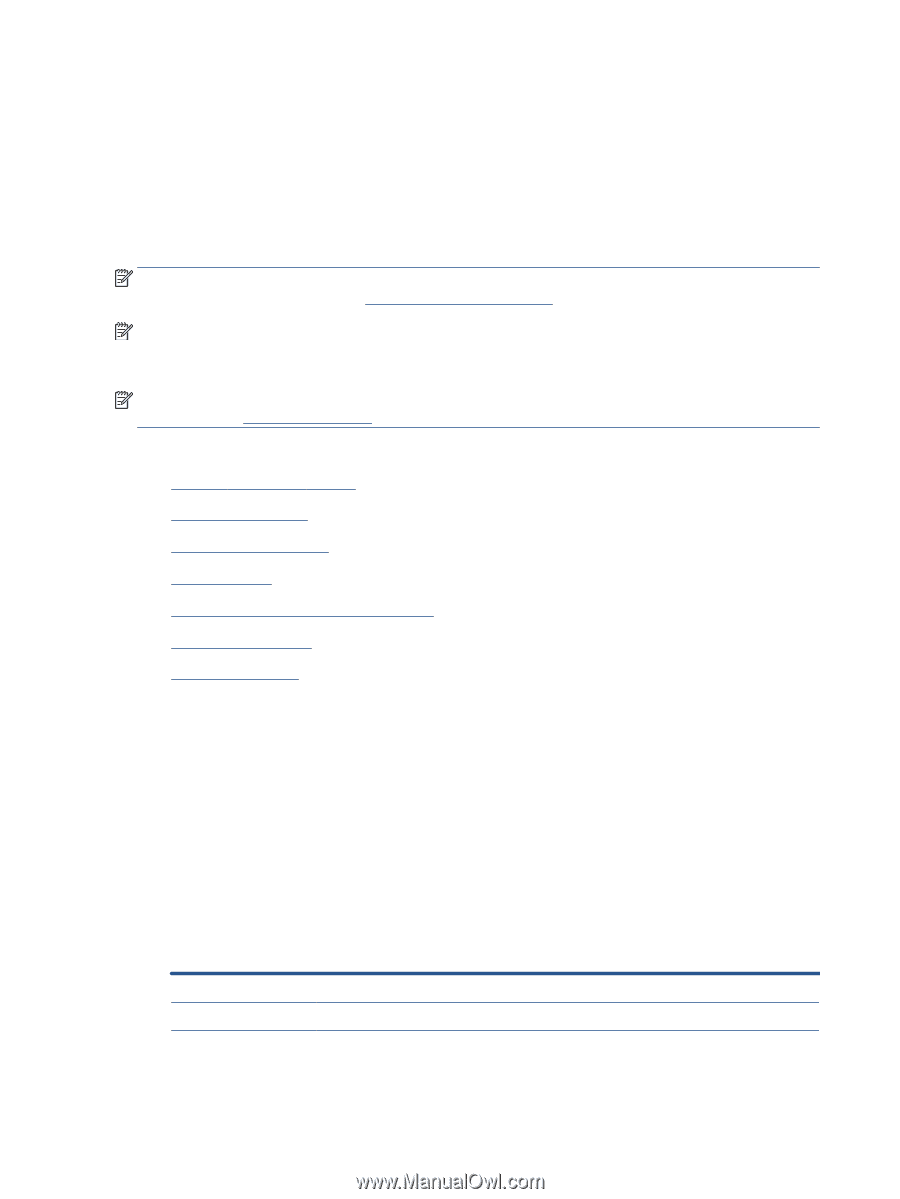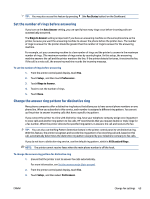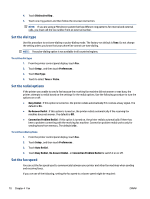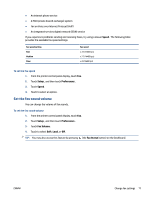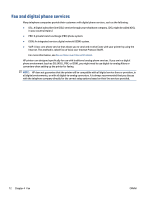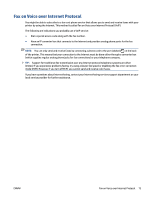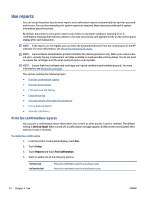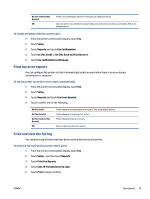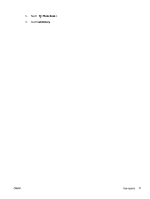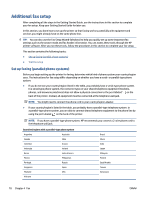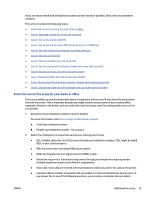HP OfficeJet Pro 8030 User Guide - Page 80
Use reports, Print fax confirmation reports
 |
View all HP OfficeJet Pro 8030 manuals
Add to My Manuals
Save this manual to your list of manuals |
Page 80 highlights
Use reports You can set up the printer to print error reports and confirmation reports automatically for each fax you send and receive. You can also manually print system reports as required; these reports provide useful system information about the printer. By default, the printer is set to print a report only if there is a problem sending or receiving a fax. A confirmation message that indicates whether a fax was successfully sent appears briefly on the control panel display after each transaction. NOTE: If the reports are not legible, you can check the estimated ink levels from the control panel or the HP software. For more information, see Check the estimated ink levels. NOTE: Ink level alerts and indicators provide estimates for planning purposes only. When you receive a lowink alert, consider having a replacement cartridge available to avoid possible printing delays. You do not need to replace the cartridges until the print quality becomes unacceptable. NOTE: Ensure that the printheads and cartridges are in good conditions and installed properly. For more information, see Work with cartridges. This section contains the following topics: ● Print fax confirmation reports ● Print fax error reports ● Print and view the fax log ● Clear the fax log ● Print the details of the last fax transaction ● Print a Caller ID Report ● View the Call History Print fax confirmation reports You can print a confirmation report either when a fax is sent, or when any fax is sent or received. The default setting is On (Fax Send). When turned off, a confirmation message appears briefly on the control panel after each fax is sent or received. To enable fax confirmation 1. From the printer control panel display, touch Fax . 2. Touch Setup . 3. Touch Reports and touch Fax Confirmation . 4. Touch to select one of the following options. On (Fax Send) On (Fax Receive) Prints a fax confirmation report for every fax you send. Prints a fax confirmation report for every fax you receive. 74 Chapter 4 Fax ENWW