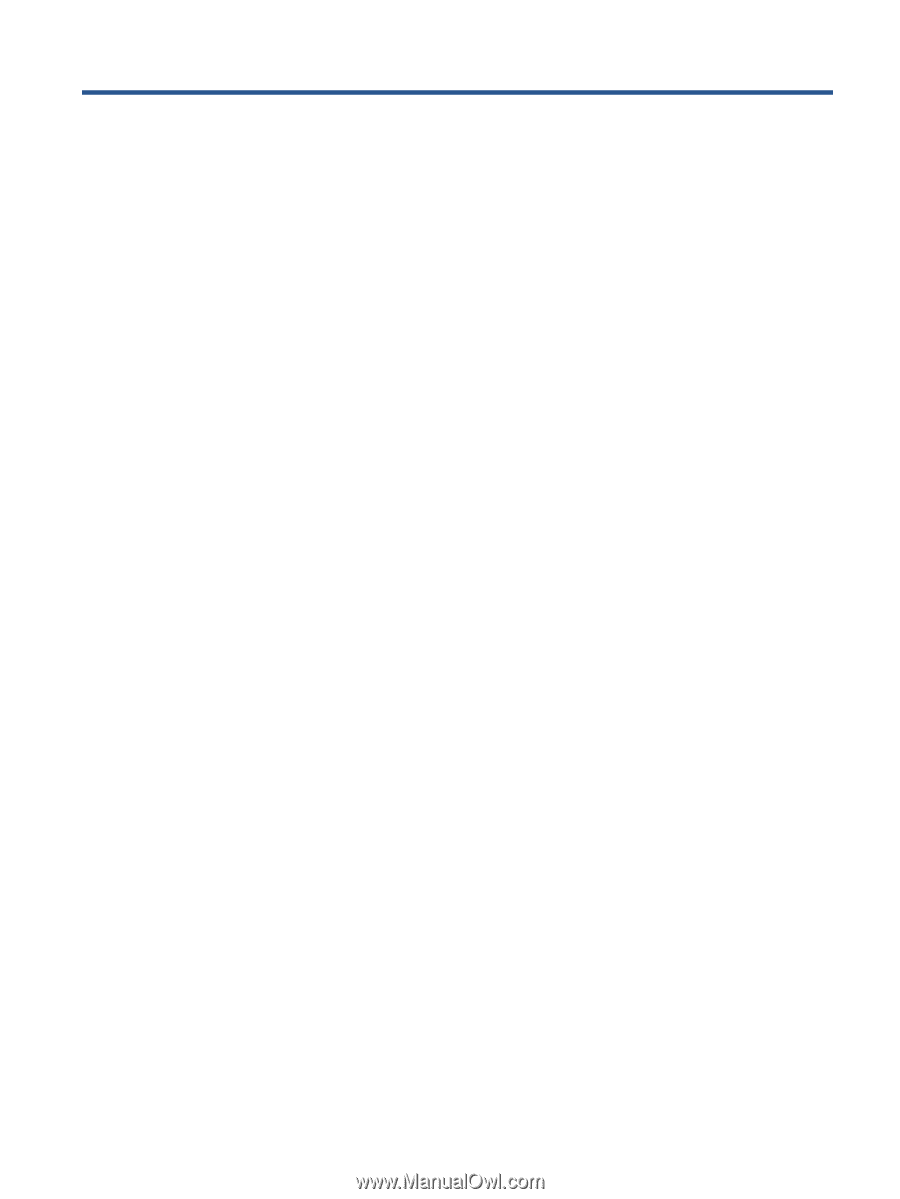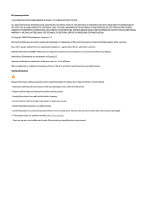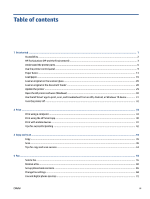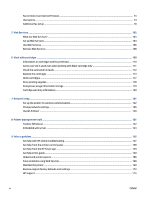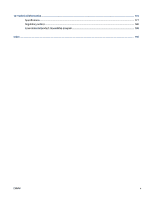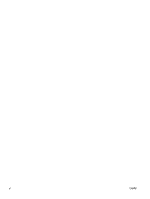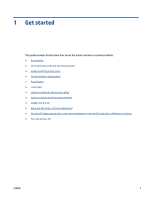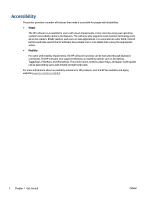Table of contents
1
Get started
...................................................................................................................................................
1
Accessibility
............................................................................................................................................................
2
HP EcoSolutions (HP and the Environment)
..........................................................................................................
3
Understand the printer parts
.................................................................................................................................
6
Use the printer control panel
.................................................................................................................................
9
Paper basics
.........................................................................................................................................................
13
Load paper
...........................................................................................................................................................
16
Load an original on the scanner glass
.................................................................................................................
26
Load an original in the document feeder
............................................................................................................
28
Update the printer
...............................................................................................................................................
29
Open the HP printer software (Windows)
............................................................................................................
30
Use the HP Smart app to print, scan, and troubleshoot from an iOS, Android, or Windows 10 device
.............
31
Turn the printer off
..............................................................................................................................................
32
2
Print
...........................................................................................................................................................
33
Print using a computer
........................................................................................................................................
34
Print using the HP Smart app
..............................................................................................................................
40
Print with mobile devices
....................................................................................................................................
41
Tips for successful printing
.................................................................................................................................
42
3
Copy and scan
..............................................................................................................................................
44
Copy
.....................................................................................................................................................................
45
Scan
......................................................................................................................................................................
46
Tips for copy and scan success
............................................................................................................................
53
4
Fax
.............................................................................................................................................................
54
Send a fax
............................................................................................................................................................
55
Receive a fax
........................................................................................................................................................
60
Set up phone book contacts
................................................................................................................................
65
Change fax settings
.............................................................................................................................................
68
Fax and digital phone services
............................................................................................................................
72
ENWW
iii