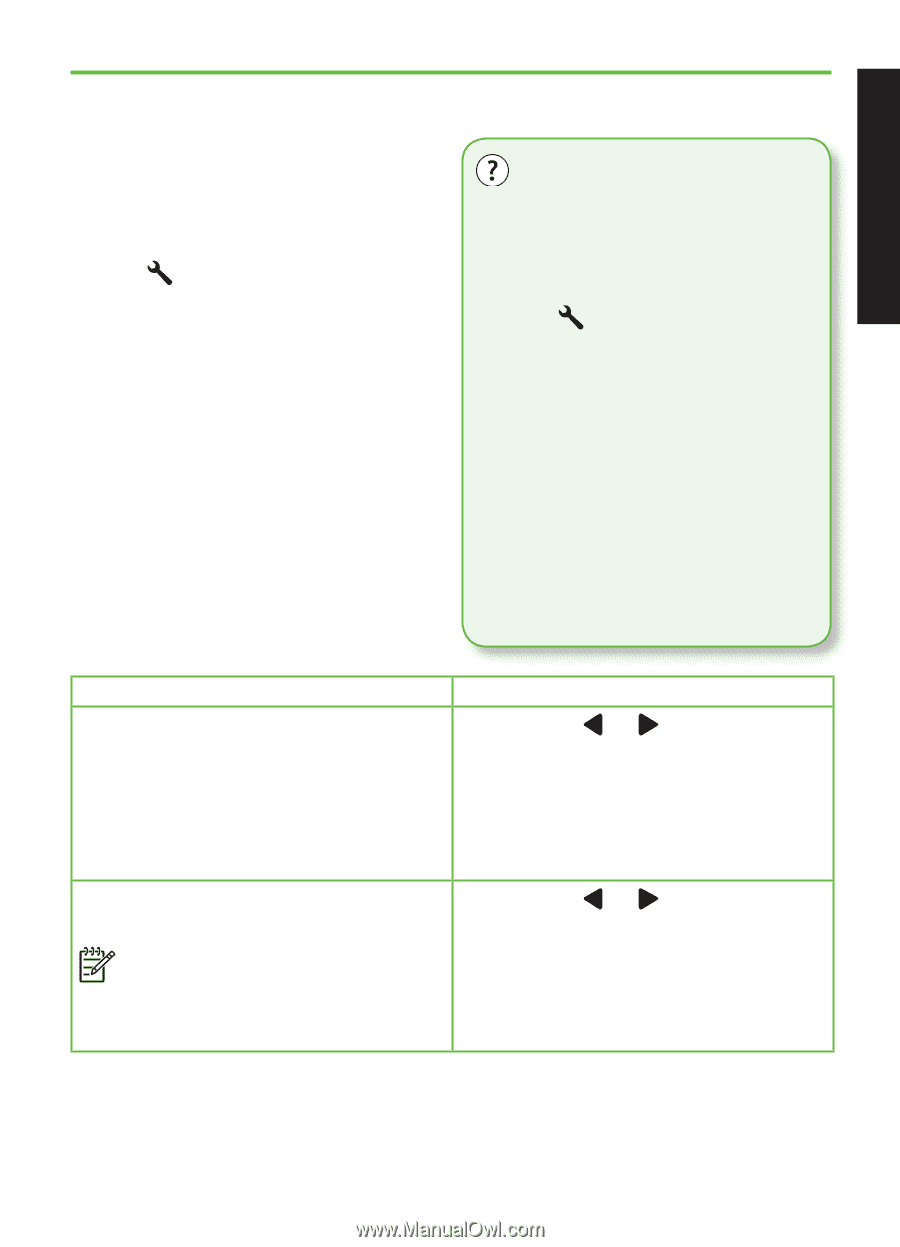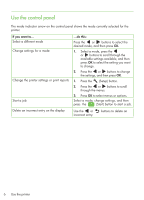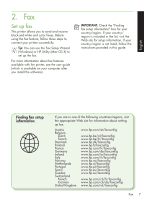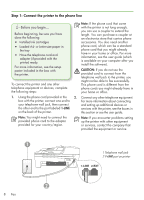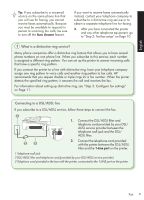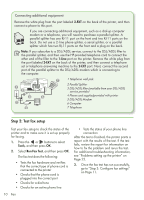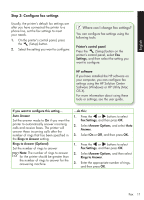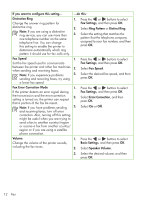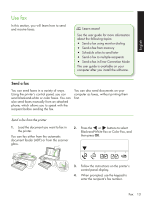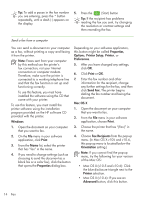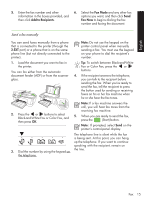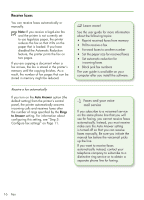HP Officejet 4500 Getting Started Guide - Page 11
Step 3: Configure fax settings, Printer's control panel, Settings, HP software, Auto Answer - user guide
 |
View all HP Officejet 4500 manuals
Add to My Manuals
Save this manual to your list of manuals |
Page 11 highlights
English Step 3: Configure fax settings Usually, the printer's default fax settings are after you have connected the printer to a phone line, set the fax settings to meet your needs. 1. On the printer's control panel, press the (Setup) button. 2. Select the setting you want to configure: Where can I change fax settings? You can configure fax settings using the following tools: Printer's control panel Press the (Setup) button on the printer's control panel, select Fax Settings, and then select the setting you want to configure. HP software If you have installed the HP software on your computer, you can configure fax settings using the HP Solution Center Software (Windows) or HP Utility (Mac OS X). For more information about using these tools or settings, see the user guide. If you want to configure this setting... Auto Answer Set the answer mode to On if you want the printer to automatically answer incoming calls and receive faxes. The printer will answer these incoming calls after the number of rings that has been specified in the Rings to Answer setting. Rings to Answer (Optional) Set the number of rings to answer Note: The number of rings to answer for the printer should be greater than the number of rings to answer for the answering machine. ...do this: 1. Press the or buttons to select Fax Settings, and then press OK. 2. Select Answer Options, and select Auto Answer. 3. Select On or Off, and then press OK. 1. Press the or buttons to select Fax Settings, and then press OK. 2. Select Answer Options, and then select Rings to Answer. 3. Enter the appropriate number of rings, and then press OK. Fax 11