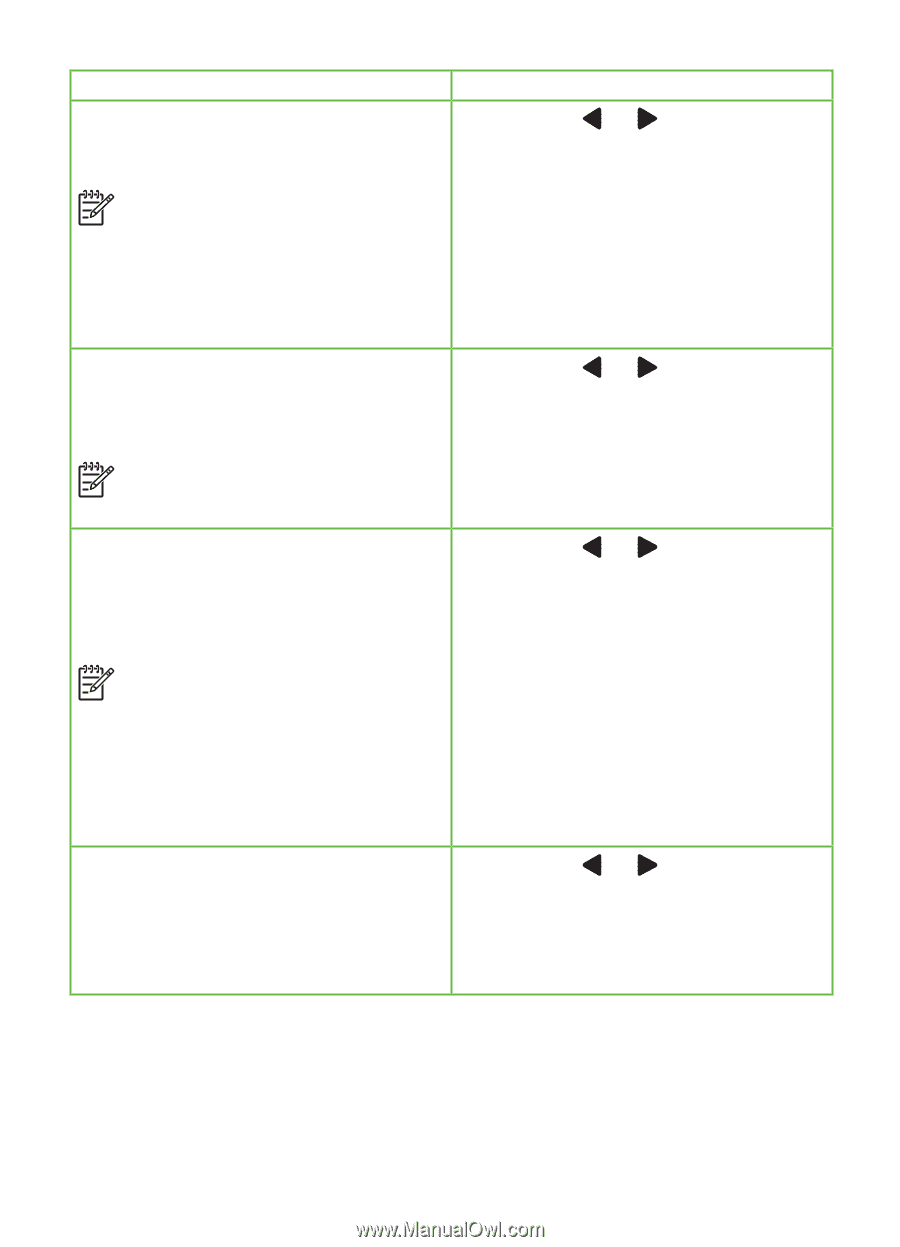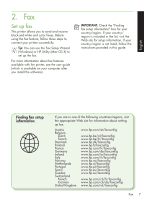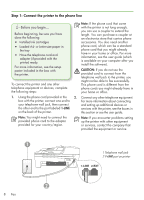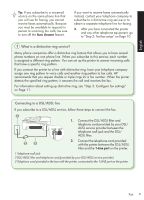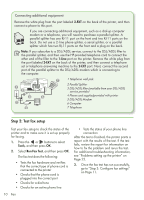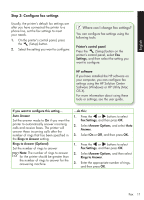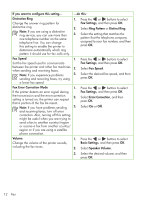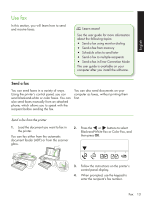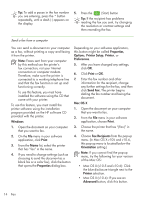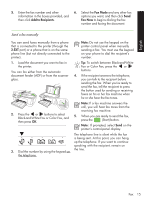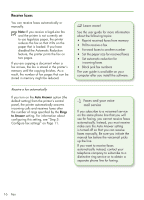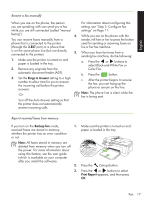HP Officejet 4500 Getting Started Guide - Page 12
Distinctive Ring, Fax Settings, Ring Pattern, Fax Speed, Fax Error Correction Mode, Error Correction
 |
View all HP Officejet 4500 manuals
Add to My Manuals
Save this manual to your list of manuals |
Page 12 highlights
If you want to configure this setting... Distinctive Ring Change the answer ring pattern for distinctive ring Note: If you are using a distinctive ring service, you can use more than one telephone number on the same telephone line. You can change this setting to enable the printer to determine automatically which ring pattern it should use for fax calls only. Fax Speed Set the fax speed used to communicate between the printer and other fax machines when sending and receiving faxes. Note: If you experience problems sending and receiving faxes, try using a lower fax speed. Fax Error Correction Mode If the printer detects an error signal during the transmission and the error-correction setting is turned on, the printer can request that a portion of the fax be resent. Note: If you have problems sending and receiving faxes, turn off error correction. Also, turning off this setting might be useful when you are trying to send a fax to another country/region or receive a fax from another country/ region or if you are using a satellite phone connection. Volume Change the volume of the printer sounds, including the fax tones. ...do this: 1. Press the or buttons to select Fax Settings, and then press OK. 2. Select Ring Pattern or Distinct Ring. 3. Select the setting that matches the pattern that the telephone company assigned to your fax number, and then press OK. 1. Press the or buttons to select Fax Settings, and then press OK. 2. Select Fax Speed. 3. Select the desired fax speed, and then press OK. 1. Press the or buttons to select Fax Settings, and then press OK. 2. Select Error Correction, and then press OK. 3. Select On or Off. 1. Press the or buttons to select Basic Settings, and then press OK. 2. Select Speaker Volume. 3. Select the desired volume, and then press OK. 12 Fax