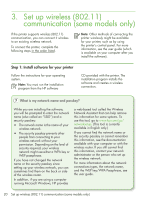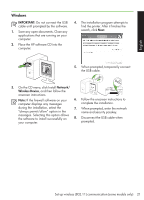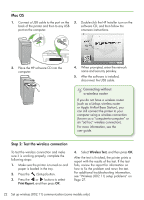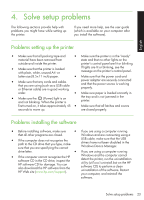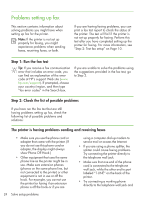HP Officejet 4500 Getting Started Guide - Page 25
The printer can send faxes but cannot receive faxes, Dial Tone Detection Test passes, then
 |
View all HP Officejet 4500 manuals
Add to My Manuals
Save this manual to your list of manuals |
Page 25 highlights
English check for a dial tone-if you do not hear a dial tone, please contact your telephone company to check the line. • Make sure you connect the printer to an analog phone line, or you cannot send or receive faxes. To check if your phone line is digital, connect a regular analog phone to the line and listen for a dial tone. If you do not hear a normal-sounding dial tone, it might be a phone line set up for digital phones. Connect the printer to an analog phone line and try sending or receiving a fax. • The phone line connection might be noisy. Phone lines with poor sound quality (noise) can cause faxing problems. Check the sound quality of the phone line by plugging a phone into the telephone wall jack and listening for static or other noise. If you hear noise, turn Error Correction Mode (ECM) off and try faxing again. • If you are using a DSL/ADSL service, make sure that you have a DSL/ADSL filter connected. Without the filter, you cannot fax successfully. • If you are using either a private branch exchange (PBX) or an integrated services digital network (ISDN) converter/terminal adapter, make sure the printer is connected to the correct port and the terminal adapter is set to the correct switch type for your country/region. • You are using a Fax over IP service. Try to use a slower connection speed. If this does not work, contact your Fax over IP service's support department. The printer can send faxes but cannot receive faxes • If you are not using a distinctive ring service, check to make sure that the Distinctive Ring feature on the printer is set to All Rings. • If Auto Answer is set to Off, or if you subscribe to a voicemail service on the same phone line that you will use for faxing, you can only receive faxes manually. • If you have a computer dial-up modem on the same phone line with the printer, check to make sure that the software that came with your modem is not set to receive faxes automatically. • If you have an answering machine on the same phone line with the printer: --Check that the answering machine is working properly. --Make sure the printer is set to receive faxes automatically. --Make sure the Rings to Answer setting is set to a greater number of rings than the answering machine. --Disconnect the answering machine and then try receiving a fax. --Record a message that is approximately 10 seconds in duration. Speak slowly and at a low volume when recording your message. Leave at least 5 seconds of silence at the end of the voice message. • Other equipment that uses the same phone line might be causing the test to fail. You can disconnect all the other devices and run the test again. If the Dial Tone Detection Test passes, then one or more of the other equipment is causing problems. Try adding them back one at a time and rerunning the test each time until you identify which piece of equipment is causing the problem. Solve setup problems 25