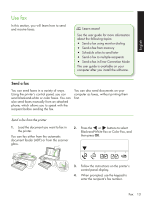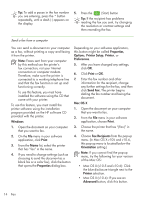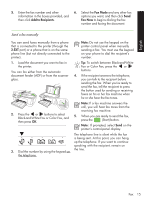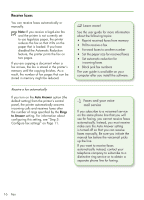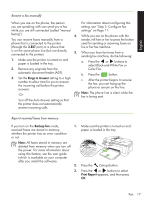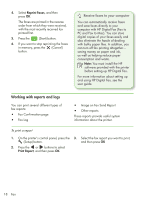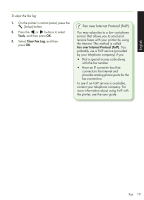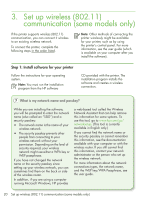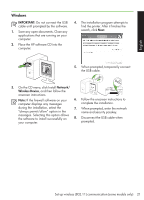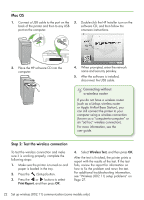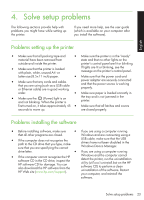HP Officejet 4500 Getting Started Guide - Page 18
Working with reports and logs, Receive faxes to your computer - ink
 |
View all HP Officejet 4500 manuals
Add to My Manuals
Save this manual to your list of manuals |
Page 18 highlights
4. Select Reprint Faxes, and then press OK. The faxes are printed in the reverse order from which they were received, with the most recently received fax printed first. 5. Press the (Start) button. 6. If you want to stop reprinting the faxes in memory, press the (Cancel) button. Receive faxes to your computer You can automatically receive faxes and save faxes directly to your computer with HP Digital Fax (Fax to PC and Fax to Mac). You can store digital copies of your faxes easily and also eliminate the hassle of dealing with bulky paper files. In addition, you can turn off fax printing altogether- saving money on paper and ink, as well as helping reduce paper consumption and waste. Note: You must install the HP software provided with the printer before setting up HP Digital Fax. For more information about setting up and using HP Digital Fax, see the user guide. Working with reports and logs You can print several different types of fax reports: • Fax Confirmation page • Fax Log • Image on Fax Send Report • Other reports These reports provide useful system information about the printer. To print a report 1. On the printer's control panel, press the 3. Select the fax report you want to print, (Setup) button. and then press OK 2. Press the or buttons to select Print Report, and then press OK. 18 Fax