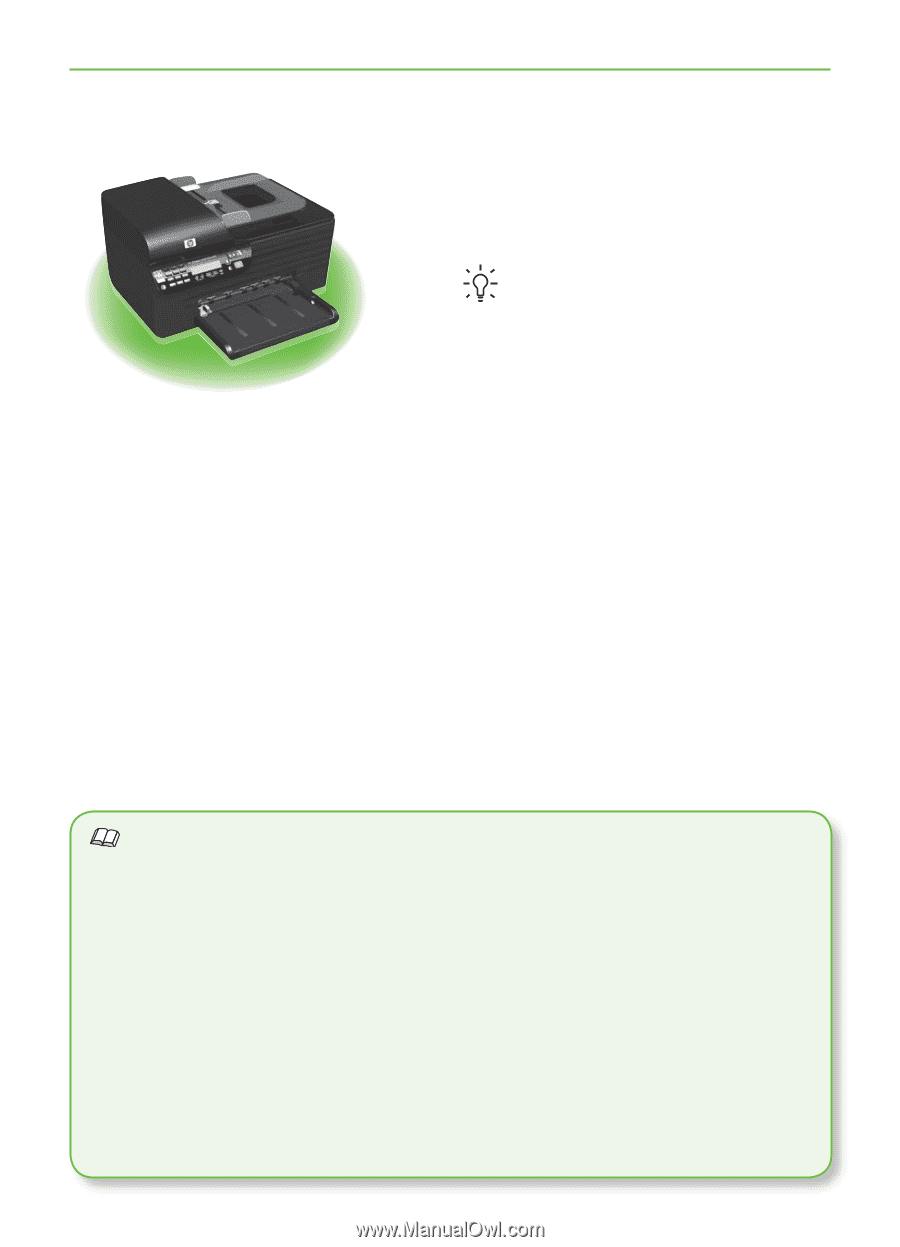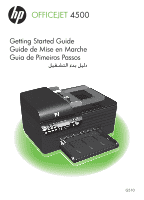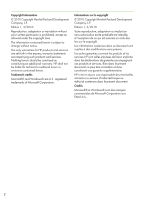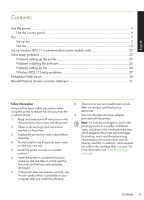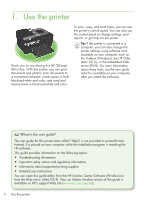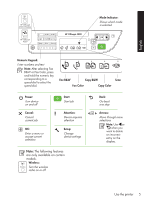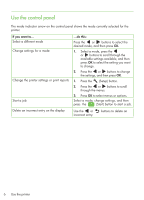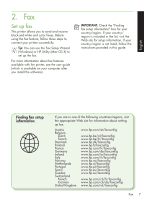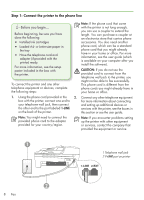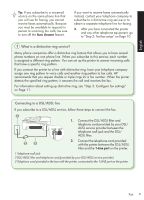HP Officejet 4500 Getting Started Guide - Page 4
Use the printer
 |
View all HP Officejet 4500 manuals
Add to My Manuals
Save this manual to your list of manuals |
Page 4 highlights
OFFICEJET 4500 1. Use the printer Getting Started Guide Thank you for purchasing this HP Officejet All-in-One. With this printer, you can print documents and photos, scan documents to a connected computer, make copiGe5s10 in both black-and-white and color, and send and receive faxes in black-and-white and color. To scan, copy, and send faxes, you can use the printer's control panel. You can also use the control panel to change settings, print reports, or get help for the printer. Tip: If the printer is connected to a computer, you can also change the printer settings using software tools available on your computer, such as the Toolbox (Windows), the HP Utility (Mac OS X), or the embedded Web server (EWS). For more information about these tools, see the user guide (which is available on your computer after you install the software). Where's the user guide? The user guide for this printer (also called "Help") is not provided in printed format. Instead, it is placed on your computer while the installation program is installing the HP software. This guide provides information on the following topics: • Troubleshooting information • Important safety notices and regulatory information • Information about supported printing supplies • Detailed user instructions You can open this guide either from the HP Solution Center Software (Windows) or from the Help menu (Mac OS X). Also, an Adobe Acrobat version of this guide is available on HP's support Web site (www.hp.com/support). 4 Use the printer