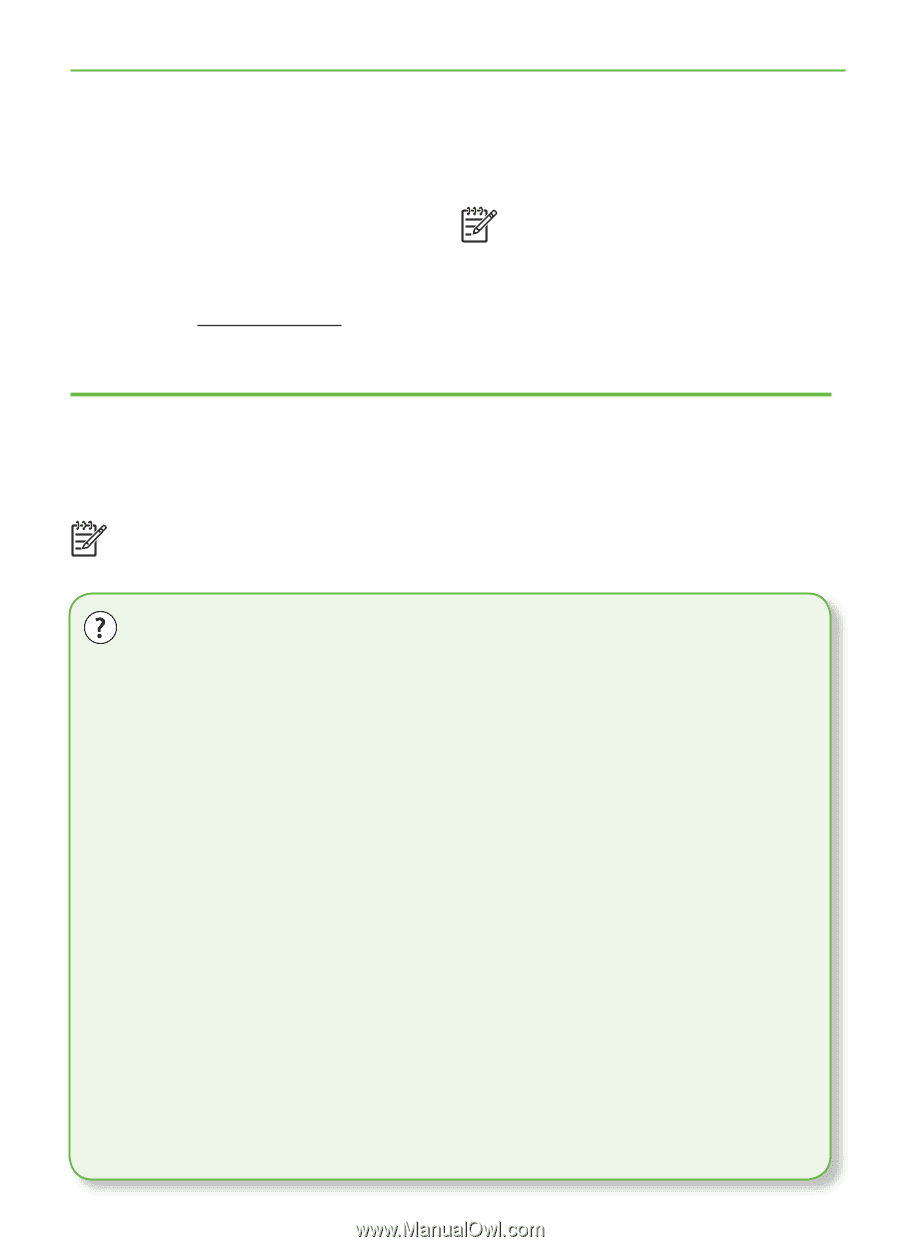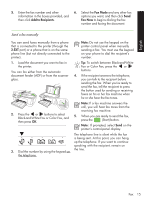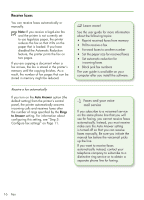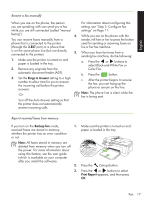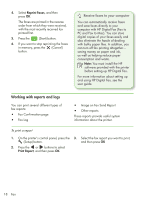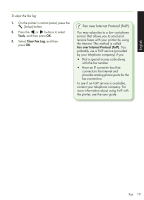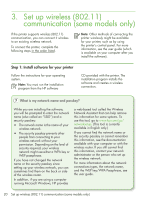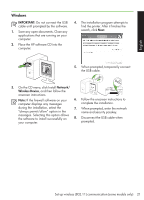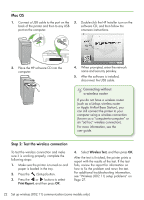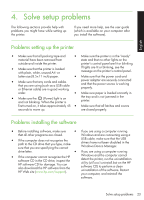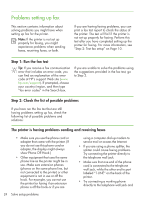HP Officejet 4500 Getting Started Guide - Page 20
Set up wireless (802.11) communication (some models only
 |
View all HP Officejet 4500 manuals
Add to My Manuals
Save this manual to your list of manuals |
Page 20 highlights
3. Set up wireless (802.11) communication (some models only) If the printer supports wireless (802.11) communication, you can connect it wireless to an existing wireless network. To connect the printer, complete the following steps in the order listed. Note: Other methods of connecting the printer wirelessly might be available for your printer, such as by using the printer's control panel. For more information, see the user guide (which is available on your computer after you install the software). Step 1: Install software for your printer Follow the instructions for your operating system. Note: You must run the installation program from the HP software CD provided with the printer. The installation program installs the software and creates a wireless connection. What is my network name and passkey? While you are installing the software, you will be prompted to enter the network name (also called an "SSID") and a security passkey: • The network name is the name of your wireless network. • The security passkey prevents other people from connecting to your wireless network without your permission. Depending on the level of security required, your wireless network might use either a WPA key or WEP passphrase. If you have not changed the network name or the security passkey since setting up your wireless network, you can sometimes find them on the back or side of the wireless router. In addition, if you are using a computer running Microsoft Windows, HP provides a web-based tool called the Wireless Network Assistant that can help retrieve this information for some systems. To use this tool, go to www.hp.com/go/ networksetup. (This tool is currently available in English only.) If you cannot find the network name or the security passkey or cannot remember this information, see the documentation available with your computer or with the wireless router. If you still cannot find this information, contact your network administrator or the person who set up the wireless network. For more information about the network connections types, the network name, and the WEP key/WPA Passphrase, see the user guide. 20 Set up wireless (802.11) communication (some models only)