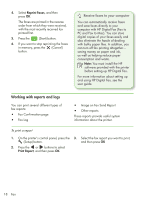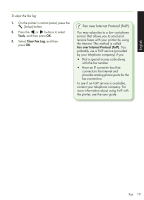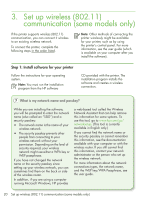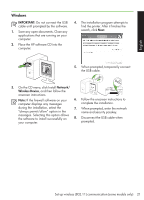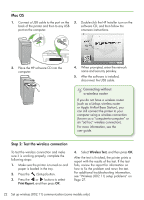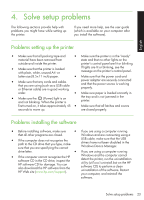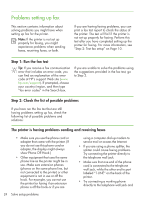HP Officejet 4500 Getting Started Guide - Page 23
Solve setup problems, Problems setting up the printer, Problems installing the software - printer driver
 |
View all HP Officejet 4500 manuals
Add to My Manuals
Save this manual to your list of manuals |
Page 23 highlights
English 4. Solve setup problems The following sections provide help with problems you might have while setting up the printer. If you need more help, see the user guide (which is available on your computer after you install the software). Problems setting up the printer • Make sure that all packing tape and • Make sure the printer is in the "ready" material have been removed from state and that no other lights on the outside and inside the printer. printer's control panel are lit or blinking. • Make sure that the printer is loaded with plain, white, unused A4- or If lights are lit or blinking, see the message on the printer's control panel. Letter-size (8.5x11 inch) paper. • Make sure that the power cord and • Make sure that any cords and cables that you are using (such as a USB cable or Ethernet cable) are in good working power adapter are securely connected and that the power source is working properly. order. • Make sure paper is loaded correctly in • Make sure the (Power) light is on and not blinking. When the printer is the tray and is not jammed in the printer. first turned on, it takes approximately 45 • Make sure that all latches and covers seconds to warm up. are closed properly. Problems installing the software • Before installing software, make sure • If you are using a computer running that all other programs are closed. Windows and are connecting using a • If the computer does not recognize the path to the CD drive that you type, make sure that you are specifying the correct USB cable, make sure that the USB drivers have not been disabled in the Windows Device Manager. drive letter. • If you are using a computer running • If the computer cannot recognize the HP software CD in the CD drive, inspect the HP software CD for damage. You can also download the HP software from the HP Web site (www.hp.com/support). Windows and the computer cannot detect the printer, run the uninstallation utility (util\ccc\uninstall.bat on the HP software CD) to perform a clean uninstallation of the software. Restart your computer, and reinstall the software. Solve setup problems 23