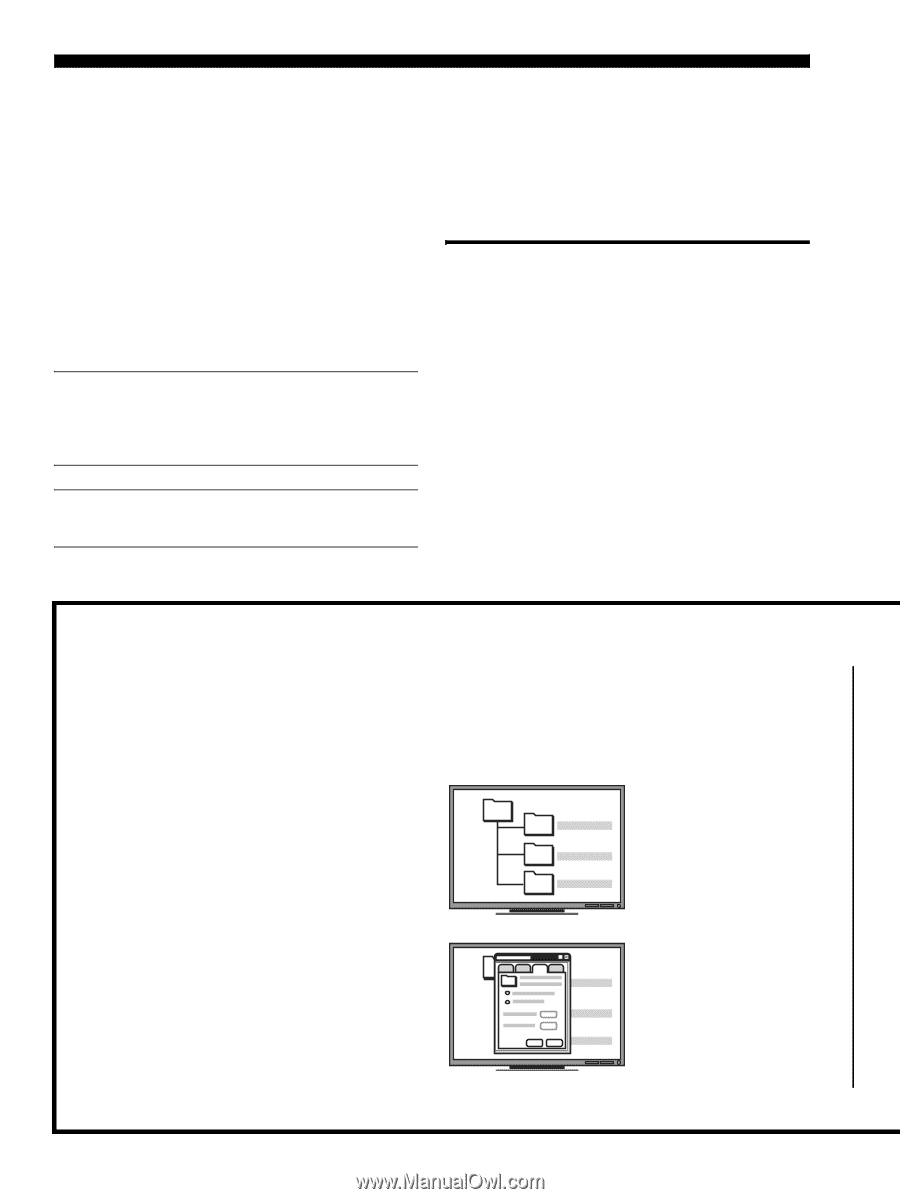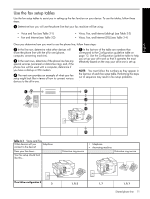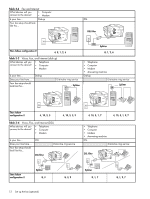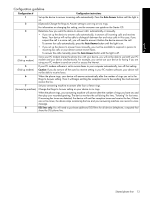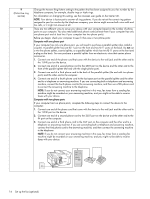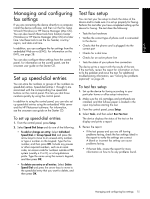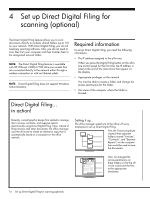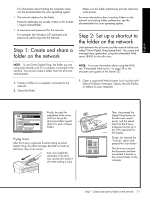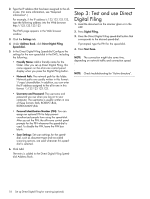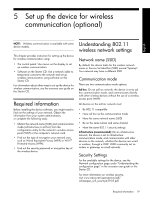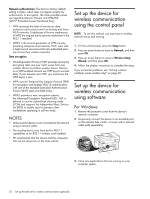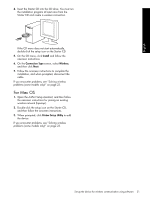HP Officejet Pro L7600 Setup Guide - Page 20
Set up Direct Digital Filing for scanning (optional), Required information, in action
 |
View all HP Officejet Pro L7600 manuals
Add to My Manuals
Save this manual to your list of manuals |
Page 20 highlights
4 Set up Direct Digital Filing for scanning (optional) The Direct Digital Filing feature allows you to scan documents directly to multiple shared folders (up to 10) on your network. With Direct Digital Filing, you do not need any scanning software. Also, you do not need to scan files from your computer and then transfer them to the designated network folder. NOTE: The Direct Digital Filing feature is available with HP Officejet L7600/L7700 all-in-one models that are connected directly to the network either through a wireless connection or with an Ethernet cable. NOTE: Direct Digital Filing does not support Windows Active Directory. Required information To set up Direct Digital Filing, you need the following information: • The IP address assigned to the all-in-one. When you press the Digital Filing button on the all-inone control panel for the first time, the IP address is listed at the end of the instructions that appear on the display. • Appropriate privileges on the network. You must be able to create a folder and change the access permissions for the folder. • The name of the computer where the folder is located. Direct Digital Filing... in action! Recently, a small graphic design firm started to manage their invoices, contracts, and expense reports electronically using Direct Digital Filing. Now, instead of filing invoices and other documents, the office manager uses the all-in-one to create an electronic copy that is automatically stored on a computer on the office network. Setting it up... The office manager asked one of the office's IT-savvy employees to set up Direct Digital Filing. First, the IT-savvy employee created three separate folders (named "Invoices", "Contracts", and "Expense Reports") on the computer that would be used to store the documents. Then, he changed the access permissions on these folders so that the allin-one could save the files to the appropriate directories. 16 Set up Direct Digital Filing for scanning (optional)