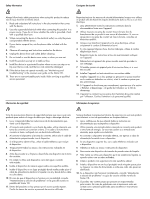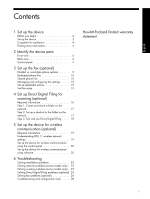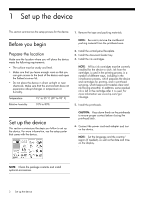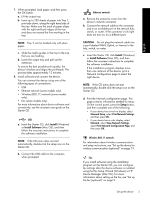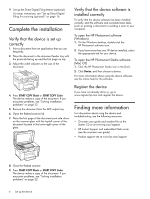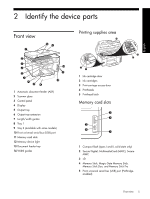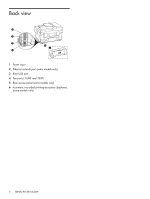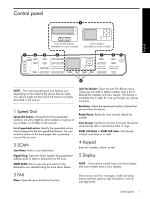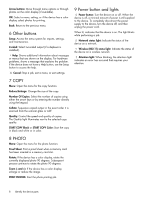HP Officejet Pro L7600 Setup Guide - Page 7
using the Fax Setup Wizard Windows or HP, Device Manager Mac OS. For more - software
 |
View all HP Officejet Pro L7600 manuals
Add to My Manuals
Save this manual to your list of manuals |
Page 7 highlights
7. When prompted, load paper, and then press the OK button. a. Lift the output tray. b. Insert up to 250 sheets of paper into Tray 1, print-side down, along the right hand side of the tray. Make sure the stack of paper aligns with the right and back edges of the tray and does not exceed the line marking in the tray. NOTE: Tray 2 can be loaded only with plain paper. c. Slide the media guides in the tray to the size that you are loading. d. Lower the output tray and pull out the extension. To ensure the best possible print quality, the device initializes and aligns the printheads. This process takes approximately 12 minutes. 8. Install software and connect the device. You can connect the device using one of the following types of connections: • USB • Ethernet network (some models only). • Wireless (802.11) network (some models only). • Fax (some models only). For more information about device software and connectivity, see the onscreen user guide on the Starter CD. USB a. Insert the Starter CD, click Install (Windows) or Install Software (Mac OS), and then follow the onscreen instructions to complete the software installation. NOTE: If the CD menu does not start automatically, double-click the setup icon on the Starter CD. b. Connect the USB cable to the computer, when prompted. Ethernet network a. Remove the protective cover from the device's network connector. b. Connect the network cable to the connector and to an available port on the network hub, switch, or router. If the connector's Link light does not turn on, try a different port. CAUTION: Do not plug the network cable into a port labeled WAN, Uplink, or Internet in the hub, switch, or router. c. Insert the Starter CD, click Install (Windows) or Install Software (Mac OS), and then follow the onscreen instructions to complete the software installation. If the installation program displays more than one instance of the device, print a Network configuration page to select the right device. NOTE: If the CD menu does not start automatically, double-click the setup icon on the Starter CD. d. Print the Network configuration page. This page contains information needed for setup. On the control panel, press the Setup button, and then complete one of the following: • If your device has a two-line display, select Network Setup, select Print Network Settings, and then press OK. • If your device has a color display, select Network, select View Network Settings, select Print Network Configuration Page, and then press OK. Wireless 802.11 network For information about wireless communication and setup instructions, see "Set up the device for wireless communication (optional)" on page 19. Fax If you install software using the installation program on the Starter CD, you can configure fax settings after the device software is installed using the Fax Setup Wizard (Windows) or HP Device Manager (Mac OS). For more information about setting up the fax, see "Set up the fax (optional)" on page 9. Set up the device 3 English