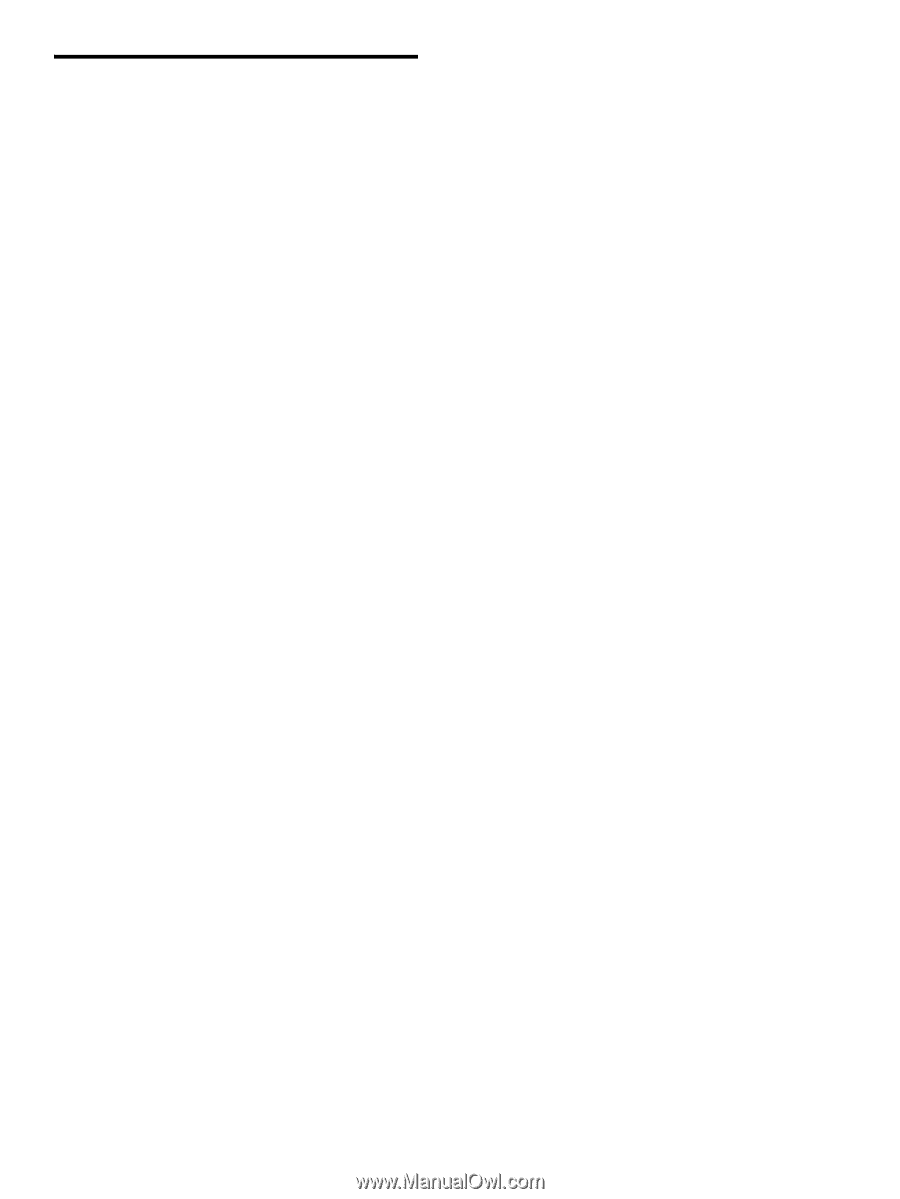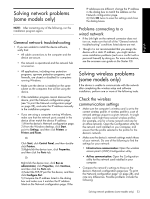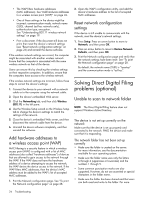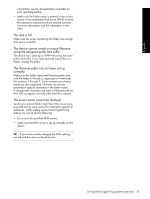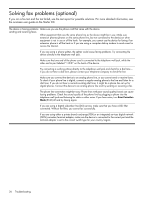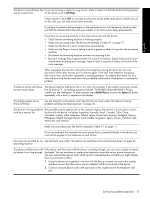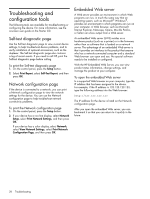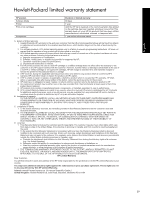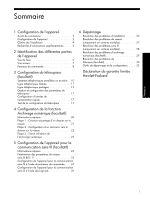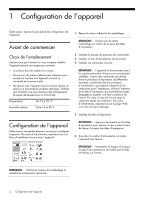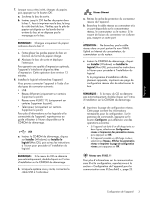HP Officejet Pro L7600 Setup Guide - Page 32
Troubleshooting and configuration tools, Self-test diagnostic Network configuration - firmware
 |
View all HP Officejet Pro L7600 manuals
Add to My Manuals
Save this manual to your list of manuals |
Page 32 highlights
Troubleshooting and configuration tools The following tools are available for troubleshooting or configuring the device. For more information, see the onscreen user guide on the Starter CD. Self-test diagnostic page Use the Self-test diagnostic page to view current device settings, to help troubleshoot device problems, and to verify installation of optional accessories, such as the duplexer. The Self-test diagnostic page also contains a log of recent events. If you need to call HP, print the Self-test diagnostic page before calling. To print the Self-test diagnostic page 1. On the control panel, press the Setup button. 2. Select Print Report, select Self-Test Report, and then press OK. Network configuration page If the device is connected to a network, you can print a Network configuration page to view the network settings for the device. You can use the Network configuration page to help troubleshoot network connectivity problems. To print the Network configuration page 1. On the control panel, press the Setup button. 2. If your device has a two-line display, select Network Setup, select Print Network Settings, and then press OK. If your device has a color display, select Network, select View Network Settings, select Print Network Configuration Page, and then press OK. Embedded Web server A Web server provides an environment in which Web programs can run, in much the same way that an operating system, such as Microsoft® Windows®, provides an environment in which programs can run on your computer. A Web browser, such as Microsoft Internet Explorer, Netscape, Opera, Mozilla Firefox, or Safari can show output from a Web server. An embedded Web server (EWS) resides on a hardware product (such as a printer) or in the firmware, rather than as software that is loaded on a network server. The advantage of an embedded Web server is that it provides an interface to the product that anyone who has a network-connected computer and a standard Web browser can open and use. No special software needs to be installed or configured. With the HP Embedded Web Server, you can view product status information, change settings, and manage the product at your computer. To open the embedded Web server In a supported Web browser on your computer, type the IP address that has been assigned to the device. For example, if the IP address is 123.123.123.123, type the following address into the Web browser: http://123.123.123.123 The IP address for the device is listed on the Network configuration page. After you open the embedded Web server, you can bookmark it so that you can return to it quickly in the future. 28 Troubleshooting