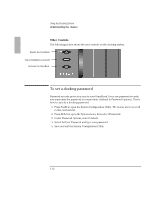HP OmniBook 2000 HP OmniBook 2000 - Docking System User Guide - Page 11
To undock the OmniBook
 |
View all HP OmniBook 2000 manuals
Add to My Manuals
Save this manual to your list of manuals |
Page 11 highlights
Using the Docking System Understanding the Basics 4. Place the OmniBook on the docking system and firmly push toward the docking pins until the docking system's motor pulls the computer into the dock. Undock button To undock the OmniBook 1. Make sure ac power is connected to the docking system-red status light will be on. 2. Turn on the OmniBook (blue On/Off button). 3. If you're using Windows 95, go to step 4. -or- If you're using Windows for Workgroups, save your work and exit Windows. You'll be rebooting the OmniBook. 4. Exit any applications that are using SCSI or network devices. 5. Press the Undock button on the docking system. -or- If you're using Windows 95, you can instead select Eject PC from the Start menu. 6. If you're using Windows for Workgroups, reboot the OmniBook after undocking. 1-11