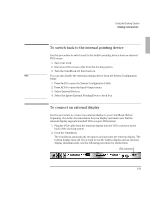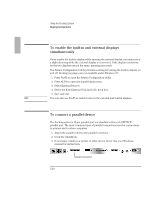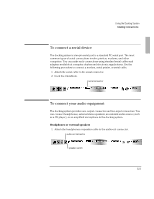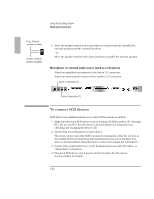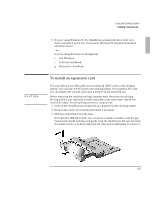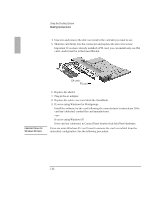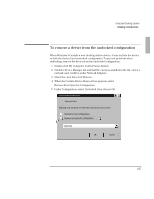HP OmniBook 2000 HP OmniBook 2000 - Docking System User Guide - Page 20
To enable the built-in and external displays, simultaneously, To connect a parallel device
 |
View all HP OmniBook 2000 manuals
Add to My Manuals
Save this manual to your list of manuals |
Page 20 highlights
Using the Docking System Making Connections To enable the built-in and external displays simultaneously If you enable the built-in display while running the external display, you may notice a slight dimming while the external display is connected. If the display resolutions for the two displays are not the same, panning may result. The System Configuration Utility provides a setting for turning the built-in display on and off. Docking messages are not available under-Windows 95. 1. Press Fn+F2 to open the System Configuration Utility. 2. Press ALT+I to open the Input/Output menu. 3. Select External Devices. 4. Select the Both External VGA and LCD check box. 5. Save and exit. Hint You can also use Fn+F5 to switch between the external and built-in displays. To connect a parallel device The docking system's 25-pin parallel port is a standard enhanced (EPP/ECP) parallel port. The most common types of parallel connections involve connections to printers and to other computers. 1. Attach the parallel cable to the parallel connector. 2. Dock the OmniBook. 3. If necessary, install your printer or other device driver. See your Windows manual for instructions. parallel connector 1-20