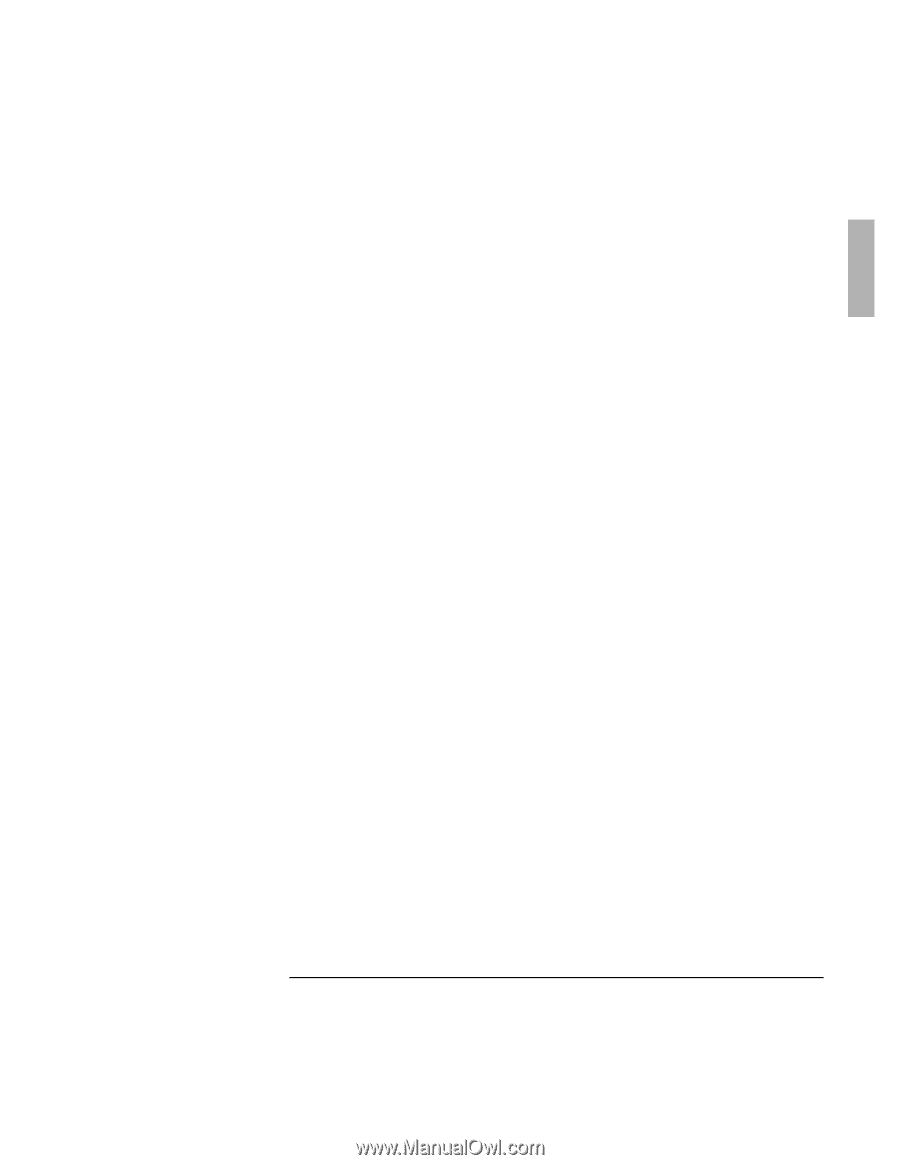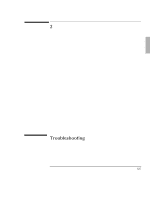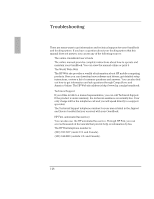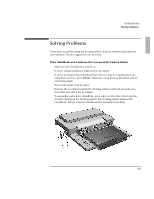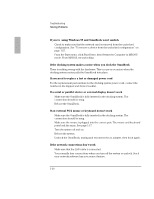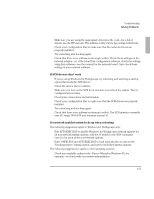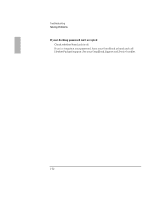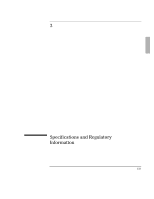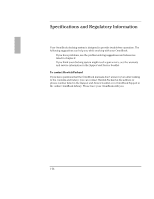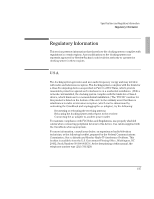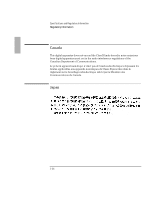HP OmniBook 2000 HP OmniBook 2000 - Docking System User Guide - Page 31
If SCSI devices don't work, If a network-enabled system locks up when rebooting
 |
View all HP OmniBook 2000 manuals
Add to My Manuals
Save this manual to your list of manuals |
Page 31 highlights
Troubleshooting Solving Problems • Make sure you are using the appropriate drivers for the card-for a list of drivers, see the HP web site. The address is http://www.hp.com/go/omnibook. • Check your configuration files to make sure that the network drivers are properly installed. • Try undocking and docking again. • Check that there is no address or interrupt conflict. Check these settings on the network adapter-or, if the board has configuration software, check the settings using that software-see the manual for the network board. Also check these settings in your network software. If SCSI devices don't work • If you're using Windows for Workgroups, try rebooting and selecting a startup option that loads the SCSI drivers. • Check the device ids for conflicts. • Make sure you turn on the SCSI devices before you reboot the system. They're configured at boot time. • Check your connections and termination. • Check your configuration files to make sure that the SCSI drivers are properly installed. • Try undocking and docking again. • Check that there is no address or interrupt conflict. The SCSI interface normally uses I/O range 3000-307F and interrupt request 10. If a network-enabled system locks up when rebooting The following suggestions apply to Windows for Workgroups only: • Edit AUTOEXEC.BAT to disable Windows for Workgroups network support for all non-network startup options. Add the /N switch to the WIN command (win /n) for each of the non-network options. • Edit CONFIG.SYS and AUTOEXEC.BAT to load network drivers only for the "Docking system" startup option, and not for undocked startup options. The following suggestions s apply to other operating systems: • Check any available online tools-Device Wizard in Windows 95, for example-or check with your system administrator. 1-31