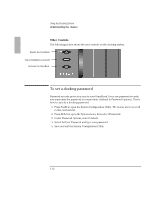HP OmniBook 2000 HP OmniBook 2000 - Docking System User Guide - Page 13
To manually undock the OmniBook
 |
View all HP OmniBook 2000 manuals
Add to My Manuals
Save this manual to your list of manuals |
Page 13 highlights
Using the Docking System Understanding the Basics To manually undock the OmniBook If for some reason you can't undock the OmniBook using the Undock button, you can manually undock it. Manual undocking overrides password protection. To secure your OmniBook while docked, keep a Kensington MicroSaver lock attached to the security connector on the docking system. (See the following topic for instructions.) 1. Save your work and, if necessary, exit Windows. If you're using Windows 95, be sure to use the shut down option from the Start menu. 2. Insert a key or other thin object into the security opening. 3. Press the key inward and while holding it, pull the OmniBook forward. Press firmly ... ...the Docking System releases the OmniBook . 4. After manually undocking the OmniBook, press the reset button on the OmniBook. 1-13