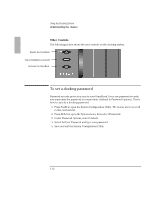HP OmniBook 2000 HP OmniBook 2000 - Docking System User Guide - Page 8
Understanding the Basics
 |
View all HP OmniBook 2000 manuals
Add to My Manuals
Save this manual to your list of manuals |
Page 8 highlights
Using the Docking System Understanding the Basics Understanding the Basics This section shows you how to get your docking system and OmniBook up and running quickly, including how to ♦ Set up the docking system. ♦ Dock and undock the OmniBook. ♦ Manually undock. ♦ Attach a security cable to the docking system. ♦ Set a docking password. ♦ Understand the docking status lights. To set up the docking system 1. Optional: To adjust the typing angle of keyboard, you can connect the tilt legs to the docking system. Gently press inward on the tilt feet and snap on at one of the three height settings shown below. 1 2 Squeeze and slide to one 3 of three height settings. 1-8

Using the Docking System
Understanding the
Basics
1-8
Understanding the Basics
This section shows you how to get your docking system and OmniBook up and
running quickly, including how to
♦
Set up the docking system.
♦
Dock and undock the OmniBook.
♦
Manually undock.
♦
Attach a security cable to the docking system.
♦
Set a docking password.
♦
Understand the docking status lights.
To set up the docking system
1.
Optional
: To adjust the typing angle of keyboard,
you can connect the tilt legs
to the docking system. Gently press inward on the tilt feet and snap on at one of
the three height settings shown below.
Squeeze and slide to one
of three height settings.
1
2
3