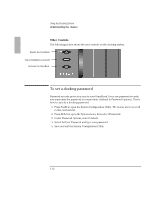HP OmniBook 2000 HP OmniBook 2000 - Docking System User Guide - Page 12
To set a docking password
 |
View all HP OmniBook 2000 manuals
Add to My Manuals
Save this manual to your list of manuals |
Page 12 highlights
Using the Docking System Understanding the Basics Other Controls The following picture shows the user controls on the docking system. Resets the OmniBook Turns OmniBook on and off Undocks the OmniBook To set a docking password Password security protects access to your OmniBook. If you use password security, you must enter the password at certain times (defined in Password Options). This is how to specify a docking password. 1. Press Fn+F2 to open the System Configuration Utility. The mouse does not work in this environment. 2. Press ALT+S to open the System menu, then select Passwords. 3. Under Password Options, select Undock. 4. Select Set User Password and type your password. 5. Save and exit the System Configuration Utility. 1-12

Using the Docking System
Understanding the
Basics
1-12
Other
Controls
The following picture shows the user controls on the docking system.
To set a docking password
Password security protects access to your OmniBook. If you use password security,
you must enter the password at certain times (defined in Password Options). This is
how to
specify a docking password.
1. Press Fn+F2 to open the System Configuration Utility.
The mouse does not work
in this environment
.
2. Press ALT+S to open the System menu, then select Passwords.
3. Under Password Options, select Undock.
4. Select Set User Password and type your password.
5. Save and exit the System Configuration Utility.
Resets the OmniBook
Turns OmniBook on and off
Undocks the OmniBook