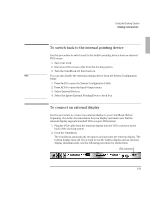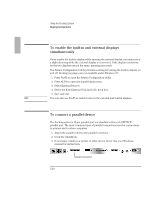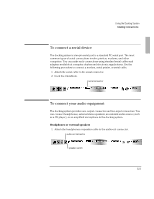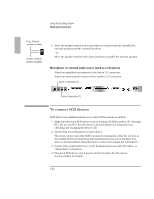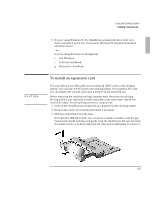HP OmniBook 2000 HP OmniBook 2000 - Docking System User Guide - Page 18
To connect a serial mouse
 |
View all HP OmniBook 2000 manuals
Add to My Manuals
Save this manual to your list of manuals |
Page 18 highlights
Using the Docking System Making Connections To connect a serial mouse 1. If you're using Windows 95, go to step 2. -or- If you're using Windows for Workgroups, save your work and exit Windows. You'll be rebooting the OmniBook. 2. Attach the serial mouse to the docking system. serial connector 3. Dock the OmniBook. 4. If you're using Windows 95, go to step 5. -or- If you're using Windows for Workgroups, reboot the OmniBook. 5. If you're using Windows 95 • Click Start, Settings, Control Panel, Mouse, General. • Click Change, then select Standard Serial Mouse. -or- If you're using Windows for Workgroups • From Program Manager, select Windows Setup/Change Systems Setting. • Select Serial Mouse. 1-18

Using the Docking System
Making Connections
1-18
To connect a serial mouse
1. If you’re using Windows 95, go to step 2.
–or–
If you’re using Windows for Workgroups, save your work and exit Windows.
You’ll be rebooting the OmniBook.
2. Attach the serial mouse
to the docking system.
3. Dock the OmniBook.
4. If you’re using Windows 95, go to step 5.
–or–
If you’re using Windows for Workgroups, reboot the OmniBook.
5.
If you’re using Windows 95
•
Click Start, Settings, Control Panel, Mouse, General.
•
Click Change, then select Standard Serial Mouse.
–or–
If you’re using Windows for Workgroups
•
From Program Manager, select Windows Setup/Change Systems Setting.
•
Select Serial Mouse.
serial connector