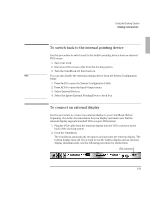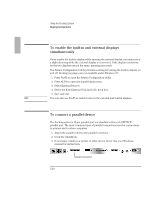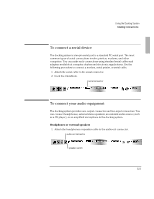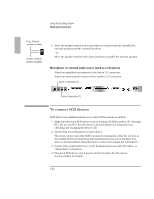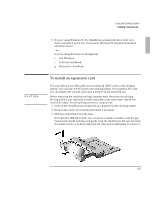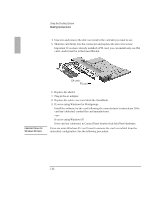HP OmniBook 2000 HP OmniBook 2000 - Docking System User Guide - Page 19
To switch back to the internal pointing device, To connect an external display
 |
View all HP OmniBook 2000 manuals
Add to My Manuals
Save this manual to your list of manuals |
Page 19 highlights
Using the Docking System Making Connections To switch back to the internal pointing device Use this procedure to switch back to the built-in pointing device from an external PS/2 mouse. 1. Save your work. 2. Disconnect the mouse cable from the docking system. 3. Turn the OmniBook off, then back on. Hint You can also disable the external pointing device from the System Configuration Utility. 1. Press Fn+F2 to open the System Configuration Utility. 2. Press ALT+I to open the Input/Output menu. 3. Select External Devices. 4. Select the Ignore External Pointing Device check box. To connect an external display Use this procedure to connect an external display to your OmniBook. Before beginning, check the documentation for your display and make sure that the external display supports standard VGA or super VGA format. 1. Plug the VGA cable from the external display into the VGA connector at the back of the docking system. 2. Dock the OmniBook. The OmniBook automatically recognizes and activates the external display. The built-in display turns off. If you want to run the built-in display and an external display simultaneously, see the following procedure for instructions. VGA connector 1-19