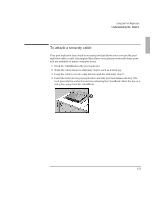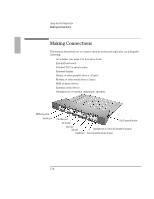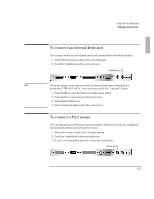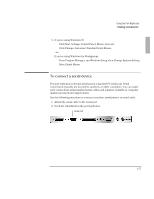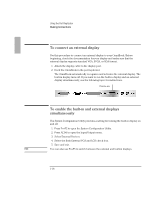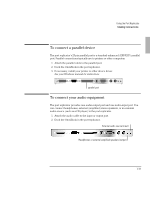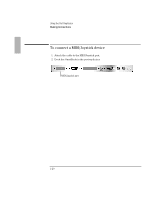HP OmniBook 2000 HP OmniBook 2000 - Port Replicator User Guide - Page 17
To connect a serial device
 |
View all HP OmniBook 2000 manuals
Add to My Manuals
Save this manual to your list of manuals |
Page 17 highlights
Using the Port Replicator Making Connections 5. If you're using Windows 95 • Click Start, Settings, Control Panel, Mouse, General. • Click Change, then select Standard Serial Mouse. -or- If you're using Windows for Workgroups • From Program Manager, run Windows Setup, then Change Systems Setting. • Select Serial Mouse. To connect a serial device The port replicator's nine-pin serial port is a standard PC serial port. Serial connections typically are to printers, modems, or other computers. You can make such connections using standard serial cables and adapters available at computer dealers and electronic supply stores. Use the following procedure to connect a modem, serial printer, or serial cable. 1. Attach the serial cable to the serial port. 2. Dock the OmniBook in the port replicator. serial port 1-17