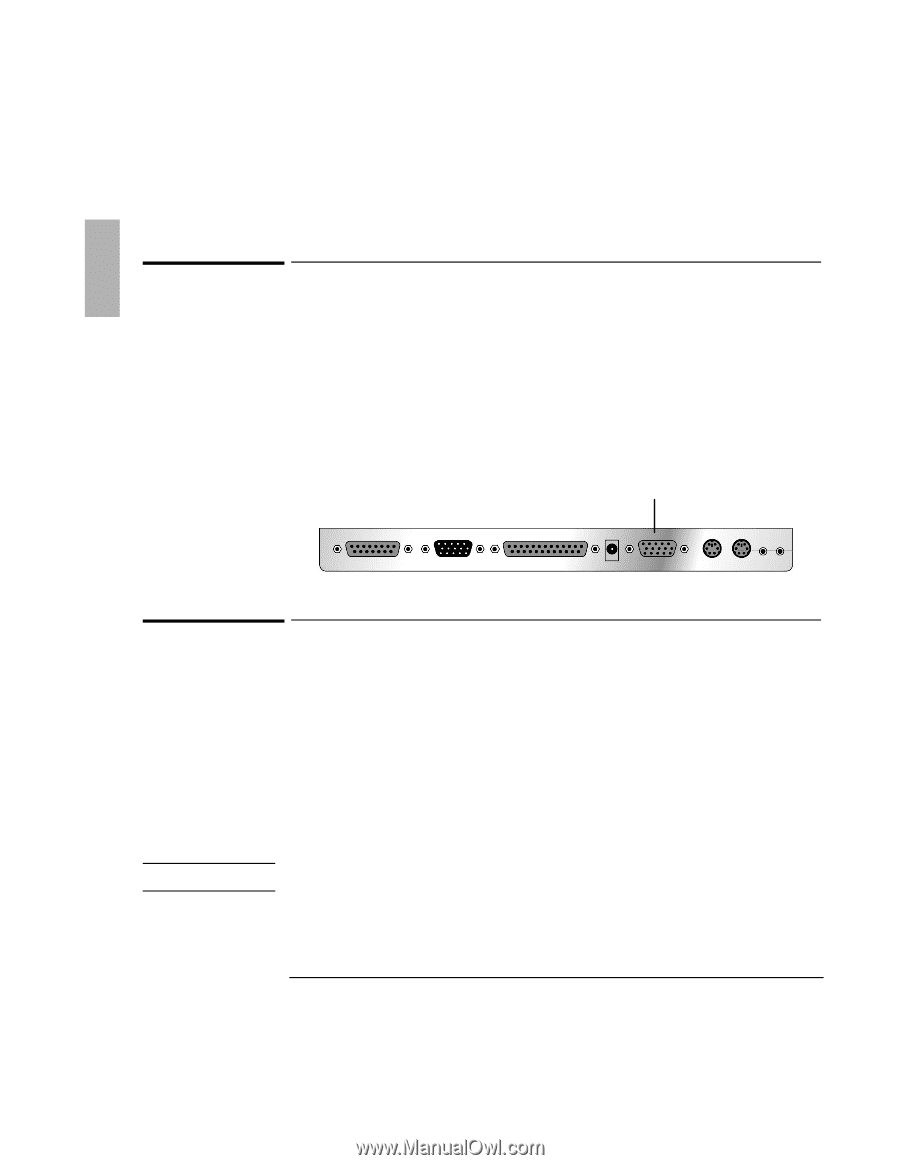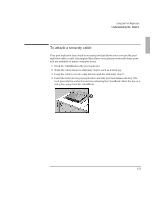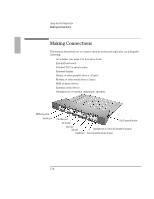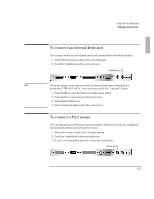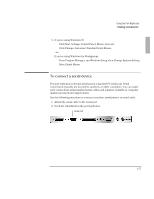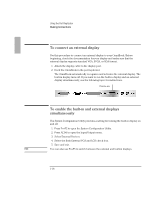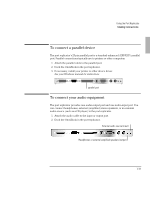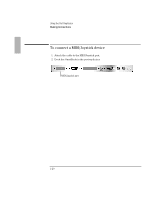HP OmniBook 2000 HP OmniBook 2000 - Port Replicator User Guide - Page 18
To connect an external display, To enable the built-in and external displays, simultaneously
 |
View all HP OmniBook 2000 manuals
Add to My Manuals
Save this manual to your list of manuals |
Page 18 highlights
Using the Port Replicator Making Connections To connect an external display Use this procedure to connect an external display to your OmniBook. Before beginning, check the documentation for your display and make sure that the external display supports standard VGA, SVGA, or XGA format. 1. Attach the display cable to the display port. 2. Dock the OmniBook in the port replicator. The OmniBook automatically recognizes and activates the external display. The built-in display turns off. If you want to run the built-in display and an external display simultaneously, see the following topic for instructions. Display port To enable the built-in and external displays simultaneously The System Configuration Utility provides a setting for turning the built-in display on and off. 1. Press Fn+F2 to open the System Configuration Utility. 2. Press ALT+I to open the Input/Output menu. 3. Select External Devices. 4. Select the Both External VGA and LCD check box. 5. Save and exit. Hint You can also use Fn+F5 to switch between the external and built-in displays. 1-18