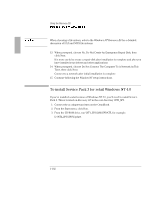HP OmniBook 7100 HP OmniBook 4100 - Reference Guide Windows 95 & Windows N - Page 101
To install a retail version of Windows NT 4.0
 |
View all HP OmniBook 7100 manuals
Add to My Manuals
Save this manual to your list of manuals |
Page 101 highlights
Using the Recovery CD Installing Retail Windows NT 4.0 To install a retail version of Windows NT 4.0 If you are installing Windows NT networking, install it after fully installing Windows NT. Follow the instructions in the application note for the network card you are using. The application notes are available on the OmniBook website: http://www.hp.com/omnibook. Requirements • OmniBook 4100 with internal CD-ROM drive. • 32 MB memory (64 MB recommended). • OmniBook Recovery CD. • Retail Windows NT Workstation CD. 1. Shut down the OmniBook and insert the CD-ROM drive in the module bay. 2. Connect the ac adapter and turn on the OmniBook. 3. When you see the HP logo, press F2 to enter the BIOS Setup utility. 4. From the Boot menu, select CD-ROM as the first boot device. (You may want to change the boot order back to Diskette Drive after completing this procedure.) 5. Insert the Recovery CD into the CD-ROM drive. 6. Press F10, then ENTER to save and exit the BIOS Setup utility. 7. When prompted, select "Create Hibernate Partition." 8. Select "Y" to erase the hard disk and create a hibernate partition. 9. When prompted, select "Y" to select the factory-default size-160 MB. 10. When finished, removed the Recovery CD and insert the Windows NT Workstation CD in the CD-ROM drive. 11. Press CTRL+ALT+DEL to reboot the OmniBook. 12. Follow the on-screen instructions. Select the setup defaults unless this procedure notes otherwise. 1-101