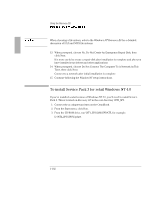HP OmniBook 7100 HP OmniBook 4100 - Reference Guide Windows 95 & Windows N - Page 105
To install APM for retail Windows NT 4.0 - driver download
 |
View all HP OmniBook 7100 manuals
Add to My Manuals
Save this manual to your list of manuals |
Page 105 highlights
Using the Recovery CD Installing Retail Windows NT 4.0 To install APM for retail Windows NT 4.0 You need to install Advanced Power Management for Windows NT 4.0 for both the retail and factory-installation. The driver is located on the Recovery CD in \Omnibook\Drivers\Nt40\Apm. Phoenix APM 2.0 adds the following capabilities to the OmniBook: • Improved battery life under Windows NT 4.0. • PC Card power management. • Convenient user control and monitoring of power settings and status. For Retail Windows NT 4.0 1. Insert the Recovery CD into the CD-ROM drive. 2. From the Start menu, click Run. 3. From the CD-ROM drive, run \Omnibook\Drivers\Nt40\Apm\Setup.exe. For example: D:\Omnibook\Drivers\Nt40\Apm\Setup.exe. 4. Click the APM button to start installation. 5. Follow the setup instructions on the screen. For Windows NT 4.0 Factory Installation 1. Click Start, Programs, OmniBook, Phoenix Advanced Power Management, Setup. 2. Follow the setup instructions on the screen. You can download the Phoenix APM documentation from the following website: http://www.phoenix.com/notebook/addinfo.html. 1-105