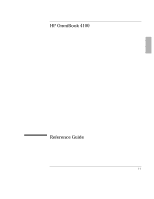HP OmniBook 7100 HP OmniBook 4100 - Reference Guide Windows 95 & Windows N - Page 5
Contents - bios password
 |
View all HP OmniBook 7100 manuals
Add to My Manuals
Save this manual to your list of manuals |
Page 5 highlights
Contents 1. Introducing the OmniBook 1-9 Taking Inventory 1-11 Included in the OmniBook 4100 box 1-11 To buy OmniBook accessories 1-12 OmniBook features 1-13 Setting Up Windows 1-16 To set up the OmniBook 1-17 Configuring the OmniBook with the BIOS Setup Utility 1-19 To run the BIOS Setup utility 1-19 Configuring the OmniBook with TopTools 1-25 To install TopTools 1-25 To run TopTools 1-25 To get more information about TopTools 1-25 2. Operating the OmniBook 1-27 Starting and Stopping the OmniBook 1-29 To start and stop the OmniBook 1-29 To reset the OmniBook 1-30 Using the OmniBook Pointing Devices 1-31 To use the built-in pointing devices 1-32 To activate full touch pad capabilities 1-33 To activate full pointing stick capabilities 1-34 To configure pointing devices 1-35 Using the OmniBook Display 1-36 To adjust the display brightness 1-36 To extend the life of the display 1-36 Adjusting the Audio System 1-37 To adjust the volume manually 1-37 To adjust the volume in Windows 1-37 Using the OmniBook Keyboard 1-38 To use the Fn hot keys 1-39 To use the Windows keys 1-40 To use the embedded keypad 1-40 To use the ALT GR key 1-41 Checking the Status of the OmniBook 1-42 To interpret the status lights 1-42 Protecting the OmniBook 1-44 To set or change a password 1-45 1-5