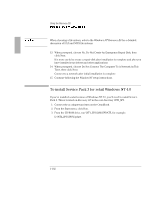HP OmniBook 7100 HP OmniBook 4100 - Reference Guide Windows 95 & Windows N - Page 103
To install video support for retail Windows NT 4.0
 |
View all HP OmniBook 7100 manuals
Add to My Manuals
Save this manual to your list of manuals |
Page 103 highlights
Using the Recovery CD Installing Retail Windows NT 4.0 To install video support for retail Windows NT 4.0 If you've installed a retail version of Windows NT 4.0, you'll need to install video support. The driver is located on the Recovery CD in \Omnibook\Drivers\Nt40\Video. 1. Insert the Recovery CD into the CD-ROM drive. 2. From Control Panel, double-click Display, then click Settings. 3. Click Display Type, then click Change. 4. Click Have Disk in the Change Display window. 5. Type the CD-ROM drive letter followed by \Omnibook\Drivers\Nt40\Video, then click OK. For example: D:\Omnibook\Drivers\Nt40\Video. 6. Select the NeoMagic MagicGraph 128XD, then click OK. 7. Click Yes to proceed. 8. Click OK to accept the installed driver. 9. Click Close in the Display Type window. (The new driver will not take effect until after Windows NT has restarted.) 10. Click Close in the Display Properties window. 11. Click Yes to restart the computer (If you need to install other components, do not restart at this time). 12. When Windows NT restarts, it displays a message that a new graphics driver has been installed. When you see this message, click OK. 13. Select the following resolution, click Test, click OK. 1024x768 14. If the graphic is correctly displayed, click Yes, otherwise click No and change the setting. 15. Click OK. 1-103