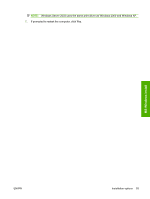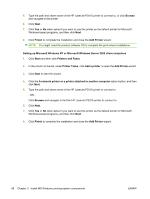HP P2015dn HP LaserJet P2015 - Software Technical Reference - Page 114
Setting up Microsoft Windows XP or Microsoft Windows Server 2003 client computers, Printers and Faxes
 |
UPC - 882780492462
View all HP P2015dn manuals
Add to My Manuals
Save this manual to your list of manuals |
Page 114 highlights
5. Type the path and share name of the HP LaserJet P2015 printer to connect to, or click Browse and navigate to the printer. 6. Click Next. 7. Click Yes or No when asked if you want to use this printer as the default printer for Microsoft Windows-based programs, and then click Next. 8. Click Finish to complete the installation and close the Add Printer wizard. NOTE: You might need the product software CD to complete the print-driver installations. Setting up Microsoft Windows XP or Microsoft Windows Server 2003 client computers 1. Click Start and then click Printers and Faxes. 2. In the column to the left, under Printer Tasks, click Add a printer to open the Add Printer wizard. 3. Click Next to start the wizard. 4. Click the A network printer or a printer attached to another computer option button, and then click Next. 5. Type the path and share name of the HP LaserJet P2015 printer to connect to - OR Click Browse and navigate to find the HP LaserJet P2015 printer to connect to. 6. Click Next. 7. Click Yes or No when asked if you want to use this printer as the default printer for Microsoft Windows-based programs, and then click Next. 8. Click Finish to complete the installation and close the Add Printer wizard. 96 Chapter 3 Install MS Windows printing-system components ENWW