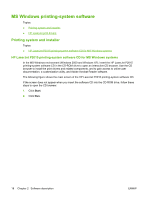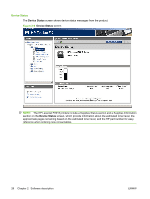HP P2015dn HP LaserJet P2015 - Software Technical Reference - Page 40
HP ToolboxFX, Overview of the HP ToolboxFX, Starting the HP ToolboxFX, Structure - laserjet control panel
 |
UPC - 882780492462
View all HP P2015dn manuals
Add to My Manuals
Save this manual to your list of manuals |
Page 40 highlights
HP ToolboxFX This section provides information about the following topics: ● Overview of the HP ToolboxFX ● System requirements ● Key features ● The HP ToolboxFX folders ● Other screens ● Summary of HP ToolboxFX known issues Overview of the HP ToolboxFX NOTE: The HP ToolboxFX is available for Windows 2000 and Windows XP operating systems only. HP ToolboxFX allows end users to easily communicate with and manage their HP LaserJet P2015 printer. The HP ToolboxFX provides the following capabilities: ● Provides a view of the current status of the product ● Provides a view of the current status of the product consumables ● Provides Device Alert functionality, notifying the end user when particular events or conditions occur at the device. ● Provides access to troubleshooting information ● Provides access to some of the product settings, as an alternative to using the product control panel Starting the HP ToolboxFX Start the HP ToolboxFX by using any of the following methods. ● Double-click the HP ToolboxFX icon in the Windows system tray. ● Click Start, click Programs, click HP, click HP LaserJet P2015 series, and then click HP ToolboxFX. ● Click Utilities or click Settings, and then click Status in the HP Solution Center. Structure The HP ToolboxFX consists of a single framework divided into several sections. ● Heading banner. Each page that appears in the HP ToolboxFX has a heading banner at the top that includes the HP logo. ● Devices pane. The Devices Pane is always visible on the left-hand side of the HP ToolboxFX window. The Devices pane lists the HP products that are available to the host computer system and folders for the types of information available about each product. ● Main content area. Click any of the devices or folders listed in the Devices pane to see information about the product in the main content area. 22 Chapter 2 Software description ENWW