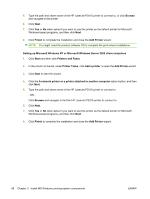HP P2015dn HP LaserJet P2015 - Software Technical Reference - Page 117
Printing-system software installation, USB installation dialog-box options for Windows - laserjet install software
 |
UPC - 882780492462
View all HP P2015dn manuals
Add to My Manuals
Save this manual to your list of manuals |
Page 117 highlights
Printing-system software installation The following sections describe the dialog-box options that appear during the HP LaserJet P2015 software installation on Windows operating systems. Figure 3-14 HP LaserJet P2015 CD Browser screen MS Windows install The first dialog box contains the following links: Install Printer Software. This link takes you to the initial command for installing the software. Click this link to close the CD Browser and the initial installation wizard and open the Welcome to the Install Wizard screen. For information about installing the printing-system software over a USB connection, see USB installation dialog-box options for Windows on page 99. For information about installing the printing-system software over a network connection, see Network installation dialog box options for Windows on page 116 View User Guide. Click this option to go to the HP LaserJet P2015 Series User Guide. USB installation dialog-box options for Windows NOTE: For USB installations, HP recommends installing the software before connecting the HP LaserJet P2015 to the computer (software-first installation). These instructions are for a softwarefirst installation. Use these instructions the first time you install the HP LaserJet P2015 software. This section shows the dialog boxes that appear when installing the HP LaserJet P2015 over a direct connection (USB). ENWW Installation dialog box options for Microsoft Windows 2000 and Microsoft Windows XP 99