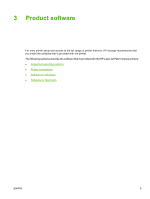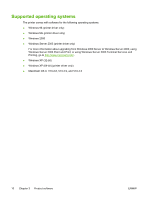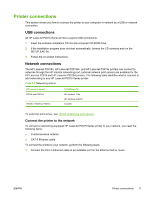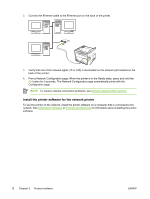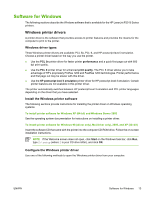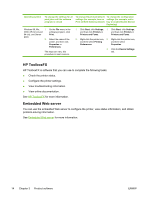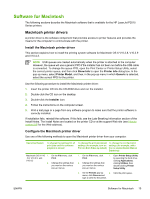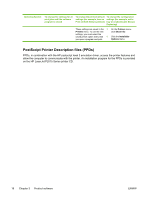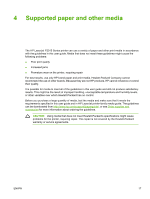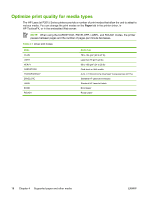HP P2015n HP LaserJet P2015 - User Guide - Page 24
Software for Windows, Embedded Web server, View online documentation.
 |
View all HP P2015n manuals
Add to My Manuals
Save this manual to your list of manuals |
Page 24 highlights
Operating system To change the settings for all print jobs until the software program is closed To change the print job default settings (for example, turn on Print on Both Sides by default) To change the configuration settings (for example, add a tray or enable/disable Manual Duplexing) Windows 98, Me, 1. 2000, XP (32-bit and 64-bit), and Server 2003 2. On the File menu in the software program, click Print. Select the name of the printer, and then click Properties or Preferences. The steps can vary; this procedure is most common. 1. Click Start, click Settings, 1. Click Start, click Settings, and then click Printers or and then click Printers or Printers and Faxes. Printers and Faxes. 2. Right-click the printer icon, 2. Right-click the printer icon, and then select Printing and then select Preferences. Properties. 3. Click the Device Settings tab. HP ToolboxFX HP ToolboxFX is software that you can use to complete the following tasks: ● Check the printer status. ● Configure the printer settings. ● View troubleshooting information. ● View online documentation. See HP ToolboxFX for more information. Embedded Web server You can use the embedded Web server to configure the printer, view status information, and obtain problem-solving information. See Embedded Web server for more information. 14 Chapter 3 Product software ENWW