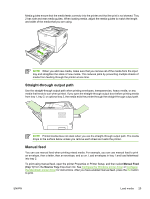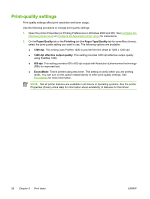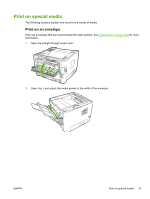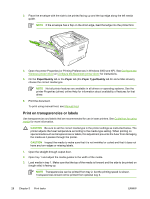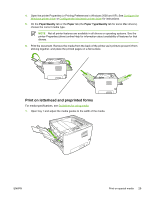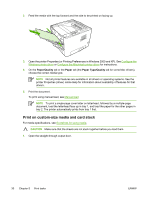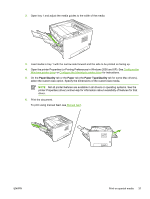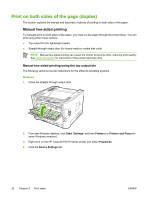HP P2015n HP LaserJet P2015 - User Guide - Page 40
Print on custom-size media and card stock
 |
View all HP P2015n manuals
Add to My Manuals
Save this manual to your list of manuals |
Page 40 highlights
2. Feed the media with the top forward and the side to be printed on facing up. 3. Open the printer Properties (or Printing Preferences in Windows 2000 and XP). See Configure the Windows printer driver or Configure the Macintosh printer driver for instructions. 4. On the Paper/Quality tab or the Paper tab (the Paper Type/Quality tab for some Mac drivers), choose the correct media type. NOTE Not all printer features are available in all drivers or operating systems. See the printer Properties (driver) online Help for information about availability of features for that drivers. 5. Print the document. To print using manual feed, see Manual feed. NOTE To print a single-page cover letter on letterhead, followed by a multiple-page document, load the letterhead face-up in tray 1, and load the paper for the other pages in tray 2. The printer automatically prints from tray 1 first. Print on custom-size media and card stock For media specifications, see Guidelines for using media. CAUTION Make sure that the sheets are not stuck together before you load them. 1. Open the straight-through output door. 30 Chapter 5 Print tasks ENWW