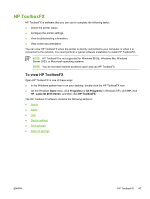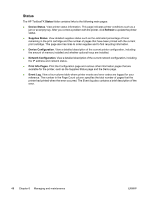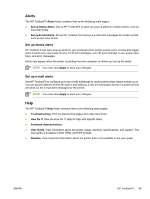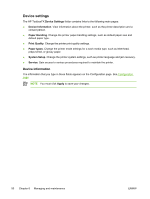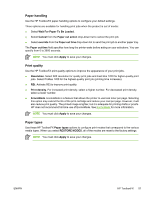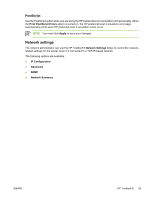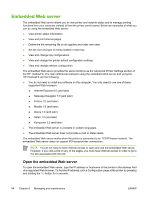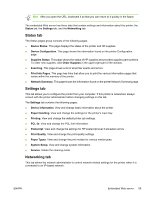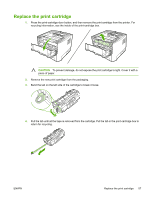HP P2015n HP LaserJet P2015 - User Guide - Page 62
System setup, Service, Print settings, Printing, PCL 5e, PCL 6
 |
View all HP P2015n manuals
Add to My Manuals
Save this manual to your list of manuals |
Page 62 highlights
System setup Use the HP ToolboxFX system settings options to configure miscellaneous print settings. NOTE You must click Apply to save your changes. Service During the printing process, paper, toner, and dust particles can accumulate inside the printer. Over time, this buildup can cause print-quality problems such as toner specks or smearing. HP ToolboxFX provides an easy method for cleaning the paper path. For more information, see Clean the printer media path. Print settings The HP ToolboxFX Print Settings tab contains links to the following main pages: ● Printing. Change the default print settings, such as number of copies and paper orientation. ● PCL 5e. View and change the PCL 5e settings. ● PCL 6. View and change the PCL 6 settings. ● Postscript. View and change the HP postscript level 3 emulation settings. Printing Use the HP ToolboxFX printing settings options to configure the settings for all print functions. NOTE You must click Apply to save your changes. PCL 5e Use the PCL 5e options to configure the settings when you are using the PCL 5e print personality. NOTE You must click Apply to save your changes. PCL 6 Use the PCL 6 printer driver to take full advantage of all printer features. Unless complete backward compatibility with previous PCL drivers or older printers is necessary, the PCL 6 driver is recommended. NOTE You must click Apply to save your changes. 52 Chapter 6 Managing and maintenance ENWW