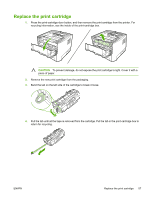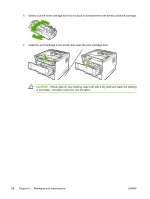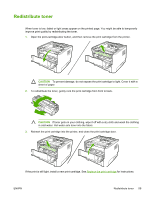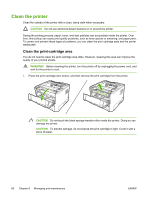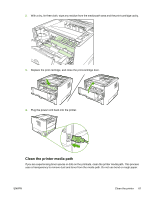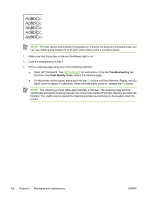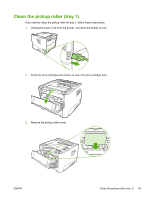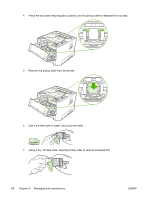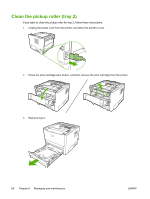HP P2015n HP LaserJet P2015 - User Guide - Page 72
Troubleshooting, Print Quality Tools, Open HP ToolboxFX. See
 |
View all HP P2015n manuals
Add to My Manuals
Save this manual to your list of manuals |
Page 72 highlights
NOTE For best results use a sheet of transparency. If you do not have any transparencies, you can use copier grade media (70 to 90 g/m2 (18 to 24 lb.)) with a smooth surface. 1. Make sure that the printer is idle and the Ready light is on. 2. Load the transparency in tray 1. 3. Print a cleaning page using one of the following methods: ● Open HP ToolboxFX. See HP ToolboxFX for instructions. Click the Troubleshooting tab, and then click Print Quality Tools. Select the cleaning page. ● On the printer control panel, press and hold the Go button until the Attention, Ready, and Go lights come on (about 10 seconds). When all three lights come on, release the Go button. NOTE The cleaning process takes approximately 2 minutes. The cleaning page will stop periodically during the cleaning process. Do not turn the printer off until the cleaning process has finished. You might need to repeat the cleaning process several times to thoroughly clean the printer. 62 Chapter 6 Managing and maintenance ENWW