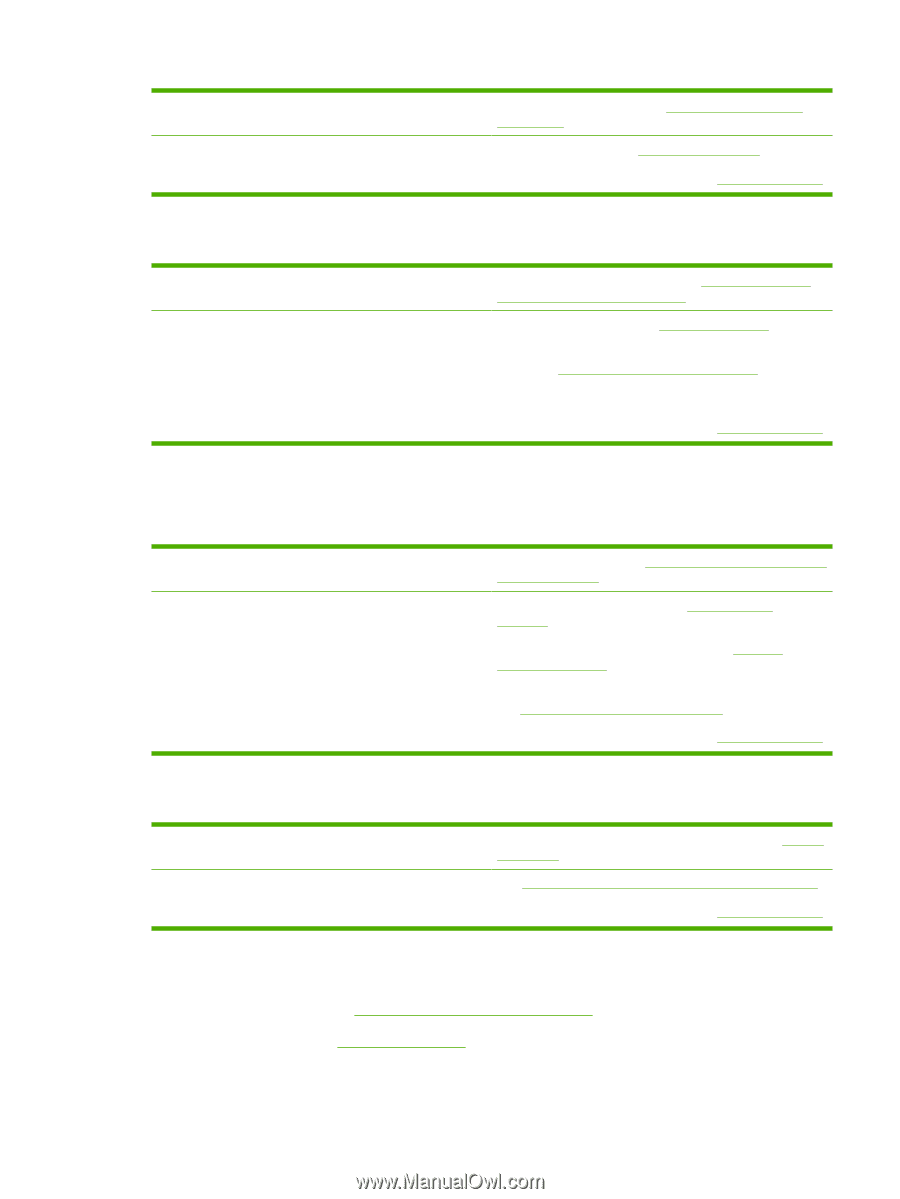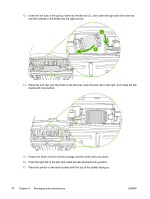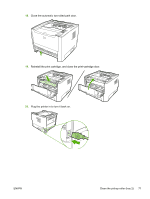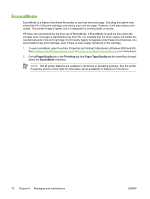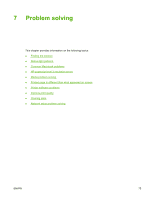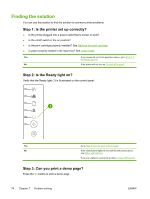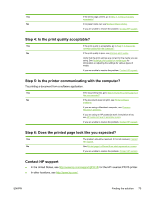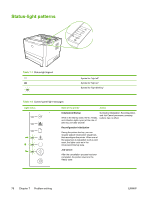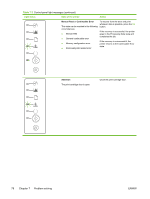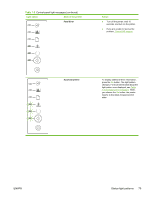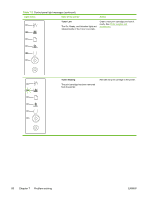HP P2015n HP LaserJet P2015 - User Guide - Page 85
Step 4: Is the print quality acceptable?, Step 5: Is the printer communicating with the computer? - laserjet error
 |
View all HP P2015n manuals
Add to My Manuals
Save this manual to your list of manuals |
Page 85 highlights
Yes If the demo page printed, go to Step 4: Is the print quality acceptable? No If no paper came out, see Media problem solving. If you are unable to resolve the problem, Contact HP support. Step 4: Is the print quality acceptable? Yes If the print quality is acceptable, go to Step 5: Is the printer communicating with the computer? No If the print quality is poor, see Improve print quality. Verify that the print settings are correct for the media you are using. See Optimize print quality for media types for information on adjusting the settings for various types of media. If you are unable to resolve the problem, Contact HP support. Step 5: Is the printer communicating with the computer? Try printing a document from a software application. Yes If the document prints, go to Step 6: Does the printed page look like you expected? No If the document does not print, see Printer software problems. If you are using a Macintosh computer, see Common Macintosh problems. If you are using an HP postscript level 3 emulation driver, see HP postscript level 3 emulation errors. If you are unable to resolve the problem, Contact HP support. Step 6: Does the printed page look like you expected? Yes The problem should be resolved. If it is not resolved, Contact HP support. No See Printed page is different than what appeared on screen. If you are unable to resolve the problem, Contact HP support. Contact HP support ● In the United States, see http://www.hp.com/support/ljP2015/ for the HP LaserJet P2015 printer. ● In other locations, see http://www.hp.com/. ENWW Finding the solution 75