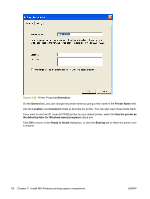HP P3005 HP LaserJet P3005 - Software Technical Reference - Page 101
Full Installation, Ready to Install, Drivers, Details,
 |
UPC - 882780566361
View all HP P3005 manuals
Add to My Manuals
Save this manual to your list of manuals |
Page 101 highlights
If the device is directly connected (USB or parallel), Full Installation is the default. If the device is network connected, Basic Installation is the default. NOTE The components of a Full Installation might vary from device to device. Click Basic Installation to install the minimum set of drivers and software. This is the recommended installation type for servers or computers in network environments. If you click Basic Installation and then click Next, the Ready to Install dialog box opens (see Figure 3-23 Ready to Install dialog box on page 79). If you select Custom Installation and then click Next, the Drivers dialog box opens, as shown in the following figure. MS Windows install Figure 3-21 Drivers dialog box An empty check box indicates that the driver will not be installed. A check mark appears when you select to install that driver. Information about the space required and the space available on your hard drive appears in the dialog box. Select any combination of drivers for the installer. No selection depends on any other selection. It is possible to create a custom installer that installs features without including a print driver. Select the drivers that you want to install, or select none of them if you are not installing a driver. Click Next to proceed with the installation. To view details about the drivers, click Details.... The driver Details dialog box appears. ENWW Print-driver installation instructions 77