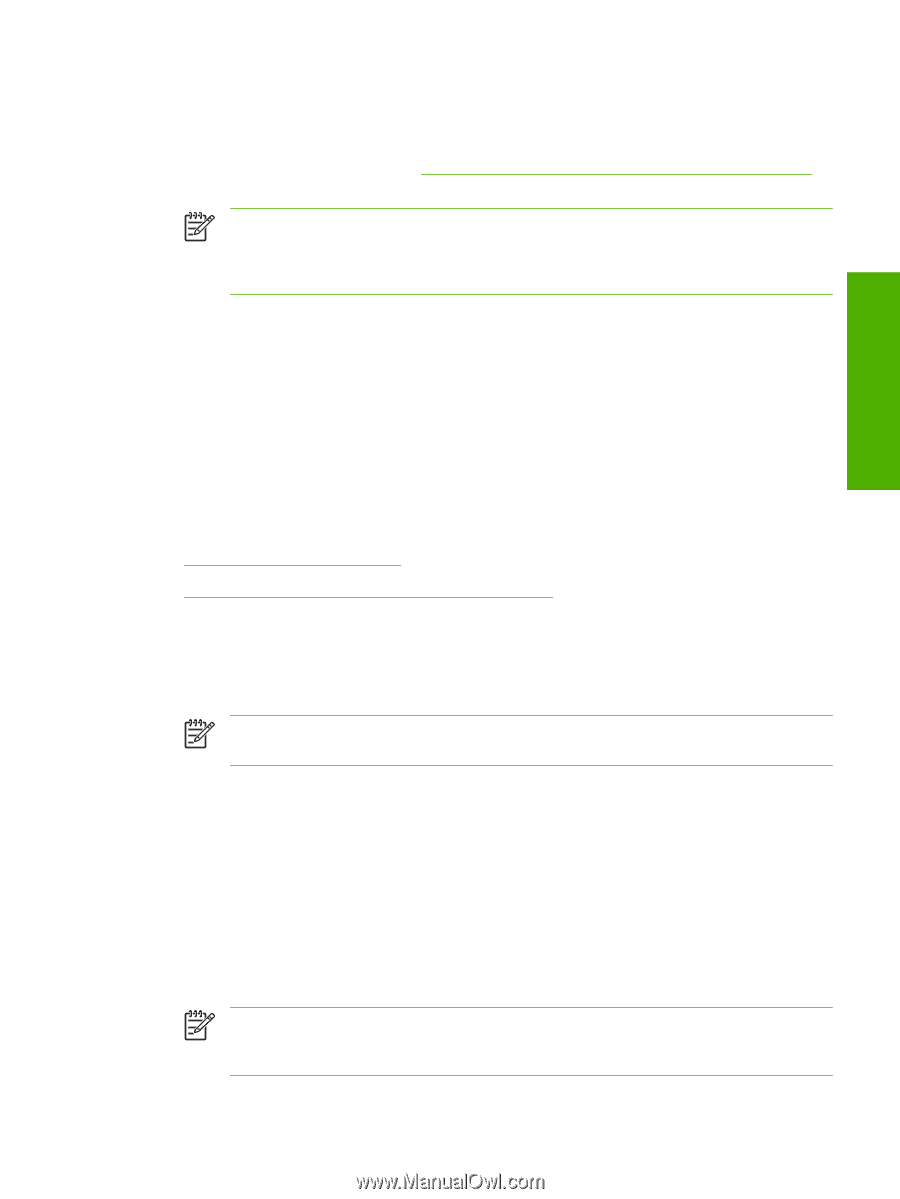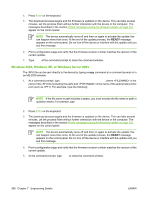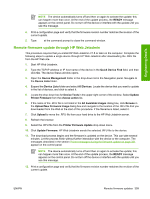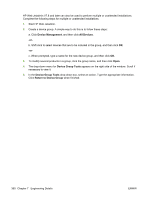HP P3005 HP LaserJet P3005 - Software Technical Reference - Page 379
Remote firmware update through a local MS Windows port, Windows 98 SE or Windows Me
 |
UPC - 882780566361
View all HP P3005 manuals
Add to My Manuals
Save this manual to your list of manuals |
Page 379 highlights
Engineering Details After these messages appear, a message containing transfer-speed information appears. 10. The download process begins and the firmware is updated on the device. This can take several minutes. Let the process finish without further interaction with the device or the computer. The messages described in the section Printer messages during the firmware update on page 351 appear on the control panel. NOTE The device automatically turns off and then on again to activate the update; this can happen more than once. At the end of the update process, the READY message appears on the control panel. Do not turn off the device or interfere with the update until you see this message. 11. Print a configuration page and verify that the firmware revision number matches the revision of the current update. 12. At the command prompt, type bye to exit the FTP command. 13. At the command prompt, type exit to return to the MS Windows interface. Remote firmware update through a local MS Windows port If the device is connected through a local port (parallel), then you can send the .RFU file directly to the device by using a COPY command from a command prompt or an MS-DOS window. Topics: ● Windows 98 SE or Windows Me ● Windows 2000, Windows XP, or Windows Server 2003 Windows 98 SE or Windows Me 1. From a command prompt or in an MS-DOS window, type the following: Mode lpt1:,,p NOTE If the device is attached to a parallel port other than LPT1, then substitute the correct LPT port number in the mode command. 2. Press Enter on the keyboard. The response you receive should be similar to these examples: > LPT1 Not Rerouted > Resident portion of MODE loaded > Infinite retry on parallel printer time-out 3. At a command prompt, type copy /b , where is the name of the .RFU file (including the path) and is the name of the appropriate device port (such as LPT1). For example, type the following: C:\>copy /b c:\P3005fw.rfu lpt1 NOTE If the file name or path includes a space, you must enclose the file name or path in quotation marks. For example, typeC:\>copy /b "c:\My Documents\P3005fw.rfu" lpt1 ENWW Remote firmware updates 355