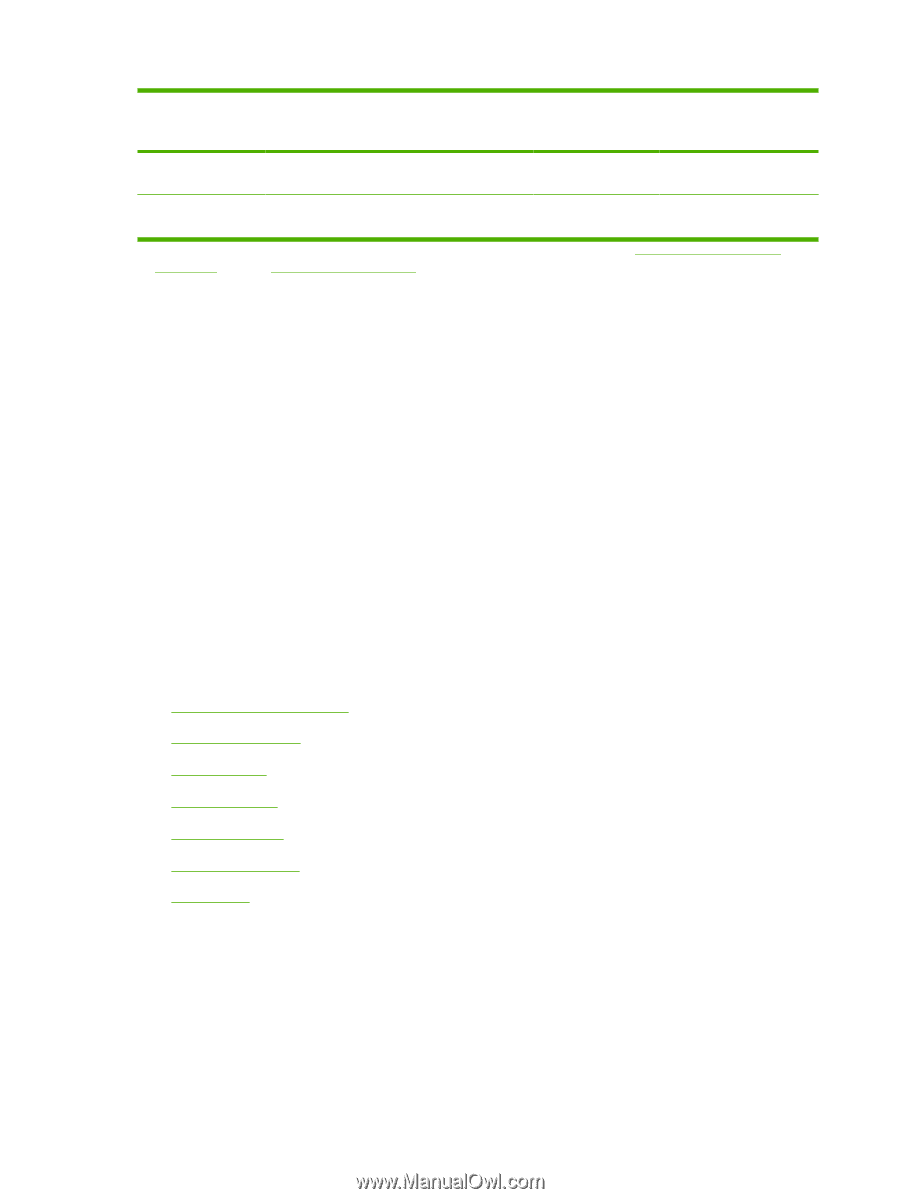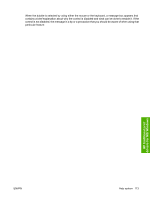HP P3005 HP LaserJet P3005 - Software Technical Reference - Page 142
User Guide Print Settings, Document Options, Correct Order for Rear Bin - laserjet jamming
 |
UPC - 882780566361
View all HP P3005 manuals
Add to My Manuals
Save this manual to your list of manuals |
Page 142 highlights
Table 4-1 Print Task Quick Set default values for the HP LaserJet P3005 printer (continued) Driver feature Feature setting location U.S. English Print Preconfigurable1 Task Quick Sets for Default values Landscape Basics tab, Orientation group box Available, not Yes selected Rotate by 180 degrees Basics tab, Orientation group box Available, not Yes selected 1 Preconfigurable by using one of the HP Preconfiguration tools. For more information, see HP Driver Preconfiguration on page 31, or go to: www.hp.com/go/hpdpc_sw. 2 Not supported in Windows 98 SE and Windows Me. User Guide Print Settings The User Guide Print Settings option provides a Print Task Quick Set for optimal printing of the HP LaserJet P3005 User Guide. When you select User Guide Print Settings, all of the settings are restored to the default settings, except for the following settings: ● Print on Both Sides is set to ON ● Flip Pages Up is set to ON ● Booklet Printing is set to OFF and is unavailable ● Pages per Sheet is set to 2 ● Page Order is set to Right then Down Document Options The Document Options group box contains the following controls: ● Correct Order for Rear Bin ● Print on Both Sides ● Flip Pages Up ● Booklet Printing ● Pages per Sheet ● Print Page Borders ● Page Order Correct Order for Rear Bin The HP LaserJet P3005 has a door in the back that can be opened to make the paper go straight out the back of the printer. Use this bin or slot to minimize curl and avoid jams with heavier paper, such as cardstock. You may also need to feed the paper from the multipurpose tray for best results. The paper is delivered printed side up. Use this feature to order your pages correctly for this bin or slot. If you click this check box and also click Print on Both Sides, the printer prints the first side of each page, pauses for you to reload the paper, and then prints the second side of each page. Other documents cannot be printed while the printer is paused. Follow the onscreen instructions. 118 Chapter 4 HP traditional print drivers for MS Windows ENWW