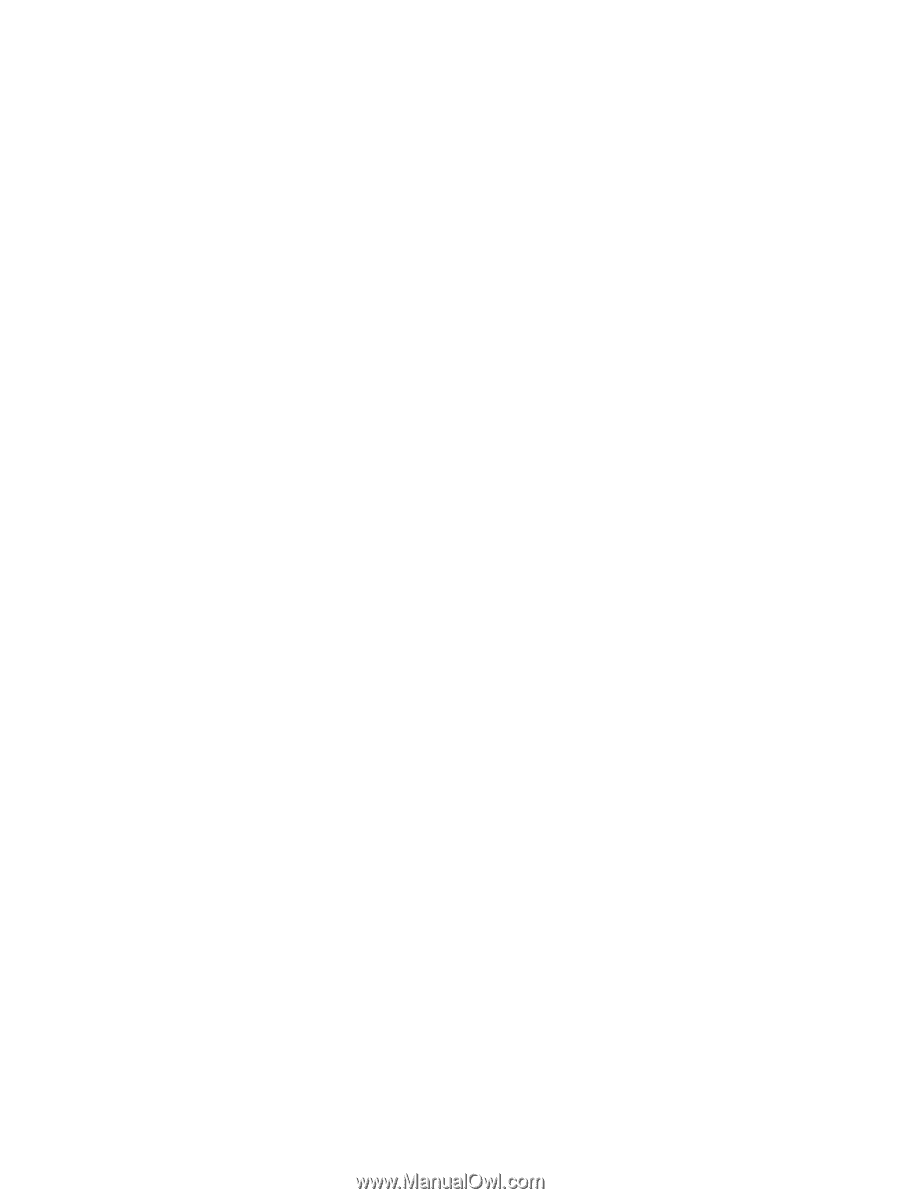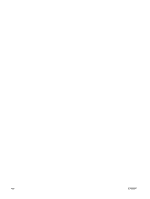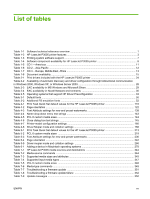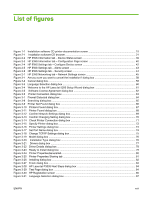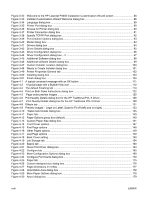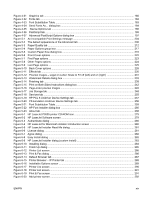Figure 4-31
Graphics tab
................................................................................................................................
180
Figure 4-32
Fonts tab
.....................................................................................................................................
182
Figure 4-33
Font Substitution Table
...............................................................................................................
183
Figure 4-34
Send Fonts As… dialog box
.......................................................................................................
184
Figure 4-35
Device Options tab
.....................................................................................................................
186
Figure 4-36
PostScript tab
..............................................................................................................................
195
Figure 4-37
Advanced PostScript Options dialog box
....................................................................................
197
Figure 5-1
An Incompatible Print Settings message
......................................................................................
204
Figure 5-2
The default appearance of the Advanced tab
...............................................................................
206
Figure 5-3
Paper/Quality tab
..........................................................................................................................
212
Figure 5-4
Paper Options group box
..............................................................................................................
217
Figure 5-5
Custom Paper Size dialog box
.....................................................................................................
218
Figure 5-6
Front Cover options
......................................................................................................................
222
Figure 5-7
First Page options
.........................................................................................................................
223
Figure 5-8
Other Pages options
.....................................................................................................................
224
Figure 5-9
Last Page options
.........................................................................................................................
225
Figure 5-10
Back Cover options
.....................................................................................................................
226
Figure 5-11
Effects tab
...................................................................................................................................
230
Figure 5-12
Preview images – Legal on Letter; Scale to Fit off (left) and on (right)
......................................
231
Figure 5-13
Watermark Details dialog box
.....................................................................................................
233
Figure 5-14
Finishing tab
................................................................................................................................
238
Figure 5-15
Print on Both Sides Instructions dialog box
................................................................................
242
Figure 5-16
Page-order preview images
........................................................................................................
245
Figure 5-17
Job Storage tab
...........................................................................................................................
248
Figure 5-18
Services tab
................................................................................................................................
255
Figure 5-19
HP PCL 6 Unidriver Device Settings tab
....................................................................................
257
Figure 5-20
PS Emulation Unidriver Device Settings tab
...............................................................................
258
Figure 5-21
Font Substitution Table
...............................................................................................................
259
Figure 5-22
HP Font Installer dialog box
.......................................................................................................
260
Figure 5-23
About tab
.....................................................................................................................................
268
Figure 6-1
HP LaserJet P3005 printer CD-ROM icon
....................................................................................
279
Figure 6-2
HP LaserJet Software screen
.......................................................................................................
279
Figure 6-3
Authenticate dialog
.......................................................................................................................
280
Figure 6-4
HP LaserJet for Macintosh installer Introduction screen
..............................................................
280
Figure 6-5
HP LaserJet Installer Read Me dialog
..........................................................................................
281
Figure 6-6
License dialog
...............................................................................................................................
281
Figure 6-7
Agree dialog
..................................................................................................................................
282
Figure 6-8
Easy Install dialog
.........................................................................................................................
282
Figure 6-9
HP LaserJet Installer dialog (custom install)
.................................................................................
283
Figure 6-10
Installing dialog
...........................................................................................................................
284
Figure 6-11
Finish Up dialog
..........................................................................................................................
285
Figure 6-12
Printer List screen
.......................................................................................................................
286
Figure 6-13
Print & Fax dialog
........................................................................................................................
286
Figure 6-14
Default Browser tab
....................................................................................................................
287
Figure 6-15
Printer Browser – IP Printer tab
..................................................................................................
288
Figure 6-16
Installable Options screen
..........................................................................................................
289
Figure 6-17
Printer List screen
.......................................................................................................................
290
Figure 6-18
Printer List screen
.......................................................................................................................
291
Figure 6-19
Print & Fax screen
......................................................................................................................
291
Figure 6-20
Add printer screen
.......................................................................................................................
292
ENWW
xix