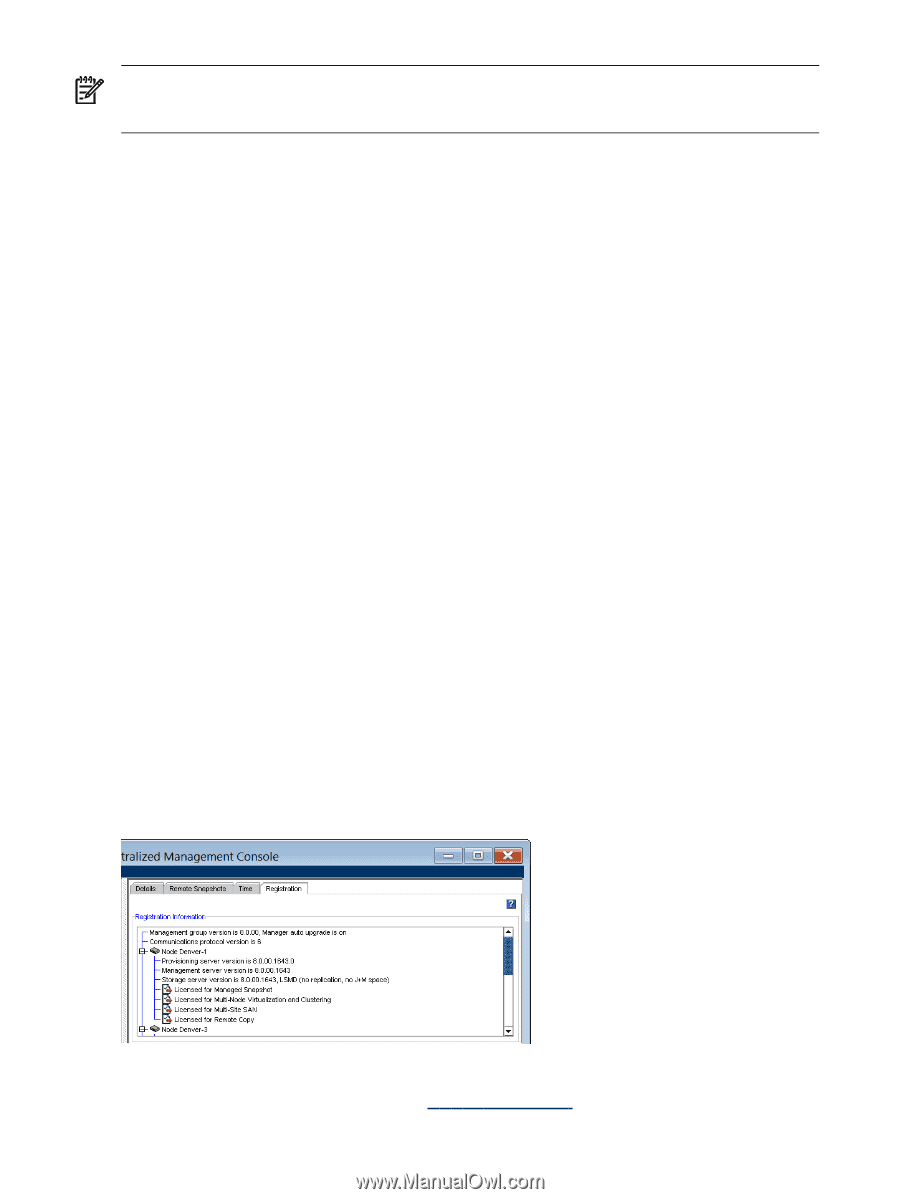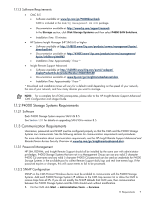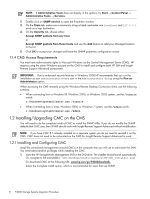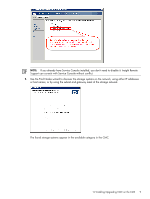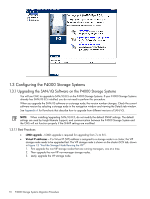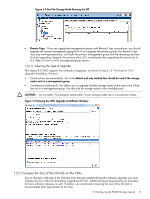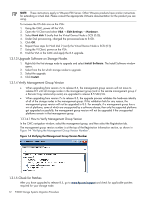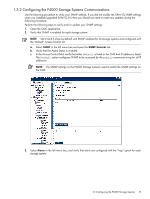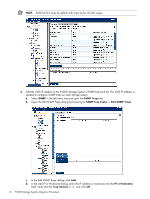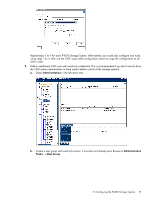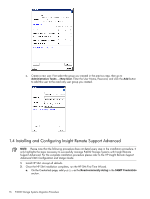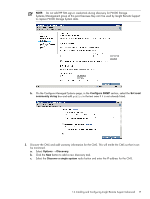HP P4000 A.05.50 HP Insight Remote Support Advanced HP StorageWorks P4000 Stor - Page 12
Upgrade Software on Storage Nodes, 1.3.1.4 Verify Management Group Version - vmware
 |
View all HP P4000 manuals
Add to My Manuals
Save this manual to your list of manuals |
Page 12 highlights
NOTE: These instructions apply to VMware ESX Server. Other VMware products have similar instructions for extending a virtual disk. Please consult the appropriate VMware documentation for the product you are using. To increase the OS disk size on the VSA: 1. Using the CMC, power off the VSA. 2. Open the VI Client and select VSA → Edit Settings → Hardware. 3. Select Hard disk 1 (verify that the Virtual Device Node is SCSI (0:0)). 4. Under Disk provisioning, changed the provisioned size to 8 GB. 5. Click OK. 6. Repeat these steps for Hard disk 2 (verify the Virtual Device Node is SCSI (0:1)) 7. Using the VI Client, power on the VSA. 8. Find the VSA in the CMC and apply the 8.5 upgrade. 1.3.1.3 Upgrade Software on Storage Nodes 1. Right-click the first storage node to upgrade and select Install Software. The Install Software window opens. 2. Select from the list which storage nodes to upgrade. 3. Select the upgrade. 4. Click Install. 1.3.1.4 Verify Management Group Version • When upgrading from version 7.x to release 8.5, the management group version will not move to release 8.5 until all storage nodes in the management group (and in the remote management group if a Remote Copy relationship exists) are upgraded to release 8.5 SAN/iQ. • When upgrading from version 7.x to release 8.5, the upgrade process validates the hardware identity of all of the storage nodes in the management group. If this validation fails for any reason, the management group version will not be upgraded to 8.5. For example, if a management group has a mix of platforms, some of which are unsupported by a software release; then only the supported platforms get upgraded successfully, the management group version will not be upgraded if the unsupported platforms remain in that management group. 1.3.1.4.1 How to Verify Management Group Version In the CMC navigation window, select the management group, and then select the Registration tab. The management group version number is at the top of the Registration Information section, as shown in Figure 1-4 "Verifying the Management Group Version Number". Figure 1-4 Verifying the Management Group Version Number 1.3.1.5 Check for Patches After you have upgraded to release 8.5, go to www.hp.com/support and check for applicable patches required for your storage node. 12 P4000 Storage Systems Migration Procedure