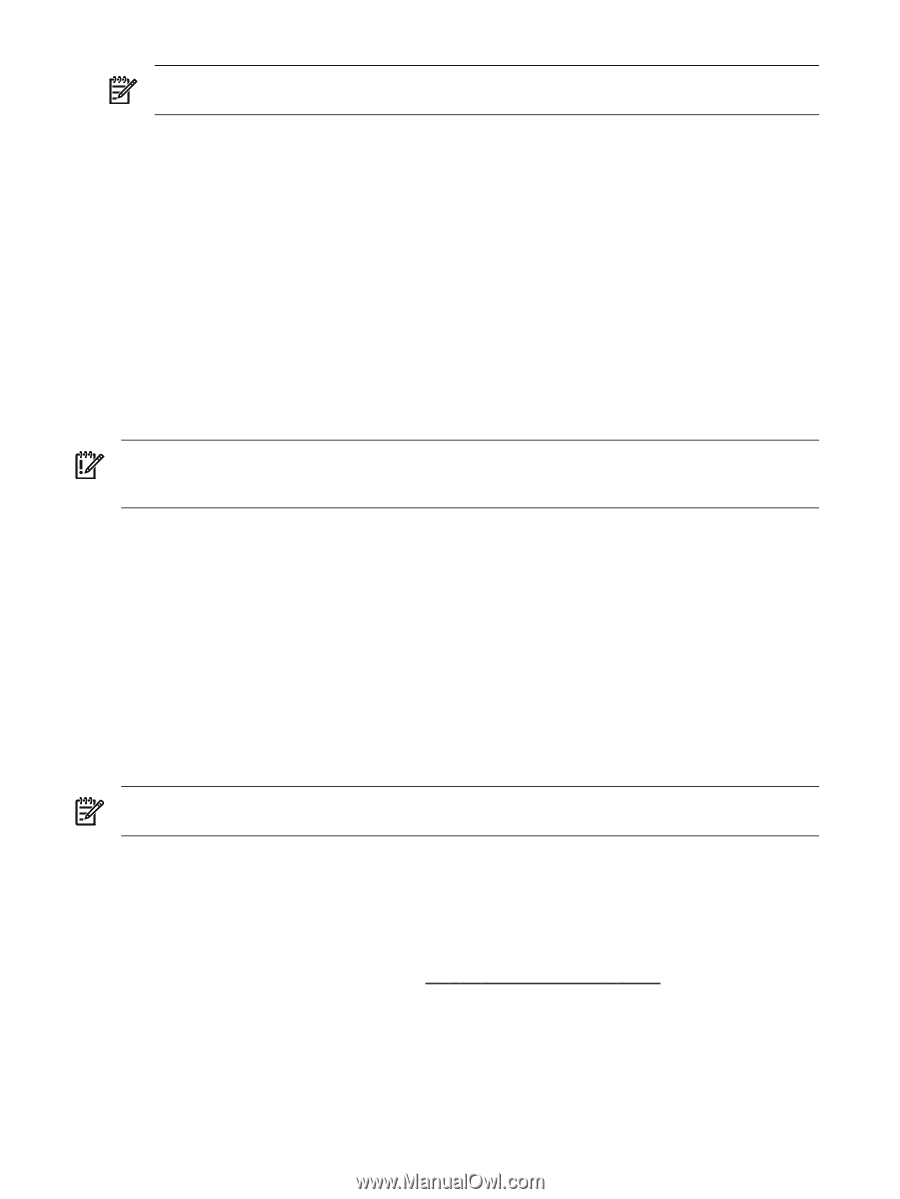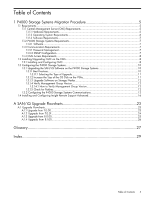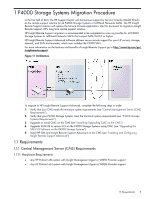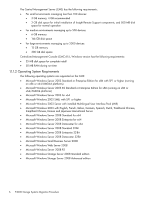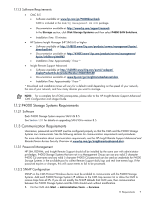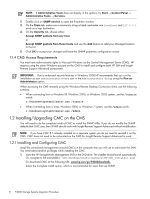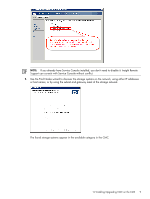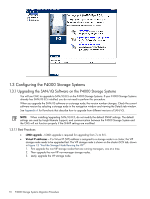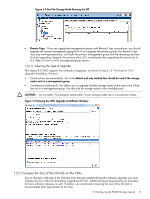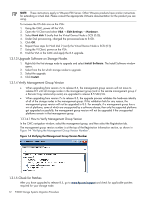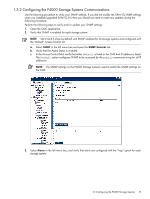HP P4000 A.05.50 HP Insight Remote Support Advanced HP StorageWorks P4000 Stor - Page 8
CMS Access Requirements, 1.2 Installing/Upgrading CMC on the CMS - download
 |
View all HP P4000 manuals
Add to My Manuals
Save this manual to your list of manuals |
Page 8 highlights
NOTE: If Administrative Tools does not display in the options, try Start → Control Panel → Administrative Tools → Services. 2. Double click on SNMP service to open the Properties window. 3. On the Traps tab, make sure a community string is listed, and make sure localhost and 127.0.0.1 exists as a trap destination. 4. On the Security tab, choose either: Accept SNMP packets from any host. or Accept SNMP packets from these hosts and use the Add feature to add your Managed Systems to the list. 5. Click OK to accept your changes and leave the SNMP properties configuration screen. 1.1.4 CMS Access Requirements You must have administrative rights to Microsoft Windows on the Central Management Server (CMS). HP requires using the same Windows account on the CMS to install and configure both HP SIM and Insight Remote Support Advanced components. IMPORTANT: Due to enhanced security features in Windows 2008 HP recommends that you run the installation as user administrator or as a user in the Administrators Group using the Run as Administrator option. When accessing the CMS remotely using the Windows Remote Desktop Connection client, use the following switches: • When connecting from a Windows XP, Windows 2000, or Windows 2003 system, use the /console switch: c:\windows\system32\mstsc.exe /console • When connecting from a Vista, Windows 2008, or Windows 7 system, use the /admin switch: c:\windows\system32\mstsc.exe /admin 1.2 Installing/Upgrading CMC on the CMS You will need to do the complete install of CMC to install the SNMP MIBs. If you do not modify the SNMP defaults that CMC uses, then SNMP should work with Insight Remote Support Advanced without modification. NOTE: If you have CMC 8.5 already installed on a separate system you do not need to reinstall it on the CMS. CMC does not need to be co-located on the CMS for Insight Remote Support Advanced to work. 1.2.1 Installing and Configuring CMC Install the centralized management console (CMC) on the computer that you will use to administer the SAN. You need administrative privileges while installing the CMC. 1. Insert the HP StorageWorks Management DVD in the DVD drive. The installer should launch automatically. Or, navigate to the executable (:\GUI\Windows\Disk1\InstData\VM\CMC_Installer.exe) Or download CMC at the following URL: www.hp.com/go/P4000downloads. Select the Complete install option, which is recommended for users that use SNMP. 8 P4000 Storage Systems Migration Procedure