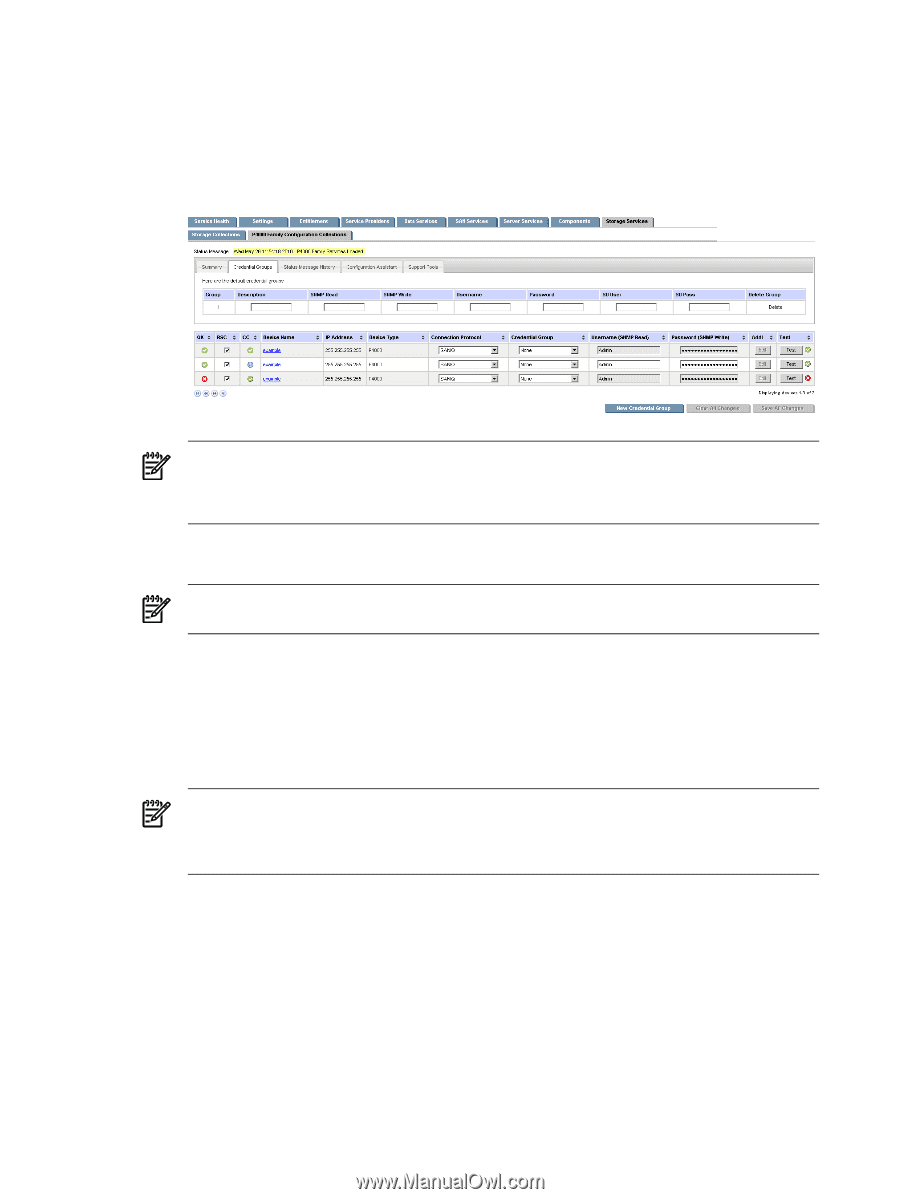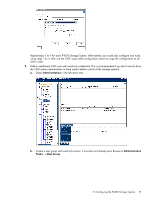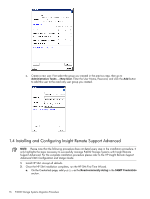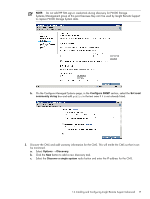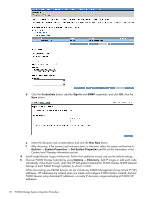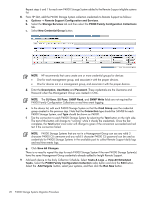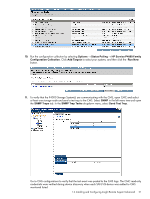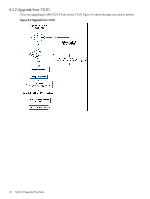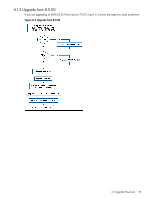HP P4000 A.05.50 HP Insight Remote Support Advanced HP StorageWorks P4000 Stor - Page 20
P4000 Family Configuration Collection
 |
View all HP P4000 manuals
Add to My Manuals
Save this manual to your list of manuals |
Page 20 highlights
Repeat steps 6 and 7 for each new P4000 Storage System added to the Remote Support eligible systems list. 8. From HP SIM, add the P4000 Storage System collection credentials to Remote Support as follows: a. Options → Remote Support Configuration and Services. b. Select the Storage Services tab and then select the P4000 Family Configuration Collections tab. c. Select New Credential Group button. NOTE: HP recommends that users create one or more credential groups for devices: • One for each management group, and associate it with the proper devices. • One for devices not in a management group, and associate it with the proper devices. d. Enter the Description, UserName and Password. These credentials are the Username and Password when the Management Group was created in CMC. NOTE: The SU User, SU Pass, SNMP Read, and SNMP Write fields are not required for P4000 Family Configuration Collections or real time event logging. e. In the device list, edit each P4000 Storage System so that the Cred Group uses the credential group created in the previous step. Note that the Connection type should be SANIQ for each P4000 Storage System, and Type should be shown as P4000. f. Test the connection to each P4000 Storage System by selecting the Test button on the right side. The text of this button will change to "running" while it checks the credentials. Once the test completes, the Test button's text color will change to green if the connection succeeded and red text if the connection failed. NOTE: P4000 Storage Systems that are not in a Management Group can use any valid 3 character P4000 CLI username and any valid 5 character P4000 CLI password can be used as credentials for P4000 Storage Systems in the available pool to collect Remote Support daily logs and real time events logs. g. Click Save All Changes. There is no need to repeat this step for each P4000 Storage System if the new P4000 Storage System(s) have the same Management Group credentials already added to Insight Remote Support. 9. Add each device to the daily Collection Schedule. Select Tasks & Logs → View All Scheduled Tasks. Select the P4000 Family Configuration Collection radio button and click the Edit button. Select the Add Targets button, select your systems, and then click the Run Now button. 20 P4000 Storage Systems Migration Procedure