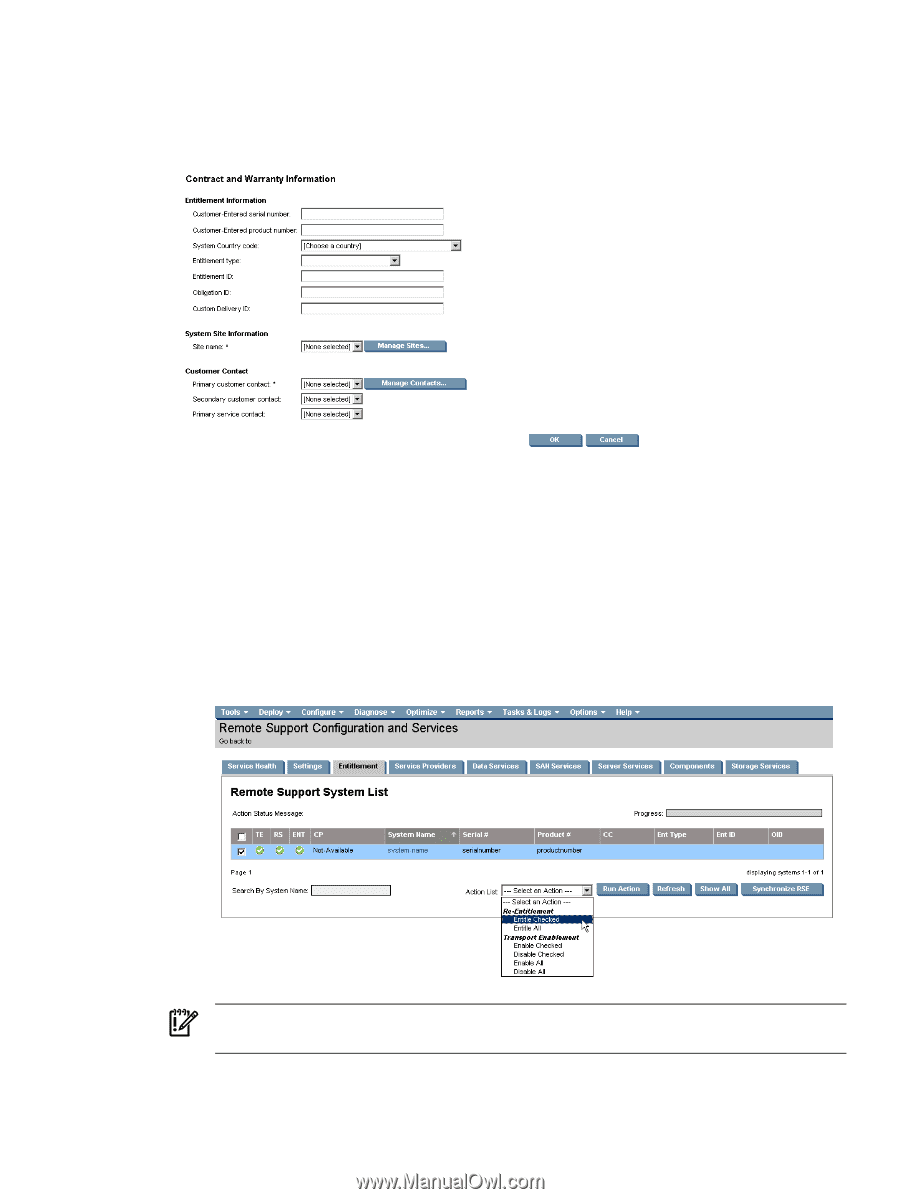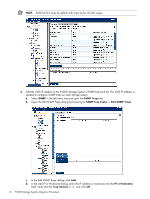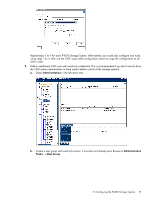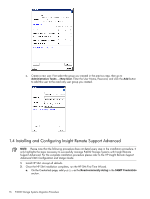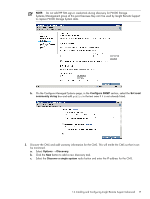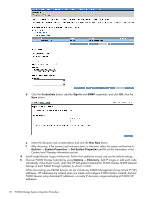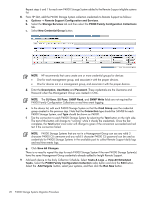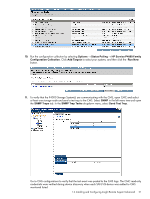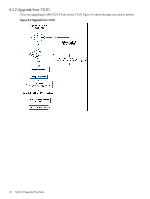HP P4000 A.05.50 HP Insight Remote Support Advanced HP StorageWorks P4000 Stor - Page 19
Remote Support Configuration and Services, System is Remote Support Eligible
 |
View all HP P4000 manuals
Add to My Manuals
Save this manual to your list of manuals |
Page 19 highlights
If you do discover a P4000 VIP address, you should delete the managed entity for the VIP address from Insight Remote Support Advanced before running any collections or capturing any test traps. After deleting the VIP address entity, re-discover the node using the actual IP address for the P4000 device. 6. From HP SIM, select each P4000 Storage System(s) and browse to Options → System Properties → Set System Properties to add site, contact and entitlement information to each device. Once you add these three items to a node, the node should be listed in the HP SIM left panel under Insight Remote Support Services and System is Remote Support Eligible. This list can take a few minutes to update. 7. From HP SIM, check entitlement for P4000 Storage System(s) as follows: a. Options → Remote Support Configuration and Services. b. Select the Entitlement tab. c. Select each new P4000 Storage System(s) with check box on left of Remote Support System List screen. d. Select Entitle Checked from the Action List dropdown menu at the bottom of the screen. Select the Run Action button, and once the progress shows as complete, select the Refresh button. The node selected should show all green checks in the left size status fields. IMPORTANT: You will need to fix any status items that are not green before going to the next steps. Once you complete these tasks, each the node should be listed in the HP SIM left panel under Insight Remote Support Services, System is Remote Support Eligible and System is Remote Support Enabled. This list can take a few minutes to update. 1.4 Installing and Configuring Insight Remote Support Advanced 19