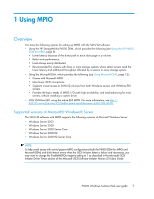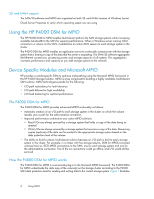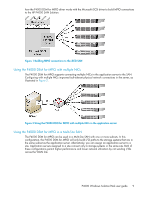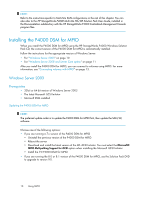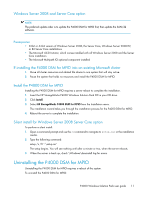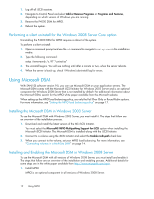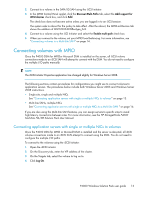HP P4000 9.0 HP StorageWorks P4000 Windows Solution Pack User Manual - Page 12
Performing a silent uninstall for the Windows 2008 Server Core option, Using Microsoft DSM
 |
View all HP P4000 manuals
Add to My Manuals
Save this manual to your list of manuals |
Page 12 highlights
1. Log off all iSCSI sessions. 2. Navigate to Control Panel and select Add or Remove Programs or Programs and Features, depending on which version of Windows you are running. 3. Remove the P4000 DSM for MPIO. 4. Reboot the system. Performing a silent uninstall for the Windows 2008 Server Core option Uninstalling the P4000 DSM for MPIO requires a reboot of the system. To perform a silent uninstall: 1. Open a command prompt and use the cd command to navigate to setup.exe in the installation media. 2. Type the following command: setup /removeonly /s /f1".\uninst.iss" 3. The uninstall begins. You will see nothing until after a minute or two, when the server reboots. 4. When the server is back up, check \Windows\dsminstall.log for errors. Using Microsoft DSM With SAN/iQ software version 9.0, you can use Microsoft DSM on your application servers. The Microsoft DSM comes with the Microsoft iSCSI Initiator for Windows 2003 Server and is an optional component for Windows 2008 Server that is not installed by default. For additional information about the Microsoft DSM, search for the MPIO white paper available from the Microsoft website. When setting up the MPIO load balancing policy, use only the Fail Over Only or Round Robin options. For more information, see "Setting the MPIO load balancing policy" on page 17. Installing the Microsoft DSM in Windows 2003 Server To use the Microsoft DSM with Windows 2003 Server, you must install it. The steps that follow are an overview of the installation process. 1. Download and install the latest version of the MS iSCSI Initiator. You must select the Microsoft® MPIO Multipathing Support for iSCSI option when installing the Microsoft iSCSI Initiator. The Microsoft DSM is installed along with the iSCSI Initiator. 2. Connect to a volume using the iSCSI Initiator and select the Enable multi-path check box. 3. When you connect to the volume, set your MPIO load balancing. For more information, see "Connecting volumes in a Multi-Site SAN" on page 14. Installing and Enabling the Microsoft DSM in Windows 2008 Server To use the Microsoft DSM with all versions of Windows 2008 Server, you must install and enable it. The steps that follow are an overview of the installation and enabling process. Additional details for some steps are in the white paper available from http://www.microsoft.com/mpio. 1. Install MPIO. MPIO is an optional component in all versions of Windows 2008 Server. 12 Using MPIO