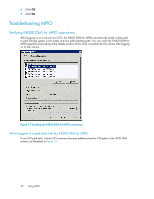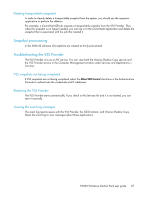HP P4000 9.0 HP StorageWorks P4000 Windows Solution Pack User Manual - Page 25
Setting management group credentials
 |
View all HP P4000 manuals
Add to My Manuals
Save this manual to your list of manuals |
Page 25 highlights
Setting management group credentials Before using VSS, you must set the management group credentials. The credentials required for using the VSS Provider include: • Management group name • Management group user name and password In most Windows Server installations, you set these credentials in the Authentication Console, as described in Chapter 3. However, in the Windows 2008 Server Core or Windows 2008 Server R2 Core installation, you set the credentials in the Registry, as described in "Setting credentials on Windows 2008 Server Core or Windows 2008 Server R2 Core" on page 25. Setting credentials on Windows 2008 Server Core or Windows 2008 Server R2 Core IMPORTANT: For changes to this procedure, see the P4000 Windows Solution Pack release notes. After you have installed the VSS Provider on the Server Core, you import the credentials.reg file into the Registry. This file is installed in the same directory in which you installed the VSS Provider. The credentials.reg file adds sample credentials, which you then edit with the proper values for your management group credentials. With the latest version of the VSS Provider, you may find that the credentials are already configured due to the fact that in certain situations the system may automatically discover authentication from the SAN. CAUTION: Take standard precautions when editing the . If you are not comfortable with this process, consider making a backup copy of the before starting. For more information on backing up, editing, and restoring the , please refer to the Microsoft Knowledge Base article listed at http://support.microsoft.com/kb/322756/. 1. Go to the directory where you installed the VSS Provider. The default directory is C:\Program Files\HP\P4000\HP P4000 VSS Provider. 2. Verify that the credentials.reg file is installed in that directory. 3. Import the credentials into the Registry by typing the file name, credentials.reg, and then pressing Enter. 4. Click Yes on the warning message to continue adding the registry values. A Registry Editor message opens verifying that the keys and values are added to the Registry. 5. Click OK to continue. 6. Type Regedit and then press Enter. The Registry Editor opens to HKEY_LOCAL_MACHINE\SOFTWARE. 7. Select HP\P4000\Client Settings\1.0\Credentials\AL1-MG1. 8. Right-click AL1-MG1 and change "AL1-MG1" to the name of the actual management group. 9. In the right-hand pane, right-click Credentials and then select Modify. P4000 Windows Solution Pack user guide 25