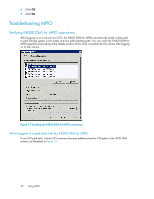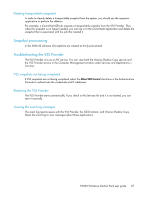HP P4000 9.0 HP StorageWorks P4000 Windows Solution Pack User Manual - Page 24
Installing on Windows 2003 Server, Windows 2008 Server
 |
View all HP P4000 manuals
Add to My Manuals
Save this manual to your list of manuals |
Page 24 highlights
Installing on Windows 2003 Server, Windows 2008 Server, or Windows 2008 Server R2 To install the VSS Provider: 1. Insert the Solution Pack CD in your CD drive and then click Install. The menu of provider choices opens. 2. Click VSS Provider. The installation wizard takes you through the steps for installing the VSS Provider. After the VSS Provider is installed, a reminder window opens, informing you to configure user names and passwords for management groups, as described in Chapter 3 on page 29 3. Click Next to continue. 4. Click Finish on the final window to complete the wizard. 5. Click Menu on the installer window. 6. Click Exit to close the installer. 7. Continue with the procedure for setting management group credentials. Installing on Windows 2008 Server Core or Windows 2008 Server R2 Core option Prerequisites 32-bit or 64-bit version of Windows 2008 Server or Windows 2008 Server R2 installed with the Server Core option. NOTE: The VSS Installer automatically installs the correct version of the VSS Provider. To install the VSS Provider: 1. Copy the VSS Provider installer file to the Windows 2008 server that has the Server Core option installed. 2. Run the installer from the command prompt. 3. Click Next to finish the installer. The installation wizard takes you through the steps for installing the VSS Provider. After the VSS Provider is installed, a reminder window opens, informing you to configure user names and passwords for management groups. However, when using the VSS Provider with the Server Core option, you do not run the Authentication Console as stated in the reminder window. You import the credentials into the Registry, as described in "Setting credentials on Windows 2008 Server Core or Windows 2008 Server R2 Core" on page 25. 4. Click Next to finish the installation wizard. 5. Continue with the procedure for setting management group credentials. 24 Using the HP P4000 VSS Provider