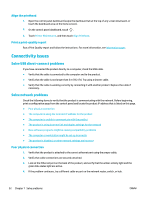HP PageWide Pro 552dw User Guide - Page 103
Change the paper type and size setting (Windows)
 |
View all HP PageWide Pro 552dw manuals
Add to My Manuals
Save this manual to your list of manuals |
Page 103 highlights
Change the paper type and size setting (Windows) 1. On the File menu in the software program, click Print. 2. Select the product, and then click the Properties or Preferences button. 3. Click the Paper/Quality tab. 4. From the Paper Type drop-down list, click More. 5. Expand the list of Type Is options. 6. Expand each category of paper types until you find the paper type that you are using. 7. Select the option for the type of paper you are using, and click OK . Change the paper type and size setting (OS X) 1. From the File menu, select Page Setup. 2. In Format For:, make sure your printer is selected. 3. From the Paper Size pop-up menu, select the correct size. 4. From the Copies & Pages pop-up menu, select Paper/Quality. 5. From the Media type: pop-up menu, select the correct media type. Use the printer driver that best meets your printing needs You might need to use a different printer driver if the printed page has unexpected lines in graphics, missing text, missing graphics, incorrect formatting, or substituted fonts. HP PCL 6 driver HP UPD PS driver HP UPD PCL 6 ● Provided as the default driver. This driver is automatically installed when installing the product from 123.hp.com/pagewide (recommended) or from the HP software CD provided with the printer. ● Recommended for all Windows environments. For Windows 7 and later, this driver is XPSbased. For Windows 2003, XP, and Vista, a more basic PCL 6 print driver is provided. ● Provides the overall best speed, print quality, and product-feature support for most users. ● Recommended for printing with Adobe® software programs or with other highly graphicsintensive software programs. ● Provides support for printing from postscript emulation needs, or for postscript flash font support. ● This driver is available for download at HP Universal Print Driver . ● Recommended for printing in all Windows environments. ● Provides the overall best speed, print quality, and printer feature support for users in managed environments. ● Developed to align with Windows Graphic Device Interface (GDI) for best speed in Windows environments. ● This driver is available for download at HP Universal Print Driver . NOTE: Download additional printer drivers from the HP Customer Support website. ENWW Printing issues 91