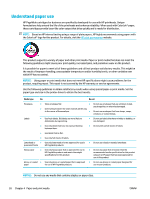HP PageWide Pro 552dw User Guide - Page 47
Shop tab, Help tab, Tools tab, Estimated Levels tab, HP Utility (OS X)
 |
View all HP PageWide Pro 552dw manuals
Add to My Manuals
Save this manual to your list of manuals |
Page 47 highlights
Item Description Print ● Connect Printer to the Web: Click to open the HP website and get new content and solutions for your HP web-connected printer ● Set Preferences: Click to open your Printing Preferences dialog box to view and change defaults for paper size, print quality, and more ● Maintain Your Printer: Click to open the Toolbox to align and clean cartridges or print a diagnostic page ● Print From Your Mobile Devices: Click to open the HP Mobile Printing website to learn how to print from your smartphone or tablet. If a local version of this website is not available in your country/ region, you might be directed to the HP Mobile Printing site in another country/region or language. ● See What's Printing: Click to open the print monitor and view, pause, or cancel your print jobs ● Customize Your Printer: Click to open your Printing Preferences dialog box to change the name, security settings, or other properties of your printer ● Printer Home Page (EWS): Click to open the HP Embedded Web Server to configure, monitor, and maintain your printer Shop tab Use the Shop tab to shop for HP supplies and other products online. Help tab Use the Help tab to access resources such as online help and HP Eco Solutions. Tools tab Use the Tools tab to set and maintain the printer driver and software and to diagnose and resolve printing and connectivity problems. Estimated Levels tab Use the Estimated Levels tab to review cartridge levels and to order new cartridges, if needed. HP Utility (OS X) HP Utility contains tools to configure print settings, calibrate the printer, order supplies online, and find website support information. NOTE: The features available in HP Utility vary depending on the selected printer. Cartridge level warnings and indicators provide estimates for planning purposes only. When you receive a low-cartridge warning message, consider having a replacement cartridge available to avoid possible printing delays. You do not need to replace cartridges until the print quality becomes unacceptable. Open HP Utility ▲ Double-click HP Utility in the HP folder, in the Applications folder. ENWW HP Utility (OS X) 35