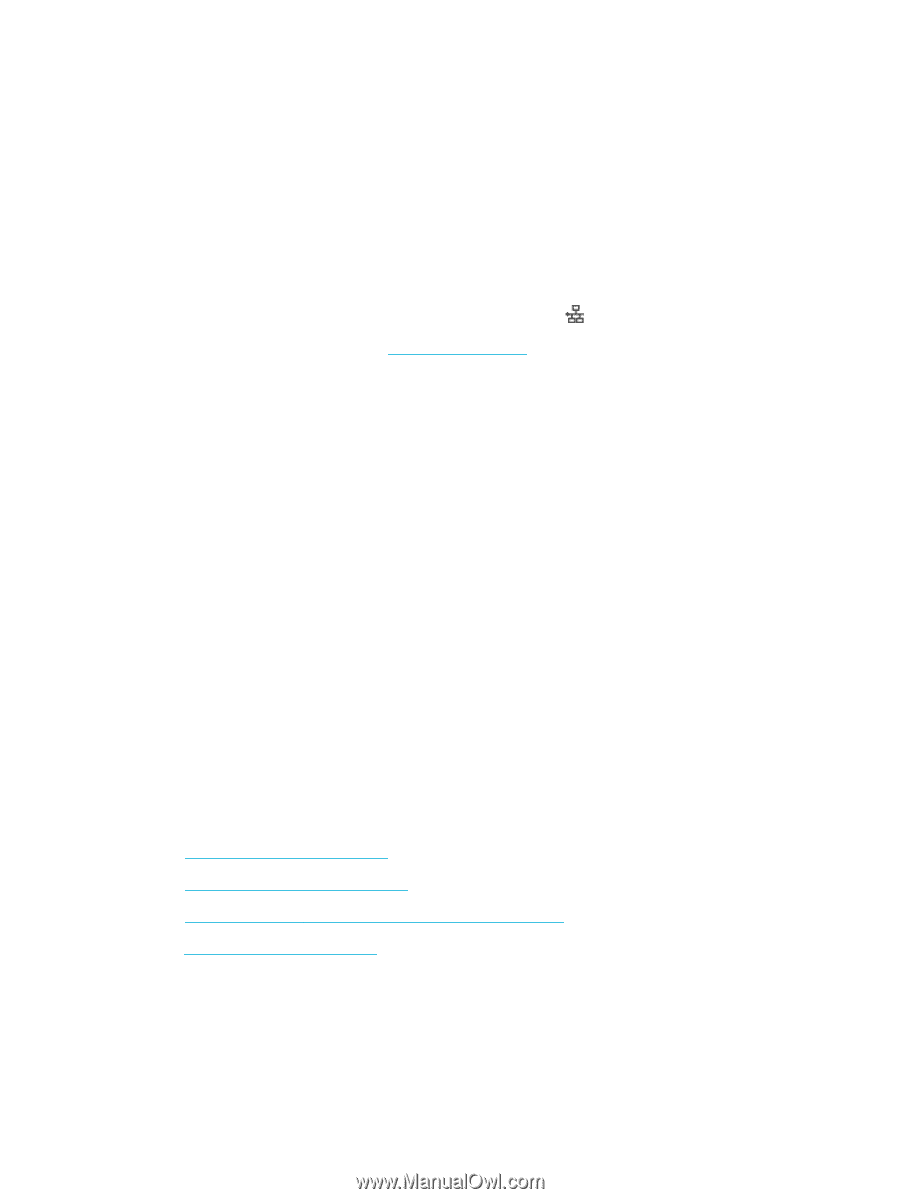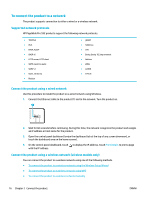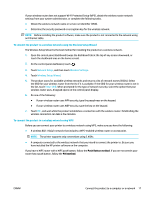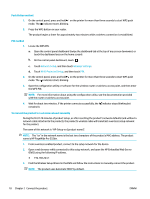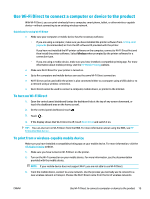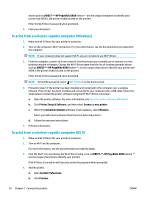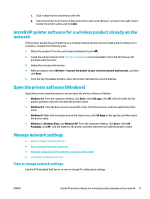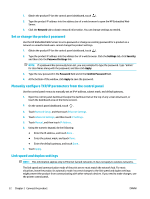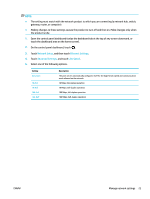HP PageWide Pro 552dw User Guide - Page 33
Install HP printer software for a wireless product already on the network
 |
View all HP PageWide Pro 552dw manuals
Add to My Manuals
Save this manual to your list of manuals |
Page 33 highlights
c. Click + below the list of printers at the left. d. Select the printer from the list of detected printers (the word "Bonjour" is listed in the right column beside the printer name), and click Add. Install HP printer software for a wireless product already on the network If the product already has an IP address on a wireless network and you want to install product software on a computer, complete the following steps. 1. Obtain the product IP (on the control panel dashboard, touch ). 2. install the printer software from 123.hp.com/pagewide (recommended) or from the HP software CD provided with the printer. 3. Follow the onscreen instructions. 4. When prompted, select Wireless - Connect the printer to your wireless network and internet, and then click Next . 5. From the list of available printers, select the printer that has the correct IP address. Open the printer software (Windows) Depending on your operating system, you can open the printer software as follows: ● Windows 10: From the computer desktop, click Start, select All apps, click HP, click the folder for the printer, and then select the icon with the printer's name. ● Windows 8.1: Click the down arrow in lower left corner of the Start screen, and then select the printer name. ● Windows 8: Right-click an empty area on the Start screen, click All Apps on the app bar, and then select the printer name. ● Windows 7, Windows Vista, and Windows XP: From the computer desktop, click Start, select All Programs, click HP, click the folder for the printer, and then select the icon with the printer's name. Manage network settings ● View or change network settings ● Set or change the product password ● Manually configure TCP/IP parameters from the control panel ● Link speed and duplex settings View or change network settings Use the HP Embedded Web Server to view or change IP configuration settings. ENWW Install HP printer software for a wireless product already on the network 21