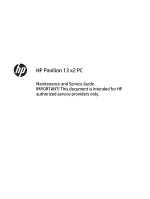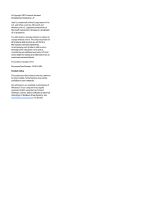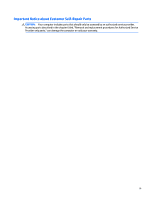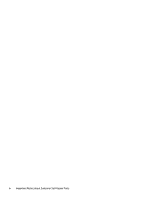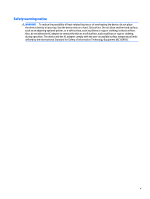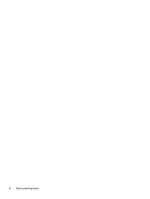HP Pavilion 13-p100 Maintenance and Service Guide
HP Pavilion 13-p100 Manual
 |
View all HP Pavilion 13-p100 manuals
Add to My Manuals
Save this manual to your list of manuals |
HP Pavilion 13-p100 manual content summary:
- HP Pavilion 13-p100 | Maintenance and Service Guide - Page 1
HP Pavilion 13 x2 PC Maintenance and Service Guide IMPORTANT! This document is intended for HP authorized service providers only. - HP Pavilion 13-p100 | Maintenance and Service Guide - Page 2
such products and services. Nothing herein should be construed as constituting an additional warranty. HP shall not be liable for technical or editorial errors or omissions contained herein. First Edition: October 2013 Document Part Number: 741674-001 Product notice This guide describes features - HP Pavilion 13-p100 | Maintenance and Service Guide - Page 3
Self-Repair Parts CAUTION: Your computer includes parts that should only be accessed by an authorized service provider. Accessing parts described in the chapter titled, "Removal and replacement procedures for Authorized Service Provider only parts," can damage the computer or void your warranty. iii - HP Pavilion 13-p100 | Maintenance and Service Guide - Page 4
iv Important Notice about Customer Self-Repair Parts - HP Pavilion 13-p100 | Maintenance and Service Guide - Page 5
Safety warning notice WARNING! To reduce the possibility of heat-related injuries or of overheating the device, do not place the device directly on your lap. Use the device only on a hard, flat surface. Do not allow another hard surface, such as an adjoining optional printer, or a soft surface, such - HP Pavilion 13-p100 | Maintenance and Service Guide - Page 6
vi Safety warning notice - HP Pavilion 13-p100 | Maintenance and Service Guide - Page 7
...11 Left side ...12 Releasing the tablet from the keyboard dock 13 Locating system information ...14 3 Illustrated parts catalog ...15 Tablet components replacement procedures preliminary requirements 25 Tools required ...25 Service considerations ...25 Plastic parts ...25 Cables and connectors - HP Pavilion 13-p100 | Maintenance and Service Guide - Page 8
...64 Speakers ...64 Battery ...66 Frame ...67 Webcam ...68 System board ...70 Vibration module ...72 6 Using Setup Utility (BIOS), MultiBoot, and HP PC Hardware Diagnostics (UEFI 74 Starting Setup Utility (BIOS) ...74 Updating the BIOS ...74 Determining the BIOS version ...74 Downloading a BIOS - HP Pavilion 13-p100 | Maintenance and Service Guide - Page 9
USB device 76 7 Specifications ...77 Computer specifications ...77 33.8-cm (13.3-in), HD display specifications ...78 8 Backing up, restoring, and recovering ...79 Creating recovery media and backups ...79 Restore and recovery ...79 Recovering using HP Recovery Manager 80 What you need to know 80 - HP Pavilion 13-p100 | Maintenance and Service Guide - Page 10
x - HP Pavilion 13-p100 | Maintenance and Service Guide - Page 11
Chipset Graphics Panel Memory Storage Description HP Pavilion 13 x2 PC Intel® Core™ i5-4210Y Supports HD Decode, DX11, and HDMI 33.8-cm (13.3-in), HD Anti-glare LED (1366×768), slim 3.0-mm. UWVA, 200 nits Supports 16:9 wide aspect ratio Support for eDP, touchscreen, multi-touch enabled Supports - HP Pavilion 13-p100 | Maintenance and Service Guide - Page 12
Tablet: Micro Secure Digital (SD) Media Reader Push-push insertion/removal Support SD/SDHC/SDXC Support SD/SDHC/SDXC with UHS Base: HP Multi-Format Digital Media Reader Push-push insertion/removal Support SD/SDHC/SDXC Support SD/SDHC/SDXC with UHS One half-size mini-card slot for WLAN Tablet - HP Pavilion 13-p100 | Maintenance and Service Guide - Page 13
sensor Supports Windows 8 modern touchpad gestures Multi-touch gestures enabled Power requirements Supports the following HP AC -contained) Operating system Preinstalled: Windows 8.1 FreeDOS Ubuntu Linux √ √ Serviceability End-user replaceable parts: AC adapter √ √ Base (Intel) √ - HP Pavilion 13-p100 | Maintenance and Service Guide - Page 14
2 External component identification Tablet edge components Components (1) Power button 4 Chapter 2 External component identification Description ● When the computer is off, press the button to turn on the tablet. ● When the computer is on, press the button briefly to initiate Sleep. ● When the - HP Pavilion 13-p100 | Maintenance and Service Guide - Page 15
both audio-out (headphone) and audio-in (microphone). NOTE: Stand-alone microphones and headphones with separate microphone jacks are not supported. Supports micro Secure Digital (SD) memory cards. Enable airflow to cool internal components. NOTE: The computer fan starts up automatically to cool - HP Pavilion 13-p100 | Maintenance and Service Guide - Page 16
Display Component (1) (2) (3) Internal microphones (2) Webcam light Webcam (4) Ambient light sensor (5) WLAN antenna* (6) Speakers (2) (7) Windows button Description Record audio, automatically filtering out the noise around you and cancelling echoes. On: The webcam is on. Records video - HP Pavilion 13-p100 | Maintenance and Service Guide - Page 17
Component Description NOTE: Pressing the Windows button again returns you to the previous screen. *The antenna is not visible from the outside of the computer. For optimal transmission, keep the areas immediately around the antenna free from obstructions. For wireless regulatory notices, see the - HP Pavilion 13-p100 | Maintenance and Service Guide - Page 18
button (3) Right TouchPad button Description Reads your finger gesture to move the pointer or activate items on the screen. NOTE: The TouchPad also supports edge-swipe gestures. Functions like the left button of an external mouse. Functions like the right button on an external mouse. 8 Chapter - HP Pavilion 13-p100 | Maintenance and Service Guide - Page 19
Lights Component (1) Caps lock light (2) Mute light (3) Wireless light Description ● White: Caps lock is on, which switches the keys to all capital letters. ● Off: Caps lock is off. ● Amber: Computer sound is off. ● Off: Computer sound is on. ● White: An integrated wireless device, such as a - HP Pavilion 13-p100 | Maintenance and Service Guide - Page 20
Keys Component (1) (2) (3) esc key fn key Windows key (4) Action keys Description Displays system information when pressed in combination with the fn key. Displays system information when pressed in combination with the esc key. Returns you to the Start screen from an open app or the Windows - HP Pavilion 13-p100 | Maintenance and Service Guide - Page 21
Right side Component (1) (1) USB 3.0 port HDMI port (3) Power connector (4) AC adapter/battery light Description Connect optional USB 3.0 devices and provide enhanced USB power performance. Connects an optional video or audio device, such as a high-definition television, any compatible - HP Pavilion 13-p100 | Maintenance and Service Guide - Page 22
. NOTE: When a device is connected to the jack, the computer speakers are disabled. NOTE: Be sure that the device cable has a 4-conductor connector that supports both audio-out (headphone) and audio-in (microphone). NOTE: Stand-alone microphones and headphones with separate microphone jacks are not - HP Pavilion 13-p100 | Maintenance and Service Guide - Page 23
Releasing the tablet from the keyboard dock To release the tablet from the keyboard dock, follow these steps: 1. Slide the release latch on the keyboard dock to the left (1). 2. Lift and remove the tablet (2). Keyboard dock 13 - HP Pavilion 13-p100 | Maintenance and Service Guide - Page 24
is located on the bottom edge of the tablet. You may need the information when travelling internationally or when you contact support: (1): Product description (2): Serial number (3): Product number (4): Warranty period (5): Model number Using Windows, briefly press the fn+esc key combination to - HP Pavilion 13-p100 | Maintenance and Service Guide - Page 25
3 Illustrated parts catalog Tablet components Item (1) (2) (3) (4) Component Display rear cover Vibration module RTC battery Power button board (includes cable) Spare part number 743226-001 732272-001 739054-001 732281-001 Tablet components 15 - HP Pavilion 13-p100 | Maintenance and Service Guide - Page 26
Item (5) (6) (7) (8) (9) (10) (11) (12) (13) (14) (15) (16) (17) (18) (19) Component Volume control board (includes cable) Fan Audio board (includes audio cable and HDMI/dock cable) Heat sink (includes - HP Pavilion 13-p100 | Maintenance and Service Guide - Page 27
Item (20) (21) (22) Component Spare part number Display panel cable 732271-001 Bottom trim For use in models that use the following wireless module: Ralink RT3290LE 802.11bgn 1x1 Wi-Fi and Bluetooth 4.0 Combo Adapter (690020-005) ● Asia/Pacific region for use only in AMD models 732275-001 ● - HP Pavilion 13-p100 | Maintenance and Service Guide - Page 28
Keyboard dock parts Item (1) (2) Component Hinge assembly Top cover with keyboard NOTE: 743233-001 is the only top cover available for Intel models For use in Belgium For use in Bulgaria For use in Canada For use in the Czech Republic and Slovakia For use in Denmark, Finland and Norway For use in - HP Pavilion 13-p100 | Maintenance and Service Guide - Page 29
Item (3) (4) (5) (6) (7) (8) (9) Component For use in Greece For use in Hungary For use internationally For use in Israel For use in Italy For use in Latin America For use in Portugal For use in Romania For use in Russia For use in Saudi Arabia For use in Slovenia For use in South Korea For use in - HP Pavilion 13-p100 | Maintenance and Service Guide - Page 30
Miscellaneous parts Description Rubber Kit (includes dock rear rubber) Screw Kit Hard Drive Hardware Kit (includes cable, cover, and screws) Adapters HDMI to VGA adapter RJ-45 to USB adapter AC adapters 65-W AC adapter (for use only in AMD models) 45-W AC adapter 45-W AC adapter, non-slim, only for - HP Pavilion 13-p100 | Maintenance and Service Guide - Page 31
Sequential part number listing Spare part number Description 490371-001 Power cord for use in North America 490371-011 Power cord for use in Australia 490371-021 Power cord for use in Europe, the Middle East and Africa 490371-031 Power cord for use in the United Kingdom and Singapore - HP Pavilion 13-p100 | Maintenance and Service Guide - Page 32
Spare part number Description 732275-001 Bottom trim for use only in AMD models in the Asia/Pacific region that use the following wireless module: Ralink RT3290LE 802.11bgn 1x1 Wi-Fi and Bluetooth 4.0 Combo Adapter (690020-005) 732276-001 Bottom trim for use only in AMD models in the EMEA region - HP Pavilion 13-p100 | Maintenance and Service Guide - Page 33
Spare part number Description 743230-001 System board for use with non-Windows 8 models with an Intel Core i5-4210Y processor (includes processor and replacement thermal material) 743230-501 System board for use with Windows 8 Standard models with an Intel Core i5-4210Y processor (includes - HP Pavilion 13-p100 | Maintenance and Service Guide - Page 34
Spare part number Description 743233-FL1 Top cover with keyboard for use in the Czech Republic and Slovakia 743234-001 System board for use with non-Windows 8 models with an AMD A6-1450 processor (includes processor and replacement thermal material) 743234-501 System board for use with Windows - HP Pavilion 13-p100 | Maintenance and Service Guide - Page 35
● Flat-bladed screwdriver ● Phillips P0 and P1 screwdrivers ● Torx T8 screwdriver Service considerations The following sections include some of the considerations that you must keep in mind plastic parts. Apply pressure only at the points designated in the maintenance instructions. Tools required 25 - HP Pavilion 13-p100 | Maintenance and Service Guide - Page 36
Cables and connectors CAUTION: When servicing the computer, be sure that cables are placed in their proper locations during the reassembly process. Improper cable placement can damage the computer. Cables must - HP Pavilion 13-p100 | Maintenance and Service Guide - Page 37
Grounding guidelines Electrostatic discharge damage Electronic components are sensitive to electrostatic discharge (ESD). Circuitry design and structure determine the degree of sensitivity. Networks built into many integrated circuits provide some protection, but in many cases, ESD contains enough - HP Pavilion 13-p100 | Maintenance and Service Guide - Page 38
material. ● Use a wrist strap connected to a properly grounded work surface and use properly grounded tools and equipment. ● Use conductive field service tools, such as cutters, screwdrivers, and vacuums. ● When fixtures must directly contact dissipative surfaces, use fixtures made only of static - HP Pavilion 13-p100 | Maintenance and Service Guide - Page 39
with ground cords of one megohm resistance ● Static-dissipative tables or floor mats with hard ties to the ground ● Field service kits ● Static awareness labels ● Material-handling packages ● Nonconductive plastic bags, tubes, or boxes ● Metal tote boxes ● Electrostatic voltage levels and - HP Pavilion 13-p100 | Maintenance and Service Guide - Page 40
Provider parts This chapter provides removal and replacement procedures for Authorized Service Provider only parts. CAUTION: This computer does not have user-replaceable parts. Only HP authorized service providers should perform the removal and replacement procedures described here. Accessing - HP Pavilion 13-p100 | Maintenance and Service Guide - Page 41
Dock components The following sections describe the removal and replacement procedure of the dock components Base enclosure Description Base enclosure Spare part number 743227-001 Before disassembling the keyboard dock, follow these steps: 1. Shut down the keyboard dock. If you are unsure whether - HP Pavilion 13-p100 | Maintenance and Service Guide - Page 42
(1) that secure the hard drive to the dock. 2. Disconnect the hard drive cable (2) from the hard drive. 32 Chapter 5 Removal and replacement procedures for Authorized Service Provider parts - HP Pavilion 13-p100 | Maintenance and Service Guide - Page 43
3. Remove the hard drive from the dock (3). 4. If you need to remove the hard drive from the hard drive cover, remove the four Phillips PM3.0×3.0 screws (1) that secure the cover to the hard drive. 5. Remove the cover from the hard drive (2). Reverse this procedure to install the hard drive. Dock - HP Pavilion 13-p100 | Maintenance and Service Guide - Page 44
place to disconnect the cable. The board is not secured at this point in the disassembly process. 34 Chapter 5 Removal and replacement procedures for Authorized Service Provider parts - HP Pavilion 13-p100 | Maintenance and Service Guide - Page 45
3. Lift the hinge assembly (3) from the dock. Reverse this procedure to install the hinge assembly. Dock components 35 - HP Pavilion 13-p100 | Maintenance and Service Guide - Page 46
dock. These screws also secure the hinges. 3. Disconnect the battery connector (3). 4. Remove the battery (4) from the dock. 36 Chapter 5 Removal and replacement procedures for Authorized Service Provider parts - HP Pavilion 13-p100 | Maintenance and Service Guide - Page 47
Reverse this procedure to install the battery. HDMI board Description HDMI board Spare part number 732287-001 Before removing the HDMI board, follow these steps: 1. Shut down the computer. If you are unsure whether the computer is off or in Hibernation, turn the computer on, and then shut it down - HP Pavilion 13-p100 | Maintenance and Service Guide - Page 48
it from the connector on the HDMI board. Reverse this procedure to install the hard drive cable. 38 Chapter 5 Removal and replacement procedures for Authorized Service Provider parts - HP Pavilion 13-p100 | Maintenance and Service Guide - Page 49
USB board Description USB board (includes cable) Spare part number 732285-001 Before removing the USB board, follow these steps: 1. Shut down the computer. If you are unsure whether the computer is off or in Hibernation, turn the computer on, and then shut it down through the operating system. 2. - HP Pavilion 13-p100 | Maintenance and Service Guide - Page 50
the dock, and then remove it from the dock (2). Reverse this procedure to install the TouchPad board. 40 Chapter 5 Removal and replacement procedures for Authorized Service Provider parts - HP Pavilion 13-p100 | Maintenance and Service Guide - Page 51
Power connector Description Power connector Spare part number 732288-001 Before removing the power connector, follow these steps: 1. Shut down the computer. If you are unsure whether the computer is off or in Hibernation, turn the computer on, and then shut it down through the operating system. 2. - HP Pavilion 13-p100 | Maintenance and Service Guide - Page 52
weight may also be secured to the dock with adhesive. Reverse this procedure to install the weight. 42 Chapter 5 Removal and replacement procedures for Authorized Service Provider parts - HP Pavilion 13-p100 | Maintenance and Service Guide - Page 53
Tablet components The following sections show the removal and replacement procedures for the tablet parts. Display rear cover Description Display rear cover Spare part number 743226-001 Before removing the display rear cover, follow these steps: 1. Shut down the computer. If you are unsure - HP Pavilion 13-p100 | Maintenance and Service Guide - Page 54
tape on top of the connector (1), and then disconnect the battery cable from the system board connector (2). 44 Chapter 5 Removal and replacement procedures for Authorized Service Provider parts - HP Pavilion 13-p100 | Maintenance and Service Guide - Page 55
Memory module Description 2-GB memory module (PC3L-12800, 1600-MHz, DDR3) 4-GB memory module (PC3L-12800, 1600-MHz, DDR3) 8-GB memory module (PC3L-12800, 1600-MHz, DDR3) Spare part number 691739-005 691740-005 693374-005 Before removing the memory module, follow these steps: 1. Shut down the - HP Pavilion 13-p100 | Maintenance and Service Guide - Page 56
under the heat sink to remove it from the tablet (4). Reverse this procedure to install the fan. 46 Chapter 5 Removal and replacement procedures for Authorized Service Provider parts - HP Pavilion 13-p100 | Maintenance and Service Guide - Page 57
Heat sink Description Heat sink for use in Intel models (includes thermal grease) Heat sink for use in AMD models (includes thermal grease) Spare part number 732274-001 748451-001 Before removing the heat sink, follow these steps: 1. Shut down the computer. If you are unsure whether the computer - HP Pavilion 13-p100 | Maintenance and Service Guide - Page 58
Reverse this procedure to install the heat sink. 48 Chapter 5 Removal and replacement procedures for Authorized Service Provider parts - HP Pavilion 13-p100 | Maintenance and Service Guide - Page 59
WLAN/Bluetooth combo card The computer uses a card that provides both WLAN and Bluetooth functionality. CAUTION: The WLAN module and the WWAN module are not interchangeable. Description Ralink RT3290LE 802.11bgn 1x1 Wi-Fi and Bluetooth 4.0 Combo Adapter Broadcom BCM4352 802.11ac 2x2 Wi-Fi + BT 4.0 - HP Pavilion 13-p100 | Maintenance and Service Guide - Page 60
the antenna connectors, as shown in the following illustration. Reverse this procedure to install the WLAN module. 50 Chapter 5 Removal and replacement procedures for Authorized Service Provider parts - HP Pavilion 13-p100 | Maintenance and Service Guide - Page 61
mSATA Solid-State drive (SSD) Description 64-GB mSATA SSD drive 128-GB mSATA SSD drive, TLC 128-GB mSATA SSD drive, MLC, for use in Intel models 128-GB mSATA SSD drive, MLC, for use in AMD models Spare part number 732293-001 732294-001 747229-001 747230-001 Before removing the mSATA drive, follow - HP Pavilion 13-p100 | Maintenance and Service Guide - Page 62
from the socket (1). 2. Lift the battery from the socket (2). Reverse this procedure to install the RTC battery. 52 Chapter 5 Removal and replacement procedures for Authorized Service Provider parts - HP Pavilion 13-p100 | Maintenance and Service Guide - Page 63
Antennas Description Antennas (includes main and auxiliary antennas) Spare part number 732268-001 Before removing the antennas, follow these steps: 1. Shut down the computer. If you are unsure whether the computer is off or in Hibernation, turn the computer on, and then shut it down through the - HP Pavilion 13-p100 | Maintenance and Service Guide - Page 64
system board connector. 2. Lift the cable to disengage the adhesive that secures it in the routing path (2). 54 Chapter 5 Removal and replacement procedures for Authorized Service Provider parts - HP Pavilion 13-p100 | Maintenance and Service Guide - Page 65
3. Lifting the tape from bottom connector (3), and then disconnect the cable from the audio board connector (4). Reverse this procedure to install the display cable. Tablet components 55 - HP Pavilion 13-p100 | Maintenance and Service Guide - Page 66
tablet, and then remove the board (5) from the tablet. Reverse this procedure to install the touchscreen board. 56 Chapter 5 Removal and replacement procedures for Authorized Service Provider parts - HP Pavilion 13-p100 | Maintenance and Service Guide - Page 67
Volume board Description Volume board (includes cable) Spare part number 732282-001 Before removing the volume board, follow these steps: 1. Shut down the computer. If you are unsure whether the computer is off or in Hibernation, turn the computer on, and then shut it down through the operating - HP Pavilion 13-p100 | Maintenance and Service Guide - Page 68
(2). 3. Remove the power button board (3) from the tablet. Reverse this procedure to install the power button board. 58 Chapter 5 Removal and replacement procedures for Authorized Service Provider parts - HP Pavilion 13-p100 | Maintenance and Service Guide - Page 69
Bottom trim Description Spare part number Bottom trim for use in models that use the following wireless module: Ralink RT3290LE 802.11bgn 1x1 Wi-Fi and Bluetooth 4.0 Combo Adapter (690020-005) APJ region for use only in AMD models 732275-001 EMEA region for use only in AMD models 732276-001 - HP Pavilion 13-p100 | Maintenance and Service Guide - Page 70
2. Pull the trim away from the tablet (2) Reverse this procedure to install the bottom trim. 60 Chapter 5 Removal and replacement procedures for Authorized Service Provider parts - HP Pavilion 13-p100 | Maintenance and Service Guide - Page 71
Home LED board Description Home LED board Spare part number 737898-001 Before removing the home LED board, follow these steps: 1. Shut down the computer. If you are unsure whether the computer is off or in Hibernation, turn the computer on, and then shut it down through the operating system. 2. - HP Pavilion 13-p100 | Maintenance and Service Guide - Page 72
PM2.0×3.0 screws (4) that secure the audio board to the tablet. 5. Lift the audio board from the tablet (5). 62 Chapter 5 Removal and replacement procedures for Authorized Service Provider parts - HP Pavilion 13-p100 | Maintenance and Service Guide - Page 73
6. If you need to remove the HDMI/dock connector, disconnect the HDMI/dock cable (1) from the system board connector. 7. Lift the cable to disengage the adhesive that secures it in the routing path (2). 8. Lifting the tape from bottom connector (3), and then disconnect the HDMI/dock cable from the - HP Pavilion 13-p100 | Maintenance and Service Guide - Page 74
the card reader. Speakers Description Speaker Kit (includes left and right speakers) Spare part number 732292-001 64 Chapter 5 Removal and replacement procedures for Authorized Service Provider parts - HP Pavilion 13-p100 | Maintenance and Service Guide - Page 75
1. Shut down the computer. If you are unsure whether the computer is off or in Hibernation, turn the computer on, and then shut it down through the operating system. 2. Disconnect all external devices connected to the computer. 3. Disconnect the power from the computer by first unplugging the power - HP Pavilion 13-p100 | Maintenance and Service Guide - Page 76
battery to the tablet. 3. Remove the battery (4) from the tablet. Reverse this procedure to install the battery. 66 Chapter 5 Removal and replacement procedures for Authorized Service Provider parts - HP Pavilion 13-p100 | Maintenance and Service Guide - Page 77
Frame The frame is not spared. Before removing the frame, follow these steps: 1. Shut down the computer. If you are unsure whether the computer is off or in Hibernation, turn the computer on, and then shut it down through the operating system. 2. Disconnect all external devices connected to the - HP Pavilion 13-p100 | Maintenance and Service Guide - Page 78
) ● Audio board (see Audio board on page 62) ● Card reader cable (see Card reader on page 64) 68 Chapter 5 Removal and replacement procedures for Authorized Service Provider parts - HP Pavilion 13-p100 | Maintenance and Service Guide - Page 79
● Speakers (see Speakers on page 64) ● Battery (see Battery on page 66) ● Frame (see Frame on page 67) Remove the front webcam: 1. Disconnect the webcam cable from the system board (1). 2. Use a flat tool to pry the webcam up and loosen the adhesive that secures it to the tablet (2). 3. Remove the - HP Pavilion 13-p100 | Maintenance and Service Guide - Page 80
page 62) ● Card reader cable (see Card reader on page 64) ● Speakers (see Speakers on page 64) 70 Chapter 5 Removal and replacement procedures for Authorized Service Provider parts - HP Pavilion 13-p100 | Maintenance and Service Guide - Page 81
● Battery (see Battery on page 66) ● Frame (see Frame on page 67) Remove the system board: 1. Remove the two Phillips PM 2.0x3.0 screws (1) that secure the system board to the tablet. 2. Lift the system board (2) off the tablet. Reverse this procedure to install the system board. Tablet components - HP Pavilion 13-p100 | Maintenance and Service Guide - Page 82
display: ▲ Locate the vibration module on the side of the tablet, and then remove the vibrating motor . 72 Chapter 5 Removal and replacement procedures for Authorized Service Provider parts - HP Pavilion 13-p100 | Maintenance and Service Guide - Page 83
To install the vibration module, reverse the removal procedures. Tablet components 73 - HP Pavilion 13-p100 | Maintenance and Service Guide - Page 84
of the BIOS may be available on the HP website. Most BIOS updates on the HP website are packaged in compressed files called SoftPaqs. Some download packages contain a file named Readme.txt, which contains information regarding installing and troubleshooting the file. Determining the BIOS version To - HP Pavilion 13-p100 | Maintenance and Service Guide - Page 85
disconnect any device, cable, or cord. 1. From the Start screen, type support, and then select the HP Support Assistant app. 2. Click Updates and tune-ups, and then click Check for HP updates now. 3. Follow the on-screen instructions. 4. At the download area, follow these steps: a. Identify the most - HP Pavilion 13-p100 | Maintenance and Service Guide - Page 86
need to stop a diagnostic test, press esc. Downloading HP PC Hardware Diagnostics (UEFI) to a USB device NOTE: The HP PC Hardware Diagnostics (UEFI) download instructions are provided in English only. 1. Go to http://www.hp.com. 2. Click Support & Drivers, and then click the Drivers & Software tab - HP Pavilion 13-p100 | Maintenance and Service Guide - Page 87
7 Specifications Computer specifications Metric U.S. Dimensions: tablet Width 34.0 cm 13.4 in Depth 21.6 cm 8.5 in Height 1.13 cm 0.45 in Dimensions: base Width 33.9 cm 13.4 in Depth 21.7 cm 8.5 in Height 1.16 cm 0.46 in Weight: tablet With hard drive < 1.0 kg < 2.2 lb - HP Pavilion 13-p100 | Maintenance and Service Guide - Page 88
33.8-cm (13.3-in), HD display specifications Dimensions Height Width Diagonal Number of colors 17.91 cm 28.65 cm 33.8-cm 262,144 200:1 (typical) 200 nits (typical) 7.05 in 11.28 in 13.3-in 0.197 mm × 0.197 mm 1366 × 768 RGB vertical stripe LED 80 × 25 2.0 W ±60° horizontal, ±30° - HP Pavilion 13-p100 | Maintenance and Service Guide - Page 89
Support. ● If you need to correct a problem with a preinstalled application or driver, use the Drivers and Applications Reinstall option of HP HP Recovery Manager, select Drivers and Applications Reinstall, and then follow the on-screen instructions Even if you did not manually create a restore point, - HP Pavilion 13-p100 | Maintenance and Service Guide - Page 90
booklet included with the computer. You can also find contact information from the HP website. Go to http://www.hp.com/support, select your country or region, and follow the on-screen instructions. IMPORTANT: HP Recovery Manager does not automatically provide backups of your personal data. Before - HP Pavilion 13-p100 | Maintenance and Service Guide - Page 91
3. Press and hold esc while the computer is restarting, and then press f9 for boot options. 4. Select the optical drive or USB flash drive you want to boot from. 5. Follow the on-screen instructions. Restore and recovery 81 - HP Pavilion 13-p100 | Maintenance and Service Guide - Page 92
9 Power cord set requirements The wide-range input feature of the computer permits it to operate from any line voltage from 100 to 120 volts AC, or from 220 to 240 volts AC. The 3-conductor power cord set included with the computer meets the requirements for use in the country or region where the - HP Pavilion 13-p100 | Maintenance and Service Guide - Page 93
Country/region Accredited agency Applicable note number Japan JIS 3 The Netherlands KEMA 1 New Zealand SANZ 1 Norway NEMKO 1 The People's Republic of China CCC 4 Saudi Arabia SASO 7 Singapore PSB 1 South Africa SABS 1 South Korea KTL 5 Sweden SEMKO 1 Switzerland SEV - HP Pavilion 13-p100 | Maintenance and Service Guide - Page 94
dispose of the battery in general household waste. Follow the local laws and regulations in your area for battery disposal. HP encourages customers to recycle used electronic hardware, HP original print cartridges, and rechargeable batteries. For more information about recycling programs, see the - HP Pavilion 13-p100 | Maintenance and Service Guide - Page 95
update 75 updating 74 Bluetooth card spare part number 49 boot order changing HP Recovery Manager 80 bottom trim removal 59 spare part number 17, 22 TouchPad 8 power 4 right TouchPad 8 volume 5 Windows 6 C cables, service considerations 26 caps lock light, identifying 9 card reader removal 64 spare - HP Pavilion 13-p100 | Maintenance and Service Guide - Page 96
UEFI) using 75 HP Recovery Manager 80 correcting boot problems 80 HP Recovery media recovery 80 I integrated webcam, identifying 6 internal microphones, identifying 6 J jacks audio-out (headphone) 5, 12 K keyboard product description 3 keyboard dock identifying 7 releasing the tablet 13, 30 keyboard - HP Pavilion 13-p100 | Maintenance and Service Guide - Page 97
speakers identifying 6 specifications computer 77 display 78 SSD drive removal 51 spare part number 16, 22, 51 static-shielding materials 29 system board removal 70 spare part numbers 16, 23, 70 system information locating 14 system recovery 80 system restore point creating 79 restoring 79 T tablet

HP Pavilion 13 x2 PC
Maintenance and Service Guide
IMPORTANT! This document is intended for HP
authorized service providers only.