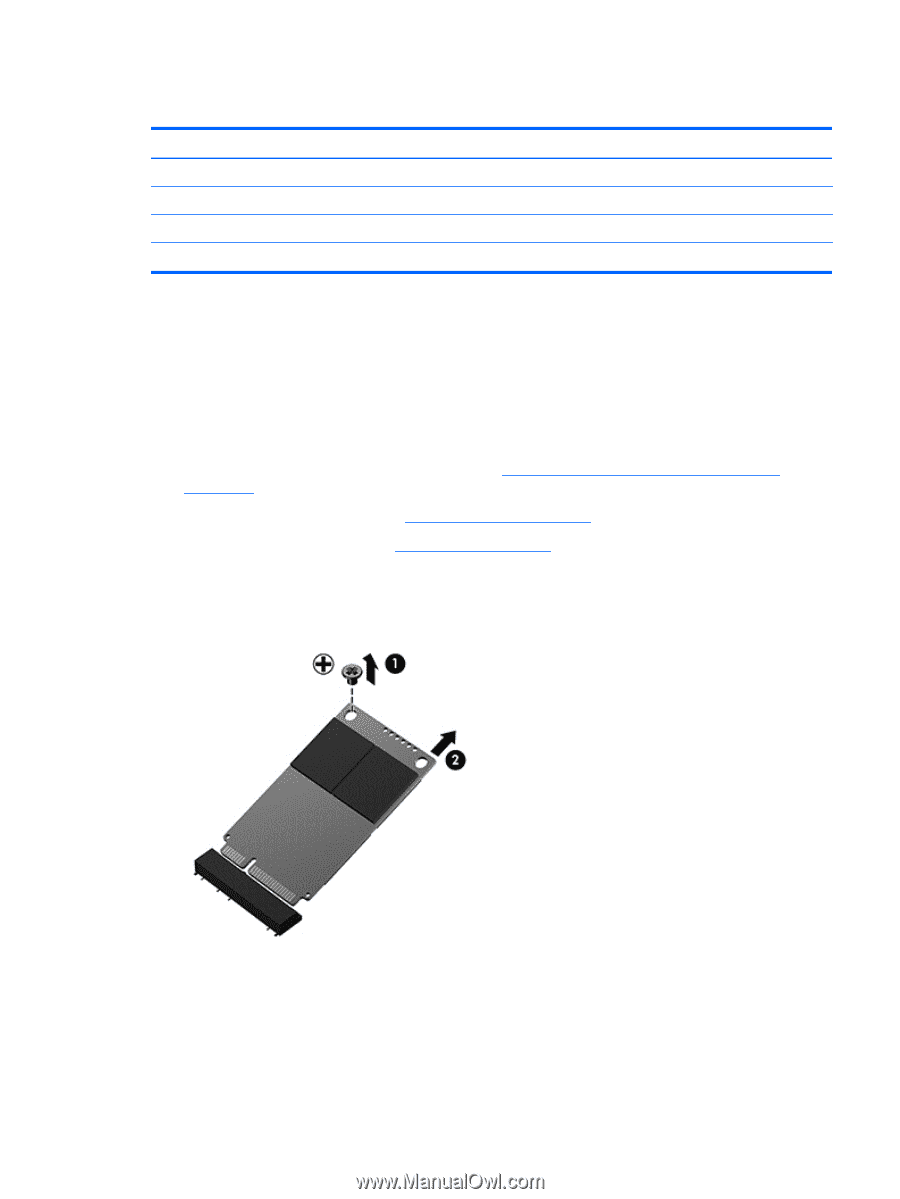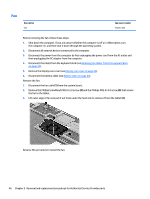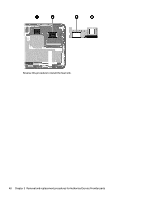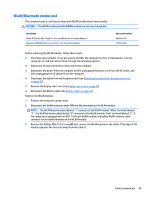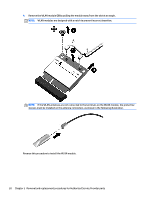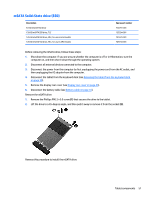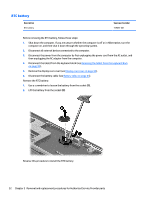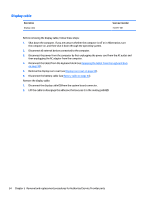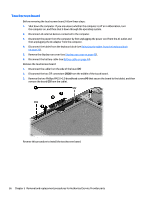HP Pavilion 13-p100 Maintenance and Service Guide - Page 61
mSATA Solid-State drive (SSD
 |
View all HP Pavilion 13-p100 manuals
Add to My Manuals
Save this manual to your list of manuals |
Page 61 highlights
mSATA Solid-State drive (SSD) Description 64-GB mSATA SSD drive 128-GB mSATA SSD drive, TLC 128-GB mSATA SSD drive, MLC, for use in Intel models 128-GB mSATA SSD drive, MLC, for use in AMD models Spare part number 732293-001 732294-001 747229-001 747230-001 Before removing the mSATA drive, follow these steps: 1. Shut down the computer. If you are unsure whether the computer is off or in Hibernation, turn the computer on, and then shut it down through the operating system. 2. Disconnect all external devices connected to the computer. 3. Disconnect the power from the computer by first unplugging the power cord from the AC outlet, and then unplugging the AC adapter from the computer. 4. Disconnect the tablet from the keyboard dock (see Releasing the tablet from the keyboard dock on page 30). 5. Remove the display rear cover (see Display rear cover on page 43). 6. Disconnect the battery cable (see Battery cable on page 44). Remove the mSATA drive: 1. Remove the Phillips PM2.5×3.0 screw (1) that secures the drive to the tablet. 2. Lift the drive to a 45-degree angle, and then pull it away to remove it from the socket (2). Reverse this procedure to install the mSATA drive. Tablet components 51